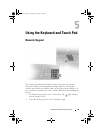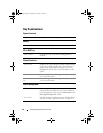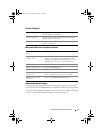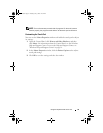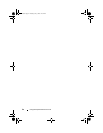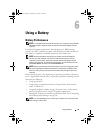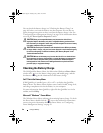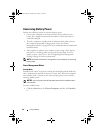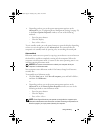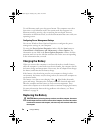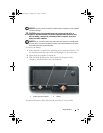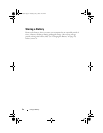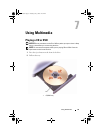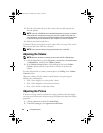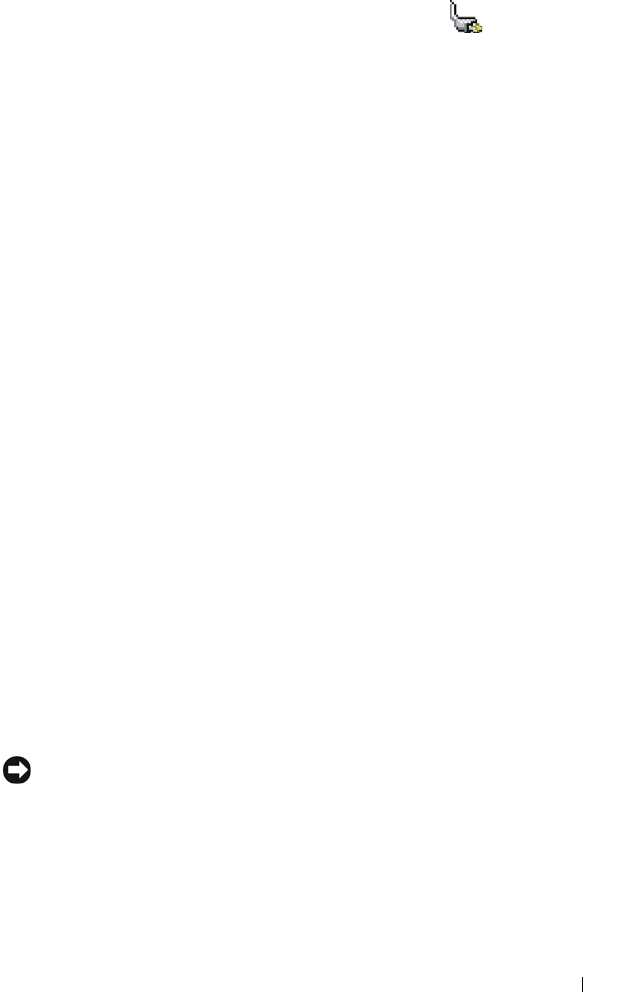
Using a Battery 47
If the computer is connected to an electrical outlet, a icon appears.
Charge Gauge
By either pressing once or pressing and holding the status button on the
charge gauge on the battery, you can check:
• Battery charge (check by pressing and
releasing
the status button)
• Battery health (check by pressing and
holding
the status button)
The battery operating time is largely determined by the number of times it is
charged. After hundreds of charge and discharge cycles, batteries lose some
charge capacity—or battery health. That is, a battery can show a status of
"charged" but maintain a reduced charge capacity (health).
Check the Battery Charge
To check the battery charge, press and release the status button on the battery
charge gauge to illuminate the charge-level lights. Each light represents
approximately 20 percent of the total battery charge. For example, if four of
the lights are on, the battery has 80 percent of its charge remaining. If no
lights appear, the battery has no charge.
Check the Battery Health
To check the battery health using the charge gauge, press and hold the status
button on the battery charge gauge for at least 3 seconds. If no lights appear,
the battery is in good condition, and more than 80 percent of its original
charge capacity remains. Each light represents incremental degradation. If
five lights appear, less than 60 percent of the charge capacity remains, and you
should consider replacing the battery. See "Specifications" on page 141 for
more information about the battery operating time.
Low-Battery Warning
NOTICE: To avoid losing or corrupting data, save your work immediately after a
low-battery warning, and then connect the computer to an electrical outlet. If the
battery runs completely out of power, hibernate mode begins automatically.
By default, a pop-up window warns you when the battery charge is
approximately 90 percent depleted. You can change the settings for the
battery alarms. See "Configuring Power Management Settings" on page 50 for
information about accessing the Power Options Properties window.
book.book Page 47 Tuesday, July 3, 2007 12:31 PM