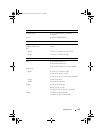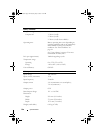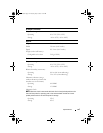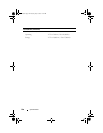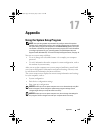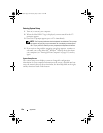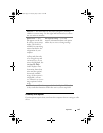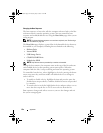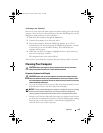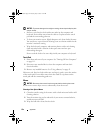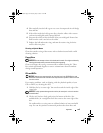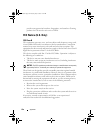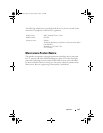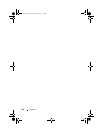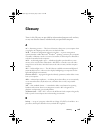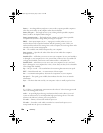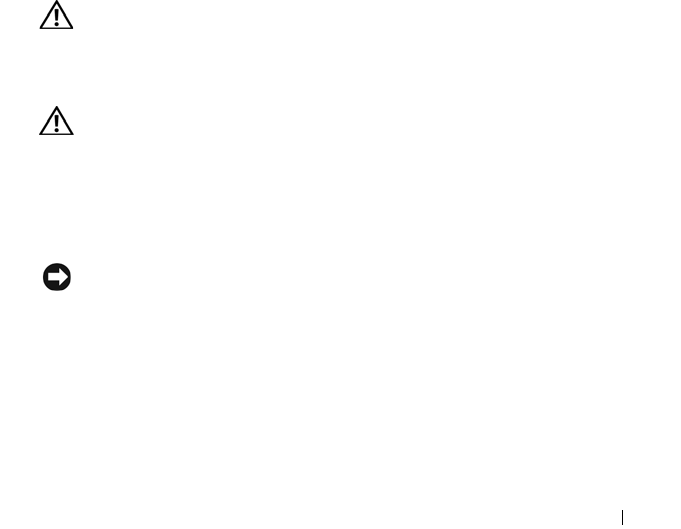
Appendix 153
Performing a One-Time Boot
You can set a one-time-only boot sequence without entering the system setup
program. (You can also use this procedure to boot the Dell Diagnostics on the
diagnostics utility partition on your hard drive.)
1
Shut down the computer through the
Start
menu.
2
Connect the computer to an electrical outlet.
3
Turn on the computer. When the DELL logo appears, press <F12>
immediately. If you wait too long and the Windows logo appears, continue
to wait until you see the Windows desktop. Then shut down your
computer and try again.
4
When the boot device list appears, highlight the device from which you
want to boot and press <Enter>.
The computer boots to the selected device.
The next time you reboot the computer, the previous boot order is restored.
Cleaning Your Computer
CAUTION: Before you begin any of the procedures in this section, follow the
safety instructions located in the Product Information Guide.
Computer, Keyboard, and Display
CAUTION: Before you clean your computer, disconnect the computer from the
electrical outlet and remove any installed batteries. Clean your computer with a
soft cloth dampened with water. Do not use liquid or aerosol cleaners, which may
contain flammable substances.
• Use a can of compressed air to remove dust from between the keys on the
keyboard and to remove any dirt or lint from the display.
NOTICE: To help prevent damage to the computer or display, do not spray cleaning
solution directly onto the display. Only use products specifically designed for
cleaning displays, and follow the instructions that are included with the product.
• Moisten a soft, lint-free cloth with either water or a display cleaner. Do not
use alcohol or an ammonia-based cleaner. Wipe the display gently working
from the center to the edges until it is clean and any fingerprints are
removed. Do not use excessive pressure.
book.book Page 153 Tuesday, July 3, 2007 12:31 PM