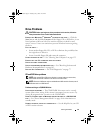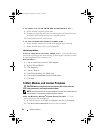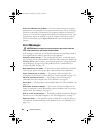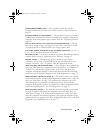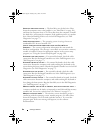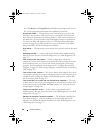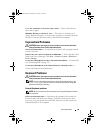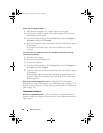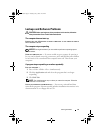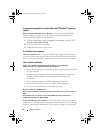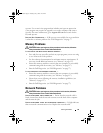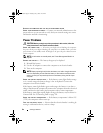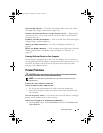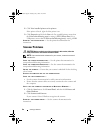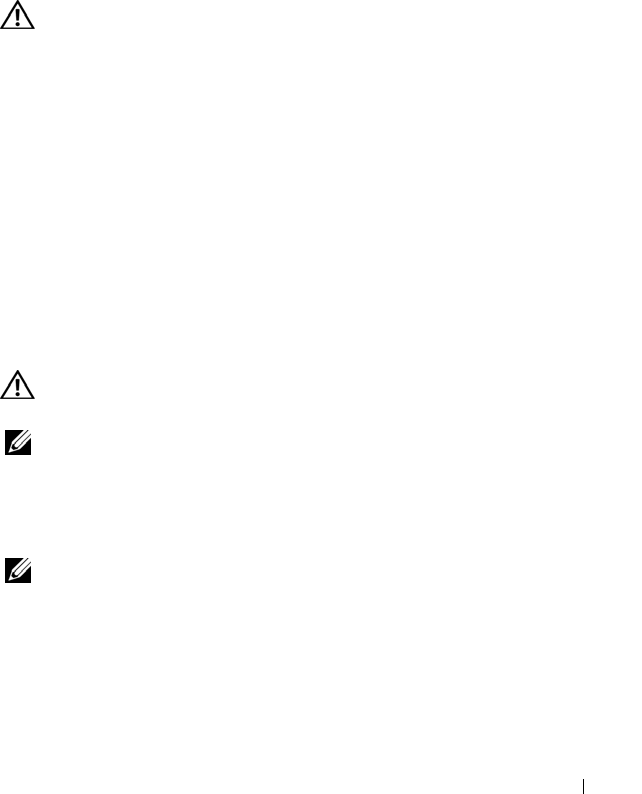
Solving Problems 89
X:\ IS NOT ACCESSIBLE. THE DEVICE IS NOT READY — Insert a disk into the
drive and try again.
WARNING: BATTERY IS CRITICALLY LOW — The battery is running out of
charge. Replace the battery, or connect the computer to an electrical outlet.
Otherwise, activate hibernate mode or shut down the computer.
ExpressCard Problems
CAUTION: Before you begin any of the procedures in this section, follow the
safety instructions in the Product Information Guide.
C
HECK THE EXPRESSCARD —
Ensure that the ExpressCard is properly inserted
into the connector.
ENSURE THAT THE CARD IS RECOGNIZED BY WINDOWS —
Ensure that the card is
listed in the Device Manager. Click
Start
→
Control
→
System
→
Hardware
→
Device Manager
.
IF YOU HAVE PROBLEMS WITH A DELL-PROVIDED EXPRESSCARD —
Contact Dell.
See "Contacting Dell
" on page 139
.
IF YOU HAVE PROBLEMS WITH AN EXPRESSCARD NOT PROVIDED BY DELL —
Contact the ExpressCard manufacturer.
Keyboard Problems
CAUTION: Before you begin any of the procedures in this section, follow the
safety instructions in the Product Information Guide.
NOTE: Use the integrated keyboard when running the Dell Diagnostics or the
system setup program. When you attach an external keyboard, the integrated
keyboard remains fully functional.
External Keyboard problems
NOTE: When you attach an external keyboard, the integrated keyboard remains
fully functional.
C
HECK THE KEYBOARD CABLE — Shut down the computer. Disconnect the
keyboard cable and check it for damage, and firmly reconnect the cable.
If you are using a keyboard extension cable, disconnect it and connect the
keyboard directly to the computer.
book.book Page 89 Tuesday, July 3, 2007 12:31 PM