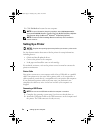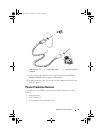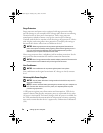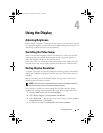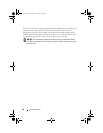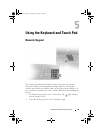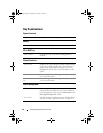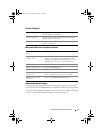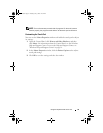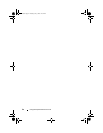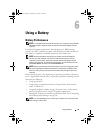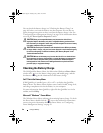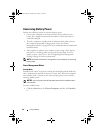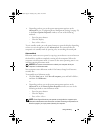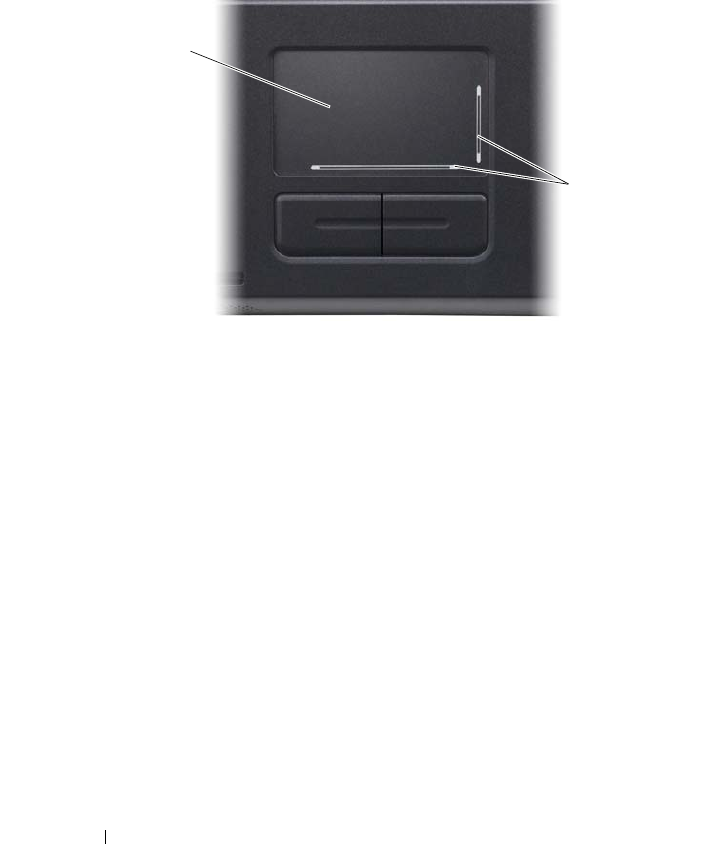
42 Using the Keyboard and Touch Pad
Touch Pad
The touch pad detects the pressure and movement of your finger to allow you
to move the cursor on the display. Use the touch pad and touch pad buttons
as you would use a mouse.
• To move the cursor, lightly slide your finger over the touch pad.
• To select an object, position the cursor on the object and lightly tap once
on the surface of the touch pad or use your thumb to press the left touch-
pad button.
• To select and move (or drag) an object, position the cursor on the object
and tap twice on the touch pad. On the second tap, leave your finger on
the touch pad and move the selected object by sliding your finger over the
surface.
• To double-click an object, position the cursor on the object and tap twice
on the touch pad or use your thumb to press the left touch-pad button
twice.
The touch pad has silk screening on two sides to indicate scrolling capability in
these scroll zones. Scrolling is enabled by default. To disable this feature,
modify the mouse properties through the Control Panel.
1 touch pad 2 silk-screen with scroll zones
1
2
book.book Page 42 Tuesday, July 3, 2007 12:31 PM