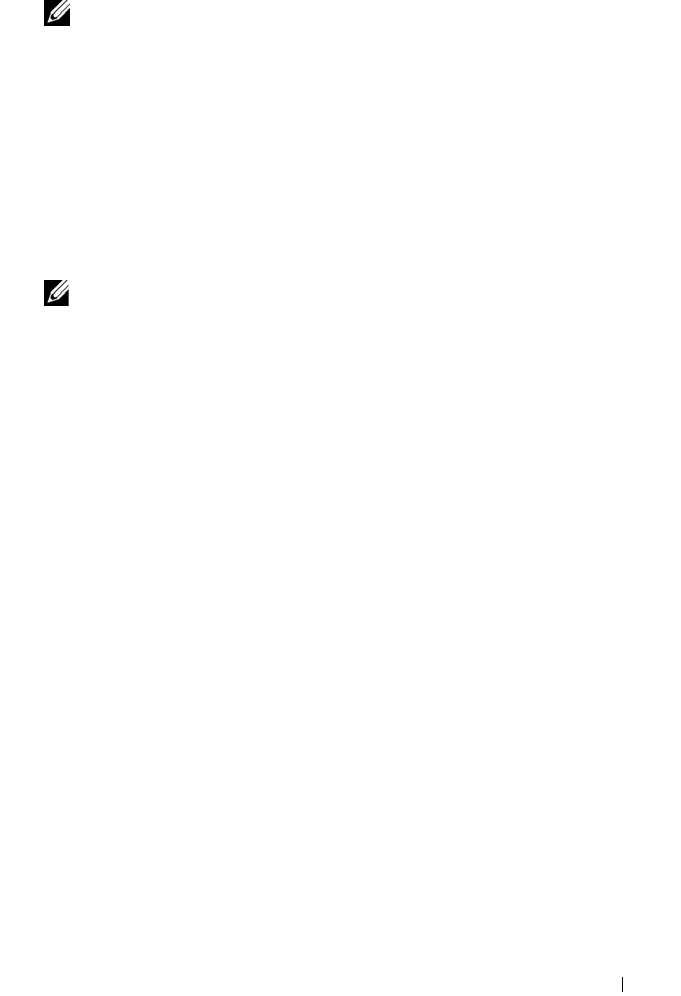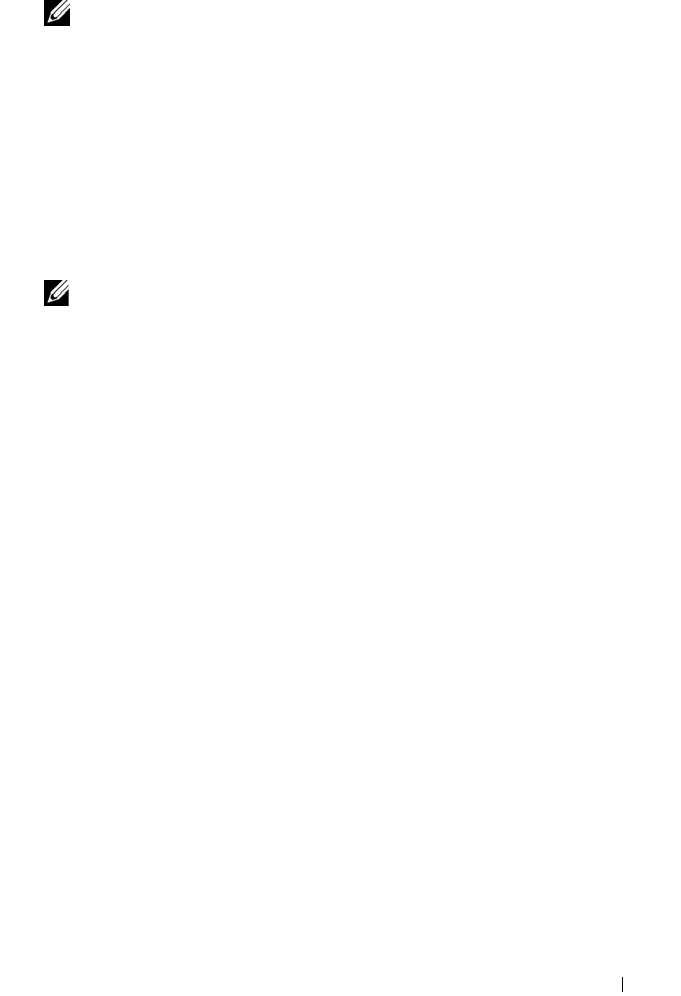
Setting Up Your Computer 31
NOTE: For instructions on setting up a direct cable connection between two
computers, go to support.microsoft.com and search for Microsoft Knowledge Base
Article #305621, titled How to Set Up a Direct Cable Connection Between Two
Computers in Windows XP. This information may not be available in some countries.
For transferring information to a new computer, you must run the Files and
Settings Transfer Wizard. You can use the optional Operating System media
for this process or you can create a wizard disk with the Files and Settings
Transfer Wizard utility.
Running the Files and Settings Transfer Wizard With the Operating
System Media
NOTE: This procedure requires the Operating System media. This media is optional
and may not be included with all computers.
Prepare the New Computer for the File Transfer
1
Start the
Files and Settings Transfer Wizard.
2
When the
Files and Settings Transfer Wizard
welcome screen appears,
click
Next
.
3
On the
Which computer is this?
screen, click
New Computer
and click
Next
.
4
On the
Do you have a Windows XP CD?
screen, click
I will use the wizard
from the Windows XP CD
and click
Next
.
5
When the
Now go to your old computer
screen appears, go to your old or
source computer. Do
not
click
Next
at this time.
Copy Data From the Old Computer
1
On the old computer, insert the Windows XP
Operating System
media.
2
On the
Welcome to Microsoft Windows XP
screen, click
Perform
additional tasks
.
3
Under
What do you want to do?
, click
Transfer files and settings
.
4
On the
Files and Settings Transfer Wizard
welcome screen, click
Next
.
5
On the
Which computer is this?
screen, click
Old Computer
and click
Next
.
6
On the
Select a transfer method
screen, click the transfer method you
prefer.
book.book Page 31 Tuesday, July 3, 2007 12:31 PM