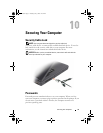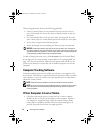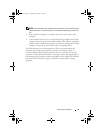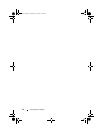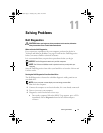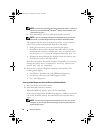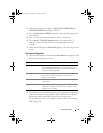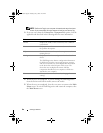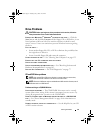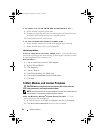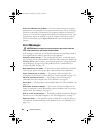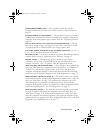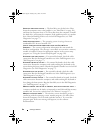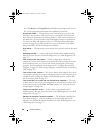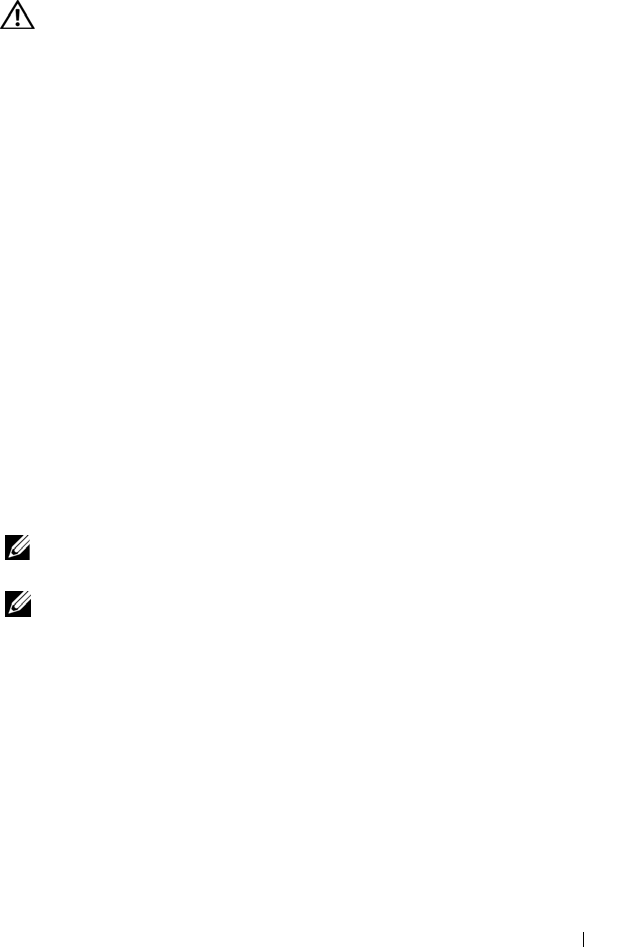
Solving Problems 81
Drive Problems
CAUTION: Before you begin any of the procedures in this section, follow the
safety instructions in the Product Information Guide.
E
NSURE THAT MICROSOFT
®
WINDOWS
®
RECOGNIZES THE DRIVE — Click the
Start button and click My Computer. If the floppy, CD, or DVD drive, is not
listed, perform a full scan with your antivirus software to check for and
remove viruses. Viruses can sometimes prevent Windows from recognizing
the drive.
TEST THE DRIVE —
• Insert another floppy disk, CD, or DVD to eliminate the possibility that
the original one is defective.
• Insert a bootable floppy disk and restart the computer.
CLEAN THE DRIVE OR DISK — See "Cleaning Your Computer" on page 153.
ENSURE THAT THE CD IS SNAPPED ONTO THE SPINDLE
CHECK THE CABLE CONNECTIONS
CHECK FOR HARDWARE INCOMPATIBILITIES — See "Resolving Software and
Hardware Incompatibilities" on page 103.
RUN THE DELL DIAGNOSTICS — See "Dell Diagnostics" on page 77.
CD and DVD drive problems
NOTE: High-speed CD or DVD drive vibration is normal and may cause noise,
which does not indicate a defect in the drive or the CD or DVD.
NOTE: Because of different regions worldwide and different disc formats, not all
DVD titles work in all DVD drives.
Problems writing to a CD/DVD-RW drive
CLOSE OTHER PROGRAMS —
The CD/DVD-RW drive must receive a steady
stream of data when writing. If the stream is interrupted, an error occurs. Try
closing all programs before you write to the CD/DVD-RW.
TURN OFF STANDBY MODE IN WINDOWS BEFORE WRITING TO A CD/DVD-RW
DISC — See "Power Management Modes" on page 48 for information on
standby mode.
CHANGE THE WRITE SPEED TO A SLOWER RATE —
See the help files for your CD
or DVD creation software.
book.book Page 81 Tuesday, July 3, 2007 12:31 PM