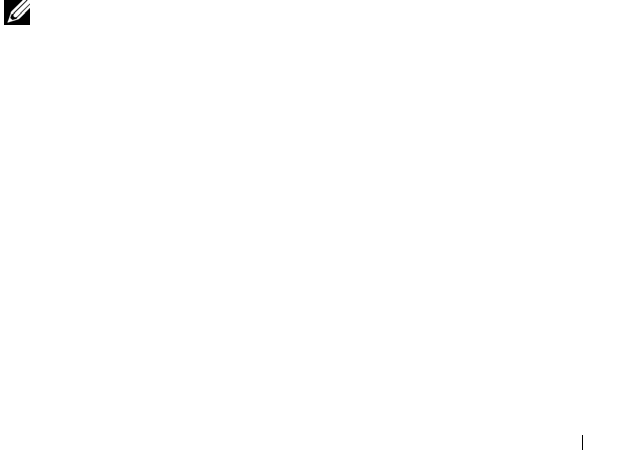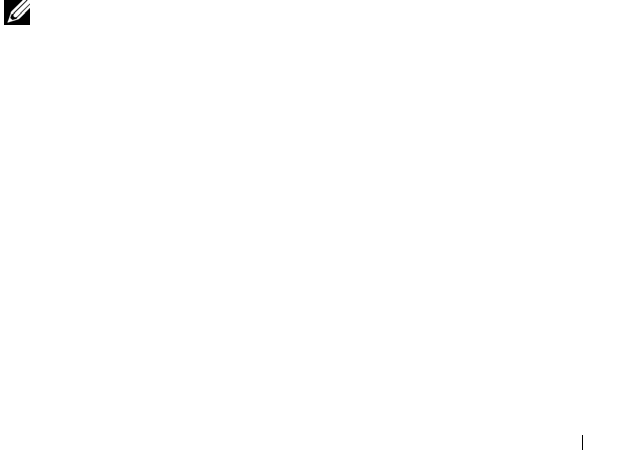
Setting Up a Network 67
Checking Your Wireless Network Card
Depending on what you selected when you purchased your computer, the
computer has a variety of configurations. To confirm that your computer has
a wireless network card and to determine the type of card, use one of the
following:
• The
Start
button and the
Connect To
option
• Your order confirmation
Start Button and Connect To Option
1
Click the
Start
button.
2
Point to
Connect To
, and then click
Show all connections
.
If Wireless Network Connection does not appear under LAN or High-Speed
Internet, you may not have a wireless network card.
If Wireless Network Connection appears, you have a wireless network card.
To view detailed information about the wireless network card:
1
Right-click
Wireless Network Connection.
2
Click
Properties
. The
Wireless Network Connection Properties
window
appears. The wireless network card’s name and model number are listed on
the
General
tab.
NOTE: If your computer is set to the Classic Start menu option, you can view
network connections by clicking the Start button, pointing to Settings, and then
pointing to Network Connections. If Wireless Network Connection does not appear,
you may not have a wireless network card.
Order Confirmation
The order confirmation that you received when you ordered your computer
lists the hardware and software that shipped with your computer.
Setting Up a New WLAN
Connecting a Wireless Router and a Broadband Modem
1
Contact your Internet service provider (ISP) to obtain specific information
about the connection requirements for your broadband modem.
book.book Page 67 Tuesday, July 3, 2007 12:31 PM