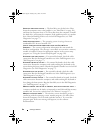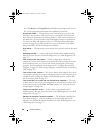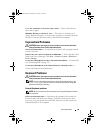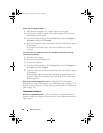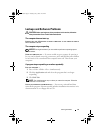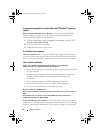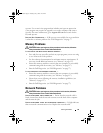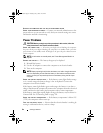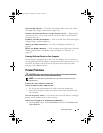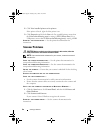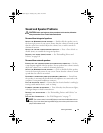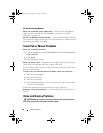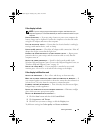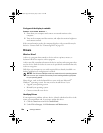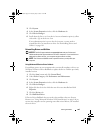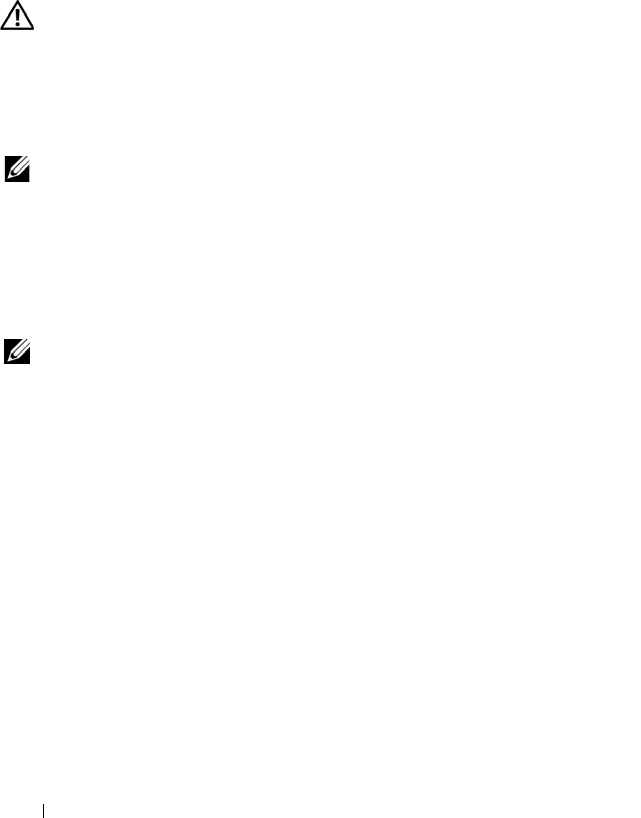
94 Solving Problems
RESTART THE COMPUTER AND LOG ON TO THE NETWORK AGAIN
CHECK YOUR NETWORK SETTINGS —
Contact your network administrator or the
person who set up your network to verify that your network settings are correct
and that the network is functioning.
Power Problems
CAUTION: Before you begin any of the procedures in this section, follow the
safety instructions in the Product Information Guide
C
HECK THE POWER LIGHT —When the power light is lit or blinking, the computer
has power. If the power light is blinking, the computer is in standby mode—press the
power button to exit standby mode. If the light is off, press the power button to turn
on the computer.
NOTE: For information on standby mode, see "Power Management Modes" on
page 48.
C
HARGE THE BATTERY —
The battery charge may be depleted.
1
Reinstall the battery.
2
Use the AC adapter to connect the computer to an electrical outlet.
3
Turn on the computer.
NOTE: Battery operating time (the time the battery can hold a charge) decreases
over time. Depending on how often the battery is used and the conditions under
which it is used, you may need to purchase a new battery during the life of your
computer.
C
HECK THE BATTERY STATUS LIGHT — If the battery status light flashes orange
or is a steady orange the battery charge is low or depleted. Connect the
computer to an electrical outlet.
If the battery status light flashes green and orange, the battery is too hot to
charge. Shut down the computer, disconnect the computer from the electrical
outlet, and then let the battery and computer cool to room temperature.
If the battery status light rapidly flashes orange, the battery may be defective.
Contact Dell. See "Contacting Dell" on page 139.
CHECK THE BATTERY TEMPERATURE — If the battery temperature is below 0°C
(32°F), the computer will not start up.
TEST THE ELECTRICAL OUTLET — Ensure that the electrical outlet is working by
testing it with another device, such as a lamp.
book.book Page 94 Tuesday, July 3, 2007 12:31 PM