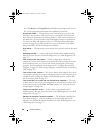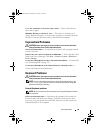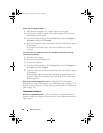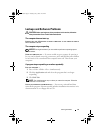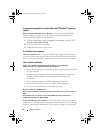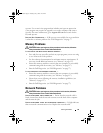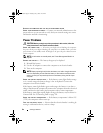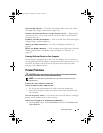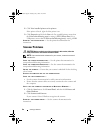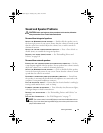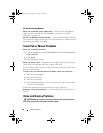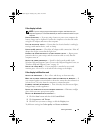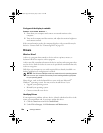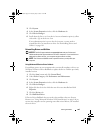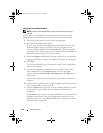Solving Problems 95
CHECK THE AC ADAPTER — Check the AC adapter cable connections. If the
AC adapter has a light, ensure that the light is on.
CONNECT THE COMPUTER DIRECTLY TO AN ELECTRICAL OUTLET — Bypass power
protection devices, power strips, and the extension cable to verify that the
computer turns on.
ELIMINATE POSSIBLE INTERFERENCE — Turn off nearby fans, fluorescent lights,
halogen lamps, or other appliances.
ADJUST THE POWER PROPERTIES — See "Power Management Modes" on
page 48.
RESEAT THE MEMORY MODULES —
If the computer power light turns on but the
display remains blank, reinstall the memory modules
(see "Memory
" on
page 117
).
Ensuring Sufficient Power for Your Computer
Your computer is designed to use the 65-W AC adapter; you may choose to
use the optional 90-W AC adapter for optimum system performance. Use of
the 90-W AC adapter may decrease the length of time required to fully
recharge your computer battery.
Printer Problems
CAUTION: Before you begin any of the procedures in this section, follow the
safety instructions in the Product Information Guide.
NOTE: If you need technical assistance for your printer, contact the printer’s
manufacturer.
E
NSURE THAT THE PRINTER IS TURNED ON
CHECK THE PRINTER CABLE CONNECTIONS —
• See the printer documentation for cable connection information.
• Ensure that the printer cables are securely connected to the printer and
the computer.
TEST THE ELECTRICAL OUTLET — Ensure that the electrical outlet is working by
testing it with another device, such as a lamp.
VERIFY THAT THE PRINTER IS RECOGNIZED BY WINDOWS —
1
Click the
Start
button, click
Control Panel
, and then click
Printers and
Other Hardware
.
book.book Page 95 Tuesday, July 3, 2007 12:31 PM