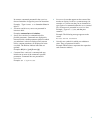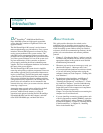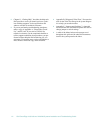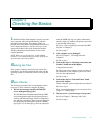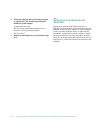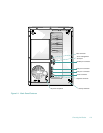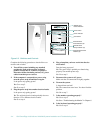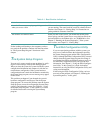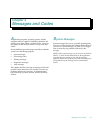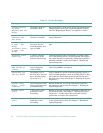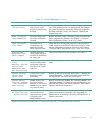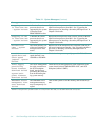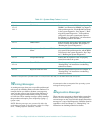Checking the Basics 2-5
No. Go to “Troubleshooting the Keyboard” in Chap-
ter 6.
9. Is the mouse or printer operating properly?
Ye s . Continue with “Look and Listen” found next in
this chapter.
No. Go to “Troubleshooting I/O Ports” in Chapter 6.
L
ook and Listen
Looking at and listening to the system is important in
determining the source of a problem. Look and listen for
the indications described in Table 2-1.
.
Table 2-1. Boot Routine Indications
Listen for: Action
An error message See Chapter 3, “Messages and Codes.”
Alert messages from the Dell HIP software The server management software has detected a problem inside
the computer. See “Alert Log Messages From the Dell HIP Pro-
gram” in Chapter 3.
The monitor’s power indicator Most monitors have a power indicator (usually on the front
bezel). If the monitor’s power indicator does not come on, see
“Troubleshooting the Monitor” in Chapter 6.
The keyboard indicators Most keyboards have one or more indicators (usually in the
upper-right corner). Press the <
NUM LOCK
> key, the
<
CAPS LOCK
> key, or the <
SCROLL LOCK
>
key to toggle their
respective keyboard indicators on and off. If the indicators do
not light up, see “Troubleshooting the Keyboard” in Chapter 6.
The diskette-drive access indicator The diskette-drive access indicator should quickly flash on and
off when you access data on the diskette drive. If the diskette-
drive access indicator does not light up, see “Troubleshooting
the Diskette Drive Subsystem” in Chapter 7.
The hard-disk drive activity indicator The hard-disk drive activity indicators should quickly flash on
and off when you access data on the hard-disk drives. On a
system running the Microsoft
®
Windows
®
operating system,
you can test the drive by opening File Manager and clicking on
the icon for drive C. If the hard-disk drive access indicator does
not come on, see “Troubleshooting SCSI Hard-Disk Drives” in
Chapter 7.
A series of beeps See Chapter 3, “Messages and Codes.”