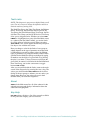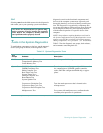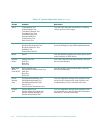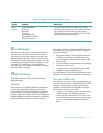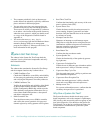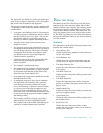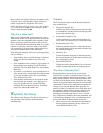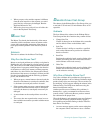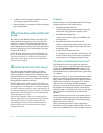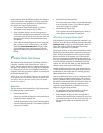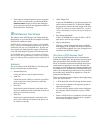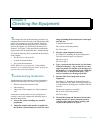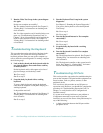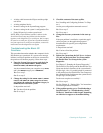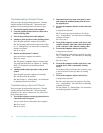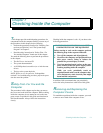5-16 Dell PowerEdge 4100/180 and 4100/200 Systems Installation and Troubleshooting Guide
•
A diskette cannot be properly formatted, or format
error messages appear on the screen.
•
Data on diskettes is corrupted or lost; these problems
may be intermittent.
H
ard-Disk Drives (Non-SCSI) Test
Group
The subtests in the Hard-Disk Drives (Non-SCSI) Test
Group check the functionality of up to two hard-disk
drives of any capacity. The subtests check the storage
capability of a drive as well as the hard-disk drive con-
troller (which affects the ability to read from and write to
the drive). The subtests are for all hard-disk drive types
except for SCSI drives.
NOTE: Because the Dell PowerEdge 4100 system sup-
ports only SCSI hard-disk drives, use the SCSI Devices
Test Group (described in “SCSI Devices Test Group”
found later in this chapter) to test any hard-disk drive
installed in the computer.
S
erial/Infrared Ports Test Group
The subtests in the Serial/Infrared Ports Test Group
check the computer’s interface with external devices,
such as a printer and a mouse, that are connected to the
computer through a serial or infrared port. The subtests in
this test group are not intended as a diagnostic test for the
actual peripheral attached to each port.
NOTES: With certain modems installed, the subtests in
the Serial/Infrared Ports Test Group may fail because the
modem appears to the diagnostics as a serial or infrared
port, but it cannot be tested as a serial or infrared port. If
a modem is installed and one of the subtests in the Serial/
Infrared Ports Test Group fails, remove the modem and
run the diagnostic tests again.
If an external loopback connector is not attached to a
serial or infrared port, the Serial External Transmission
Test will fail for that port and the results of this test
should therefore be ignored. An external modem con-
nected to the port does not substitute for an external
loopback connector.
Subtests
The four subtests in the Serial/Infrared Ports Test Group
and the port functions they confirm follow:
•
Serial/Infrared Baud Rate Test
Checks the baud rate generator in each serial com-
munications chip against the computer’s clock
•
Serial/Infrared Interrupt Test
Checks the serial port’s ability to send IRQs to the
microprocessor
•
Serial/Infrared Internal Transmission Test
Checks several internal functions of the serial port
using the internal loopback mode of the serial com-
munications chip
•
Serial External Transmission Test
If a loopback device is attached, checks the line con-
trol bits of the serial port and sends a test pattern at
several baud rates, checking the returned values
Why Run a Serial/Infrared Ports Test?
If the diagnostics does not recognize the computer’s
serial or infrared ports, enter the System Setup program
and check the
SERIAL/INFRARED PORT
category to see
whether the port has been disabled. The subtests in the
Serial/Infrared Ports Test Group cannot test a port unless
it is enabled.
When a port is faulty, it may not be immediately evident
that the port, and not the device connected to the port, is
faulty. Instead, the peripheral (such as a printer or mouse)
might behave erratically or not operate at all. If the ex-
ternal device is not properly installed through the
software, it also may not function properly. Try operating
the peripheral from different programs or through the
operating system. If it still does not work, you can elimi-
nate the software configuration as the cause of the
problem.
Another possible cause for errors is the external device.
Use the documentation that came with the peripheral to
troubleshoot it and confirm that it is working properly.
(Most printers have a self-test.)
After you eliminate incorrect system configuration
information settings, peripheral malfunctions, and soft-
ware errors as potential causes of port problems, you can