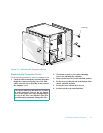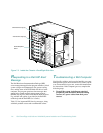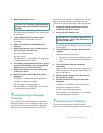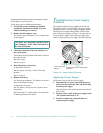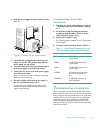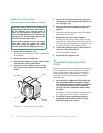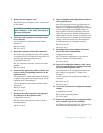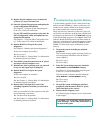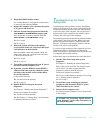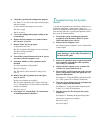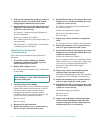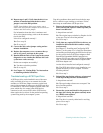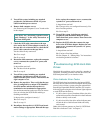Checking Inside the Computer 7-11
3. Remove the left computer cover.
See “Removing the Computer Covers” found earlier
in this chapter.
4. Verify that each expansion card is firmly seated
in its connector.
Are the expansion cards properly seated in their
connectors?
Ye s . Go to step 6.
No. Go to step 5.
5. Reseat the expansion cards in their connectors.
See “Removing an Expansion Card” and “Installing
an Expansion Card” in Chapter 8 for instructions on
removing and replacing expansion cards.
Is the problem resolved?
Ye s . The connection was loose. You have fixed the
problem.
No. Go to step 6.
6. Verify that the appropriate cables are firmly con-
nected to their corresponding connectors on the
expansion cards.
For instructions on which cables should be attached
to specific connectors on an expansion card, see the
expansion card’s documentation.
Are the appropriate cables firmly attached to their
connectors?
Ye s . Go to step 8.
No. Go to step 7.
7. Reconnect the cable connectors to the appropri-
ate connectors on the expansion cards.
Is the problem resolved?
Ye s . The cable connections were loose. You have
fixed the problem.
No. Go to step 8.
8. Inspect all jumpers and configuration switches on
each expansion card.
Most ISA expansion cards have configuration set-
tings for an interrupt request (IRQ) line, a direct
memory access (DMA) channel, and a base-memory
or basic input/output system (BIOS) address. To
keep expansion cards from conflicting with each
other, you need to know both the starting memory
address and the amount of memory required by each
card. For instructions on jumpers and configuration
settings, see the expansion card’s documentation.
Is each expansion card configured correctly?
Ye s . Go to step 10.
No. Go to step 9.
9. Reconfigure the card according to the instruc-
tions in the card’s documentation.
Is the problem resolved?
Ye s . The memory configuration of the card was
incorrect. You have fixed the problem.
No. Go to step 10.
10. Inspect all configuration jumpers on the system
board to ensure that they are configured correctly
for any installed expansion cards.
For information on the configuration jumpers and
their settings, see Appendix C, “Jumpers and
Switches.”
Are the system board’s configuration jumpers set
correctly?
Ye s . Go to step 12.
No. Go to step 11.
11. Correct the system board’s configuration jumper
settings.
Is the problem resolved?
Ye s . You have fixed the problem.
No. Go to step 12.
12. Remove all expansion cards except the hard-disk
drive controller card (if one is installed).
See “Removing an Expansion Card” in Chapter 8 for
information on removing expansion cards.
CAUTION: See “Protecting Against Electro-
static Discharge” in the safety instructions at
the front of this guide.