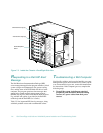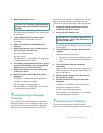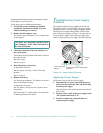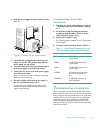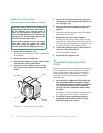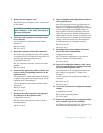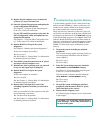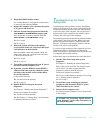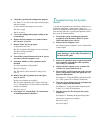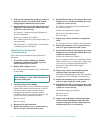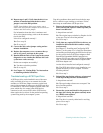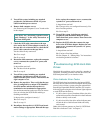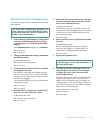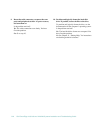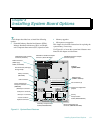7-14 Dell PowerEdge 4100/180 and 4100/200 Systems Installation and Troubleshooting Guide
4. Check the system-board configuration jumpers.
See Table C-1 for a list of the system board jumpers
and their settings.
Is the on-board video jumper set correctly?
Ye s . Go to step 9.
No. Go to step 5.
5. Correct the configuration jumper setting on the
system board.
6. Replace the left computer cover, and reconnect
the system to AC power.
7. Run the Video Test Group again.
Is the problem resolved?
Ye s . The on-board video jumper was set incorrectly.
You have fixed the problem.
No. Go to step 8.
8. Turn off the system, disconnect it from AC power,
and remove the left computer cover.
9. Determine whether a video expansion card is
installed.
Is a video expansion card installed?
Ye s . Go to step 10.
No. The built-in video controller is faulty. Go to
step 11.
10. Remove the video expansion card, and repeat
steps 11 and 12.
Do the tests complete successfully?
Ye s . The video expansion card is faulty. See Chap-
ter 11, “Getting Help,” for instructions on obtaining
technical assistance.
No. Go to step 11.
11. See Chapter 11, “Getting Help,” for instructions
on obtaining technical assistance.
T
roubleshooting the System
Board
A system board problem can result from a defective sys-
tem board component, a faulty power supply, or a
defective component connected to the system board. If an
error message indicates a system board problem, follow
these steps to find the problem:
1. Turn off the system, including any attached
peripherals, and disconnect all the AC power
cables from their power sources.
2. Remove the left computer cover.
See “Removing the Computer Covers” found earlier
in this chapter.
3. Remove all expansion cards except the hard-disk
drive controller card and the video expansion
card (if they are installed).
4. Replace the left computer cover, reconnect the
system to AC power, and turn it on.
5. For any EISA and ISA expansion cards, start the
EISA Configuration Utility, and update the con-
figuration information.
See Chapter 5, “Using the EISA Configuration Util-
ity,” in the system User’s Guide for instructions.
6. Enter the System Setup program, and update the
system configuration information.
See Chapter 4, “Using the System Setup Program,”
in the User’s Guide for instructions.
7. Run the System Set Test Group in the system
diagnostics.
See Chapter 5, “Running the System Diagnostics.”
Do the tests complete successfully?
Ye s . Go to step 8.
No. Go to step 12.
CAUTION: See “Protecting Against Electro-
static Discharge” in the safety instructions at
the front of this guide.