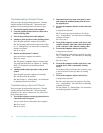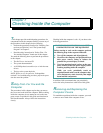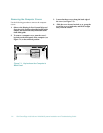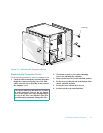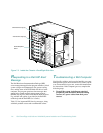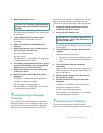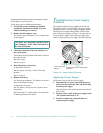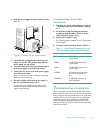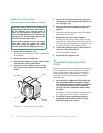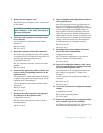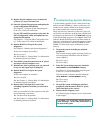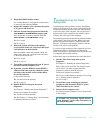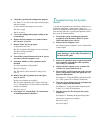7-8 Dell PowerEdge 4100/180 and 4100/200 Systems Installation and Troubleshooting Guide
configuration information when the computer is turned
off, the battery may be defective.
Follow these steps to troubleshoot the battery:
1. Turn off the system, including any attached
peripherals, and disconnect all the AC power
cables from their power sources.
2. Remove the left computer cover.
See “Removing the Computer Covers” found earlier
in this chapter.
3. Check the connection of the coin cell battery to
the system board.
Is the battery firmly installed in the battery socket on
the system board?
Ye s . Go to step 5.
No. Go to step 4.
4. Reseat the battery in its socket.
Is the problem resolved?
Ye s . The battery was loose. You have fixed the
problem.
No. Go to step 5.
5. Replace the battery.
See “Replacing the Battery” in Chapter 8 for instruc-
tions on replacing the battery.
Is the problem resolved?
Ye s . The battery’s charge was low. You have fixed
the problem.
No. See Chapter 11, “Getting Help,” for instructions
on obtaining technical assistance.
T
roubleshooting Power Supply
Problems
The optional redundant power supplies in Dell Power-
Edge 4100 systems are controlled by the power-supply
paralleling board. If a power-supply paralleling board is
installed, the two light-emitting diodes (LEDs) on the
back of the power supply (see Figure 7-6) signal the sta-
tus of the power supply. If the red power-supply fault
indicator lights up, the power supply should be replaced.
Figure 7-6. Power Supply Features
Replacing a Power Supply
Follow these steps to replace a power supply:
1. Disconnect the AC power cable from the power
outlet, then disconnect the other end of the cable
from the power supply.
Open the plastic strain-relief clip and remove the AC
power cable.
2. Turn the rotary switch on the power supply to the
“off” position, marked by a “0.”
3. Turn the locking knob counterclockwise to
release the power supply.
CAUTION: See “Protecting Against Electro-
static Discharge” in the safety instructions at
the front of this guide.
power-supply online
indicator
locking
knob
locking switch
power-supply fault
indicator