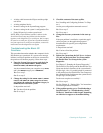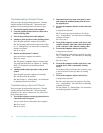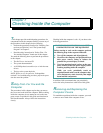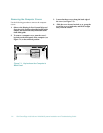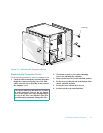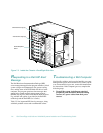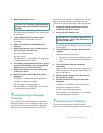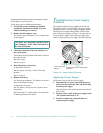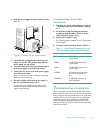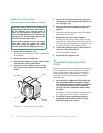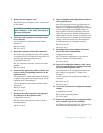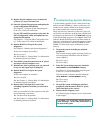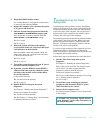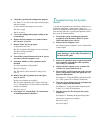Checking Inside the Computer 7-7
2. Remove the computer covers.
See “Removing the Computer Covers” found earlier
in this chapter.
3. Let the computer dry for at least 24 hours.
Make sure that it is thoroughly dry before
proceeding.
4. Remove all expansion cards installed in the
computer.
5. Replace the computer covers, reconnect the sys-
tem to AC power, and turn it on.
Does the system have power?
Ye s . Go to step 6.
No. See Chapter 11, “Getting Help,” for instructions
on obtaining technical assistance.
6. Turn off the system, disconnect it from AC power,
remove the left computer cover, and reinstall all
expansion cards you removed in step 4.
7. Replace the computer cover, and reconnect the
system to AC power.
8. Run the System Set Test Group in the system
diagnostics.
See Chapter 5, “Running the System Diagnostics.”
Do the tests complete successfully?
Ye s . The system is operating properly.
No. See Chapter 11, “Getting Help,” for instructions
on obtaining technical assistance.
T
roubleshooting a Damaged
Computer
If the computer was dropped or damaged, you should
check the computer to see if it functions properly. If an
external device attached to the computer is dropped or
damaged, contact the manufacturer of the device for
instructions or see Chapter 11, “Getting Help,” for infor-
mation on obtaining technical assistance from Dell.
Follow these steps to troubleshoot a damaged computer:
1. Turn off the system, including any attached
peripherals, and disconnect all the AC power
cables from their power sources.
2. Remove the left computer cover.
See “Removing the Computer Covers” found earlier
in this chapter.
3. Check all the board and card connections in the
computer.
Check the following connections:
•
Expansion-card connections to the system board
•
Drive carrier connections to the SCSI backplane
board
4. Verify all internal cable and component
connections.
Make sure that all cables are properly connected and
that all components are properly seated in their con-
nectors and sockets.
5. Replace the left computer cover and reconnect
the system to AC power.
6. Run the System Set Test Group in the system
diagnostics.
See Chapter 5, “Running the System Diagnostics.”
Do the tests complete successfully?
Ye s . The system is operating properly.
No. See Chapter 11, “Getting Help,” for instructions
on obtaining technical assistance.
T
roubleshooting the Battery
If an error message indicates a problem with the
battery or if the System Setup program loses the system
CAUTION: See “Protecting Against Electrostatic
Discharge” in the safety instructions at the front of
this guide.
CAUTION: See “Protecting Against Electro-
static Discharge” in the safety instructions at
the front of this guide.