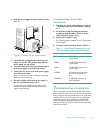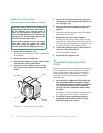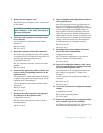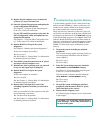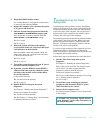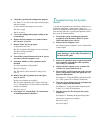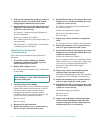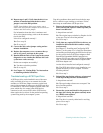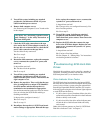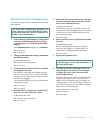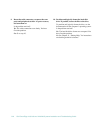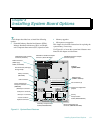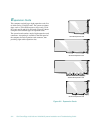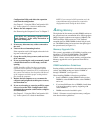Checking Inside the Computer 7-17
14. Repeat steps 1 and 2. Verify that the drive’s ter-
minator is installed and that the drive-select
jumper is set to the DS1 position.
NOTE: Some diskette drives may require you to
remove the drive from the computer to access the ter-
minator and drive-select jumper.
For information about the drive’s terminator and
drive-select jumper settings, refer to the documenta-
tion for the drive.
Is the drive configured correctly?
Ye s . Go to step 18.
No. Go to step 15.
15. Correct the drive-select jumper setting and ter-
minator installation.
16. Replace the computer covers, reconnect the sys-
tem to AC power, and turn on the system.
17. Run the Diskette Drives Test Group in the system
diagnostics to see whether the diskette drive sub-
system now works correctly.
Do the tests complete successfully?
Ye s . You have solved the problem.
No. Go to step 18.
18. See Chapter 11, “Getting Help,” for instructions
on obtaining technical assistance.
Troubleshooting a SCSI Tape Drive
A SCSI tape drive can be installed in one of the exter-
nally accessible drive bays or an external device that
attaches to a SCSI host adapter connector on the back
panel of the computer. In either case, the SCSI tape drive
is controlled by a SCSI host adapter installed in the com-
puter, which may also control other SCSI devices
connected to one or more SCSI cables. SCSI devices
often require device drivers for the particular operating
system being used by the computer system.
Tape drive problems often result from a defective tape
drive, a defective tape cartridge, or software. Follow
these steps to troubleshoot a SCSI tape drive:
1. Remove the tape that was in use when the prob-
lem occurred, and replace it with a tape that you
know is not defective.
Is the problem resolved?
Ye s . The original tape was defective. Replace it with
a new tape. You have fixed the problem.
No. Go to step 2.
2. Verify that any required SCSI device drivers are
installed on the hard-disk drive and are config-
ured correctly.
See Chapter 3, “Installing and Configuring SCSI
Drivers,” in the system User’s Guide for instructions
on installing and configuring the SCSI device drivers
for the system’s built-in SCSI host adapter or Dell
PowerEdge Expandable RAID Controller host
adapter card. For any other type of SCSI host adapter
card, see the documentation that accompanied the
SCSI host adapter card.
Are the drivers installed and configured correctly?
Ye s . The SCSI device drivers were installed or con-
figured incorrectly or were corrupted. You have
fixed the problem.
No. Go to step 3.
3. Reinstall the tape backup software as instructed
in the tape-backup software documentation.
Is the problem resolved?
Ye s . The tape backup software was corrupted. You
have fixed the problem.
No. Go to step 4.
4. Restart the system and check for the presence of
the tape drive during the option read-only mem-
ory (ROM) scan sequence.
Is the problem resolved?
Ye s . The drive is correctly cabled and is receiving
power. Go to step 9.
No. Go to step 5.