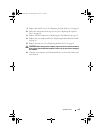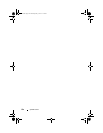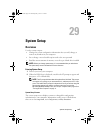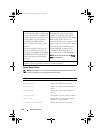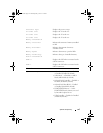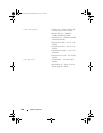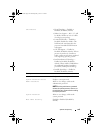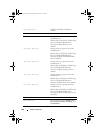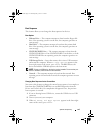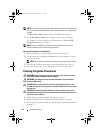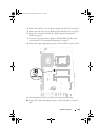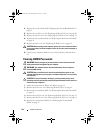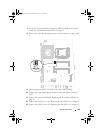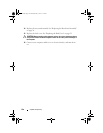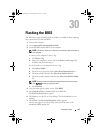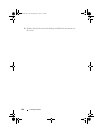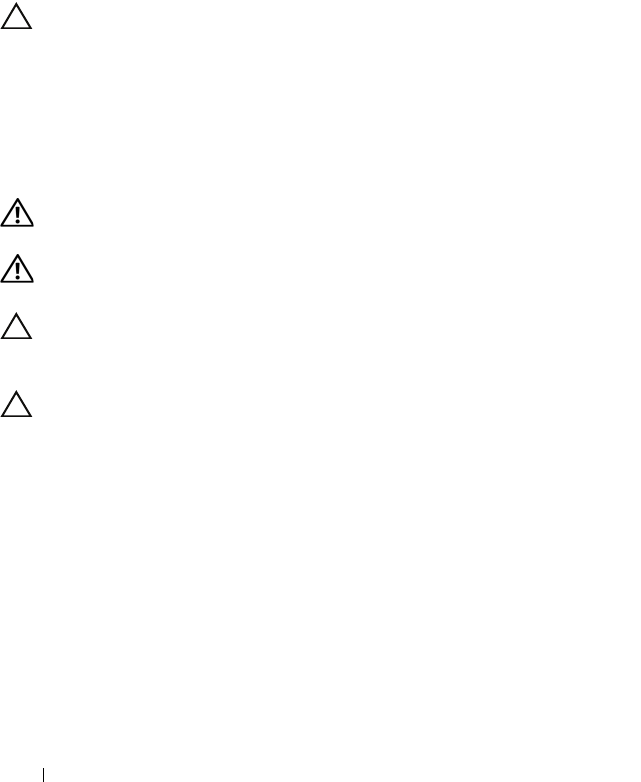
134 System Setup Utility
11
Replace the system-board shield. "Replacing the System-Board Shield" on
page 54.
12
Replace the rear I/O cover. See "Replacing the Rear I/O Cover" on page 40.
13
Replace the side I/O cover. See "Replacing the Side I/O Cover" on page 41.
14
Replace the rear-stand assembly. See "Replacing the Rear-Stand Assembly"
on page 36.
15
Replace the back cover. See "Replacing the Back Cover" on page 21.
CAUTION: Before turning on the computer, replace all screws and ensure that no
stray screws remain inside the computer. Failure to do so may result in damage to
the computer.
16
Connect your computer and devices to electrical outlets, and turn them
on.
Clearing CMOS Passwords
WARNING: Before you begin any of the procedures in this section, follow the
safety instructions that shipped with your computer.
WARNING: The computer must be disconnected from the electrical outlet to
clear the CMOS setting.
CAUTION: Only a certified service technician should perform repairs on your
computer. Damage due to servicing that is not authorized by Dell is not covered by
your warranty.
CAUTION: To avoid electrostatic discharge, ground yourself by using a wrist
grounding strap or by periodically touching an unpainted metal surface (such as a
connector on your computer).
1
Follow the instructions in "Before You Begin" on page 11.
2
Remove the back cover. See "Removing the Back Cover" on page 19.
3
Remove the rear-stand assembly. See "Removing the Rear-Stand Assembly"
on page 35.
4
Remove the rear I/O cover. See "Removing the Rear I/O Cover" on page 39.
5
Remove the side I/O cover. See "Removing the Side I/O Cover" on page 41.
6
Remove the system-board shield. See "Removing the System-Board
Shield" on page 53.
book.book Page 134 Thursday, May 3, 2012 1:21 PM