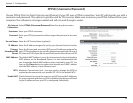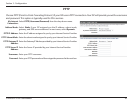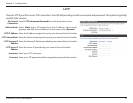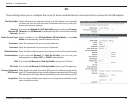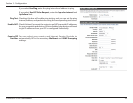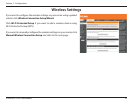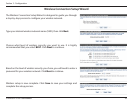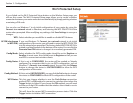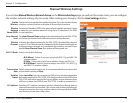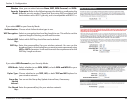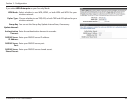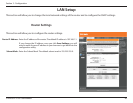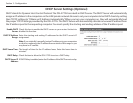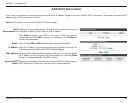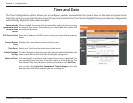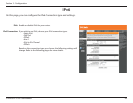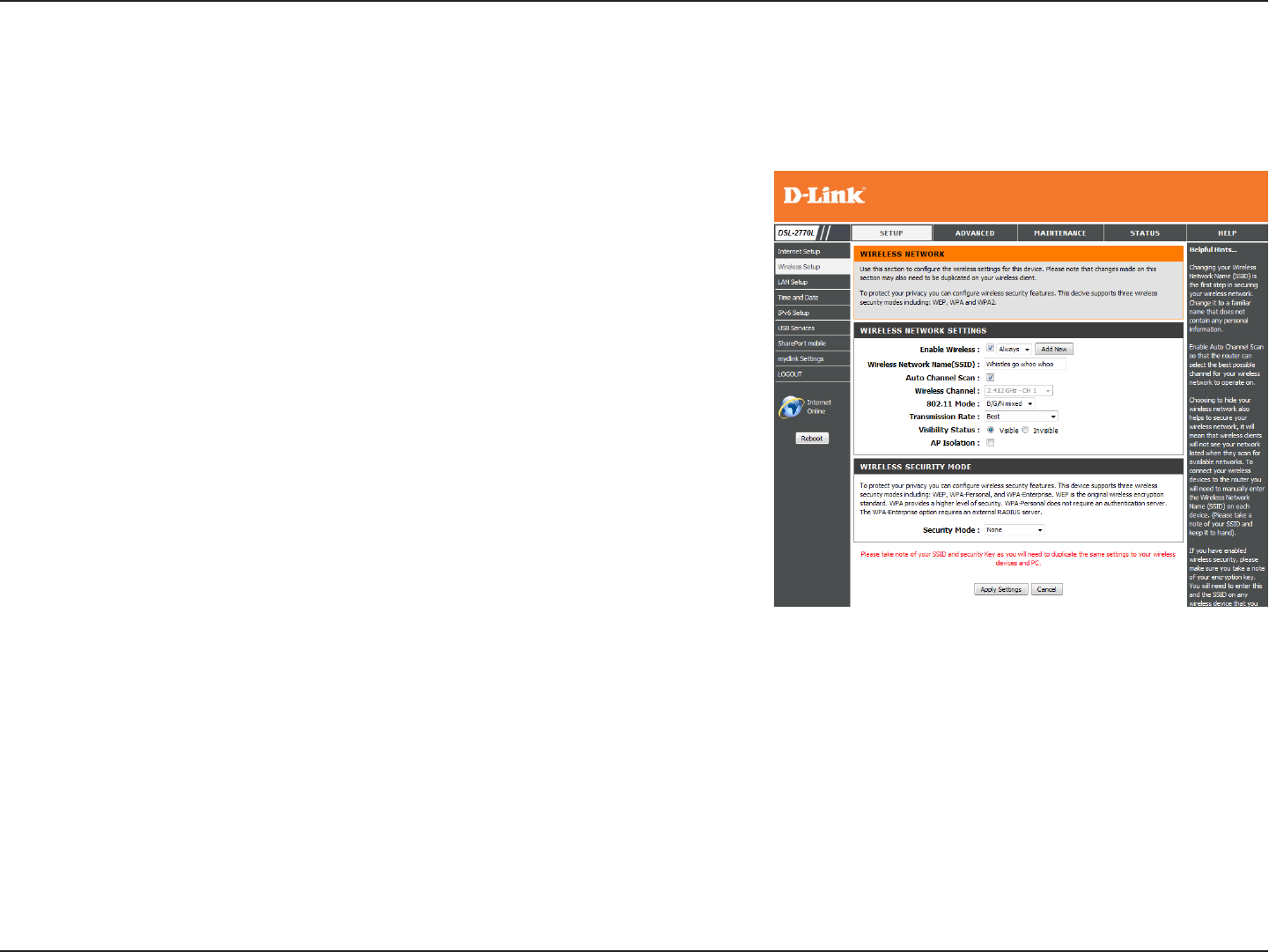
37D-Link DSL-2770L User Manual
Section 3 - Conguration
Manual Wireless Settings
Enable
Wireless:
Wireless
Network
Name (SSID):
Auto Channel
Scan:
Wireless
Channel:
802.11 Mode:
Transmission
Rate:
Visibility
Status:
AP Isolation:
Check the box to enable the wireless function. If you do not want to use
wireless, uncheck the box to disable all the wireless functions.
Service Set Identier (SSID) is the name of your wireless network. Create
a name for your wireless network using up to 32 characters. The SSID
is case-sensitive.
The Auto Channel Scan setting can be selected to allow the DSL-2770L
to choose the channel with the least amount of interference.
Indicates the channel setting for the DSL-2770L. By default the channel
is set to 6. The Channel can be changed to t the channel setting for an
existing wireless network or to customize the wireless network. If you
enable Auto Channel Scan, this option will be greyed out.
Select one of the following:
• B/G Mixed - Select if you are using both 802.11g and 802.11b
wireless clients.
• N Only - Select only if all of your wireless clients are 802.11n.
• B/G/N Mixed - Select if you are using a mix of 802.11n, 802.11g,
and 802.11b wireless clients.
Select a transmission rate to use. It is recommended that you leave this
at the default setting of Best.
Select Invisible if you do not want the SSID of your wireless network to
be broadcasted by the DSL-2770L. If Invisible is selected, the SSID of the
DSL-2770L will not be seen by Site Survey utilities so your wireless clients
will have to know the SSID of your DSL-2770L in order to connect to it.
Enabling AP Isolation prevents wireless clients from being able to
communicate with one another. This can be useful when providing an
Internet connection for many wireless clients, but keeping their trac
and devices private from other users.
If you clicked Manual Wireless Network Setup on the Wireless Settings page, you will see this screen. Here, you can congure
the wireless network settings of your router. After making your changes, click the Save Settings button.