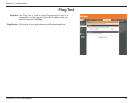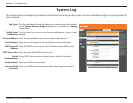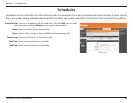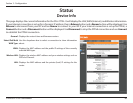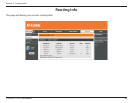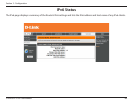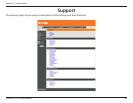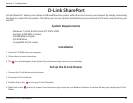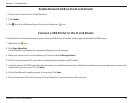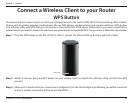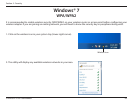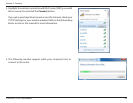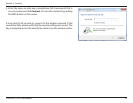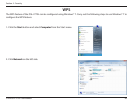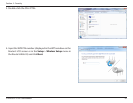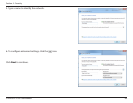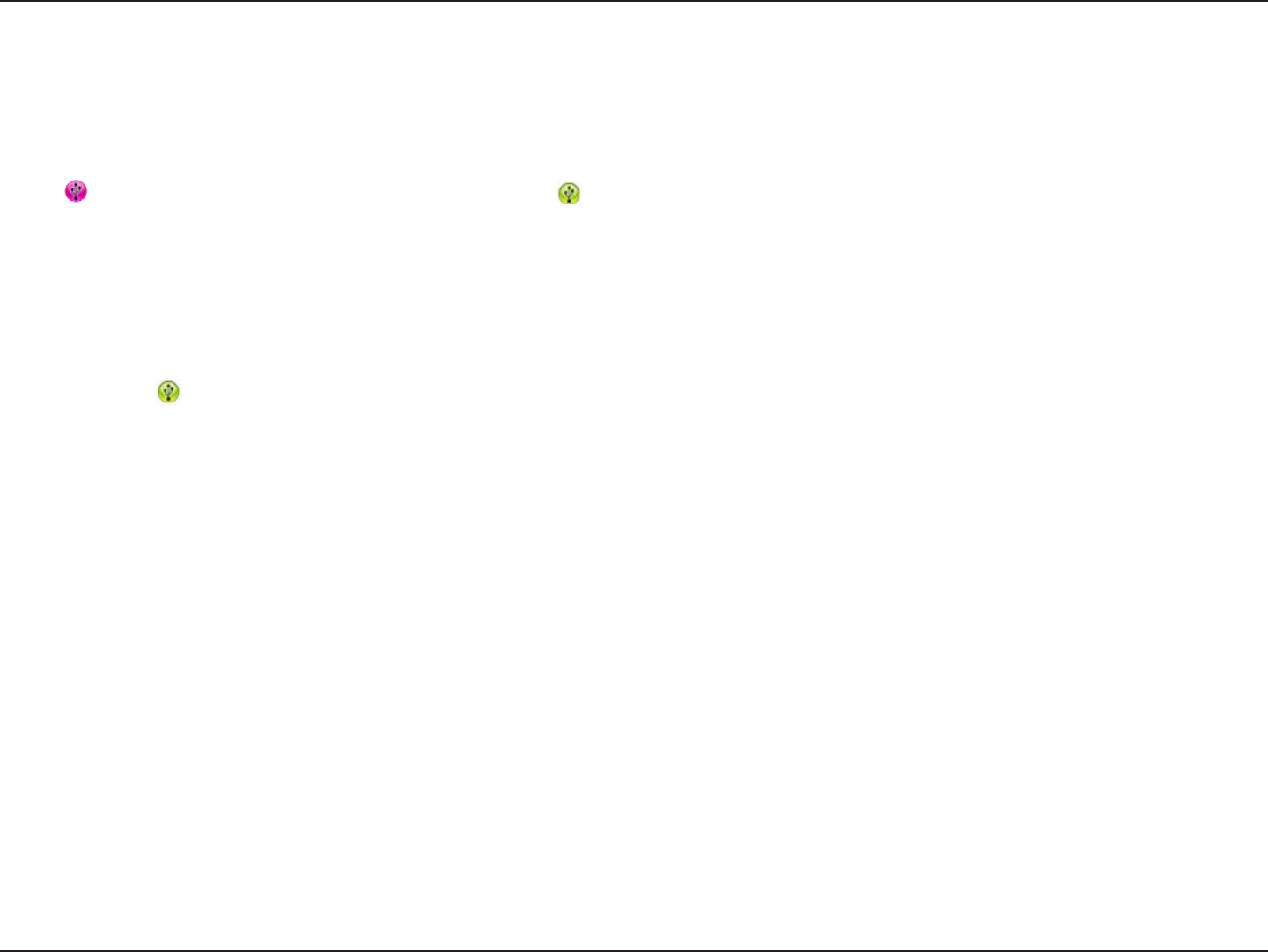
91D-Link DSL-2770L User Manual
Section 3 - Conguration
Enable Network USB on the D-Link Router
1. Click on the D-Link Router in D-Link SharePort.
2. Click Enable.
3. The icon in the Windows System Tray should change to a icon.
Connect a USB Printer to the D-Link Router
D-Link SharePort automatically detects each connected USB device. A window will pop up for each detected USB device.
1. Right-click the icon.
2. Click Open SharePort.
D-Link SharePort will display the connected USB printer on the network.
3. Move your mouse cursor cursor to Waiting to Connect and click Manage Device.
4. Click Yes for the question “Do you want to install the printer software or MFP utility?”
5. Insert the printer’s CD-ROM and follow the instructions to install the printer’s driver. When the installation process prompts you to connect the
multifunction printer to your PC, click Next.
6. D-Link SharePort will virtually connect to the printer. Click Next.
7. Choose the printer’s driver that you want D-Link SharePort to auto-connect to when you print.