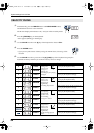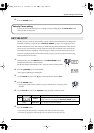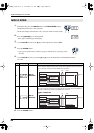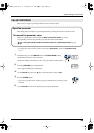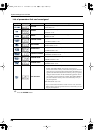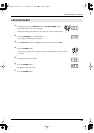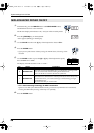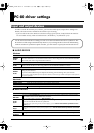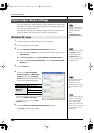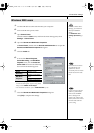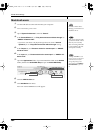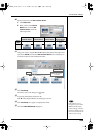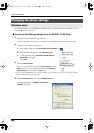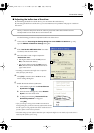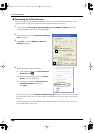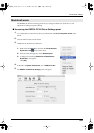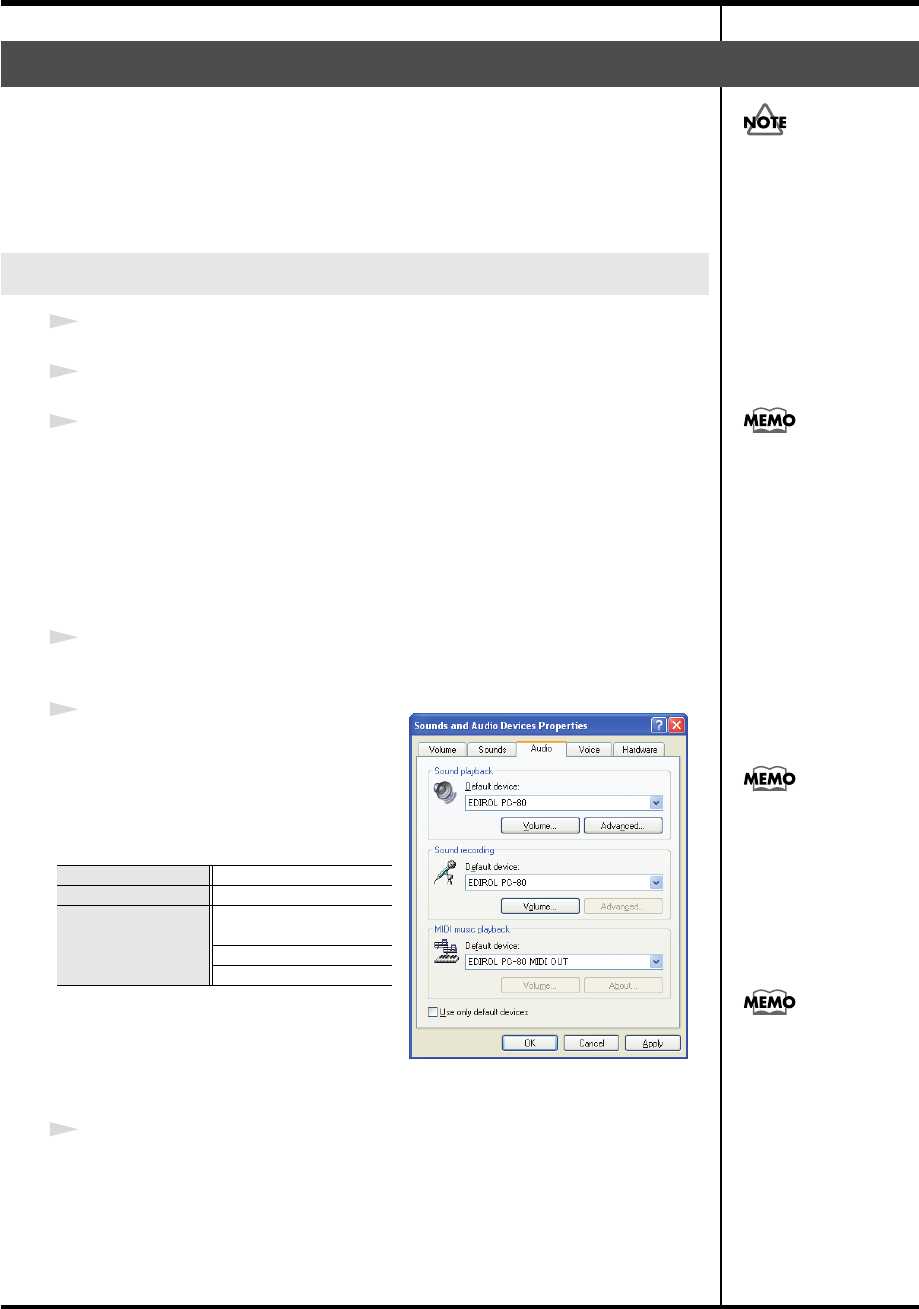
100
PC-80 driver settings
If you are using the PC-80 with software (such as Media Player) that uses the
standard device settings of the operating system, use the following procedure
to choose the input/output device.
The method for making device settings will depend on the software you’re
using. For details, refer to the owner’s manual of your software.
1
Use the USB cable to connect the PC-80 to your computer.
2
Turn on the PC-80’s power switch.
3
Open the
Sounds and Audio Devices Properties
dialog box.
1.
Click the Windows
start
menu, and from the menu that appears, select
Control Panel
.
2.
In
“Pick a category,”
click
“Sound, Speech, and Audio Devices.”
3.
Next, in
“or pick a Control Panel icon,”
click the
Sounds and Audio
Devices
icon.
4
Click the
Audio
tab.
fig.XP-E
5
In each of the
Sound playback
,
Sound recording
, and
MIDI music
playback
areas, click the
Default
device
field and choose the following
devices from the list that appears.
* In
MIDI music playback
, choose one of the
three devices that appears. If you’re using Media
Player, choose
EDIROL PC-80 Player
.
* For more about each device, refer to
“MIDI
DEVICES”
(p. 99).
6
Close the
Sounds and Audio Devices Properties
dialog box.
Click
[OK]
to complete the settings.
Input/output device settings
Windows XP users
Sound playback
EDIROL PC-80
Sound recording
EDIROL PC-80
MIDI music
playback
EDIROL PC-80 MIDI
OUT
EDIROL PC-80 Synth
EDIROL PC-80 Player
In order to make device
settings, you must have
already installed the
driver.
(➔“Installation and
settings (Windows)” (p.
16))
Depending on your setup,
the System icon may
appear directly in the
Control Panel (Classic
view). If so, double-click
the System icon.
Choose the device that’s
appropriate for your
system. You do not
necessarily have to choose
the devices shown at the
left.
If you’re using sequencer
software, you’ll need to
make audio and MIDI
device settings from
within your software. For
details, refer to the owner’s
manual of the software
you’re using.
PC-80_e.book 100 ページ 2005年11月10日 木曜日 午前11時34分