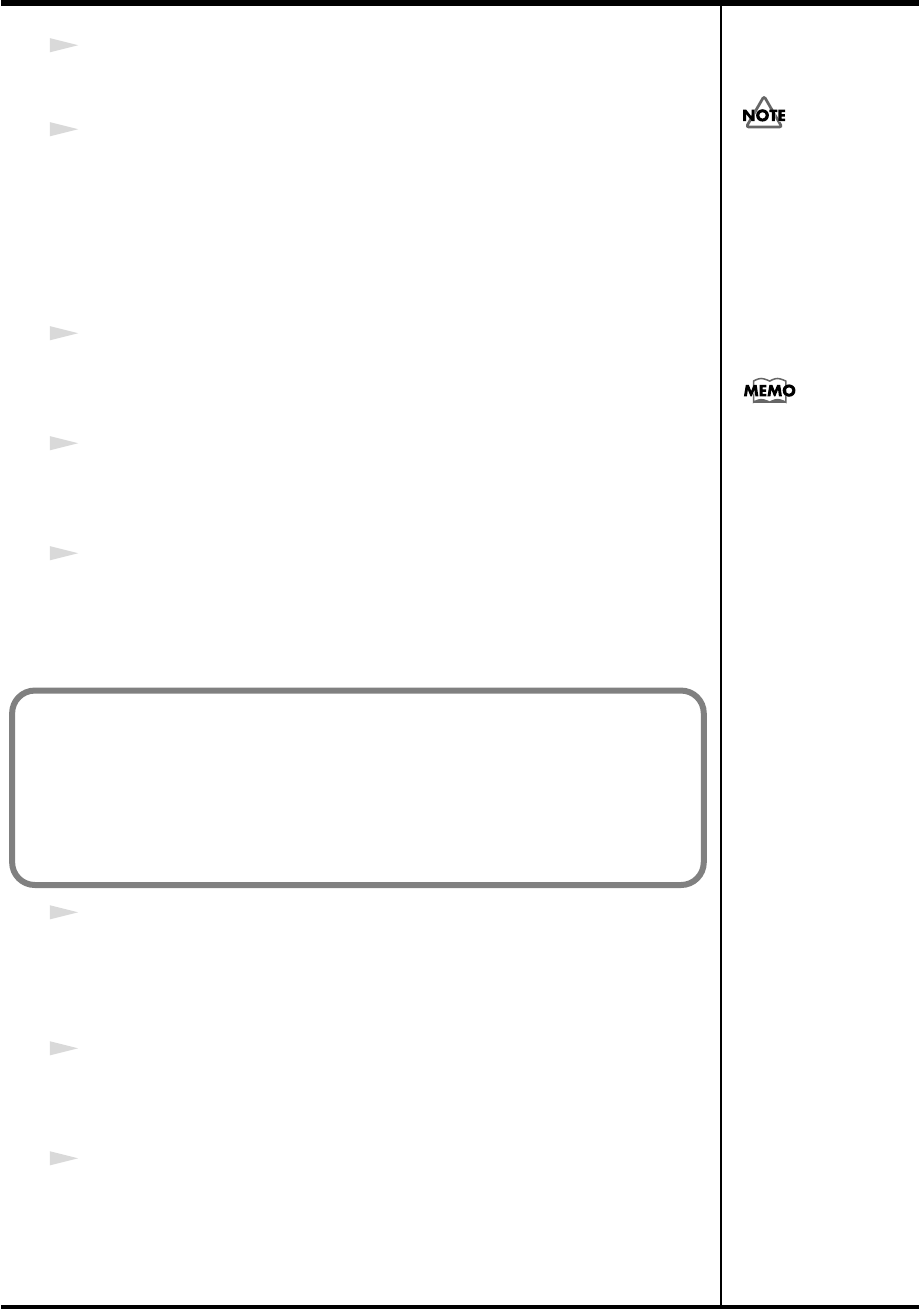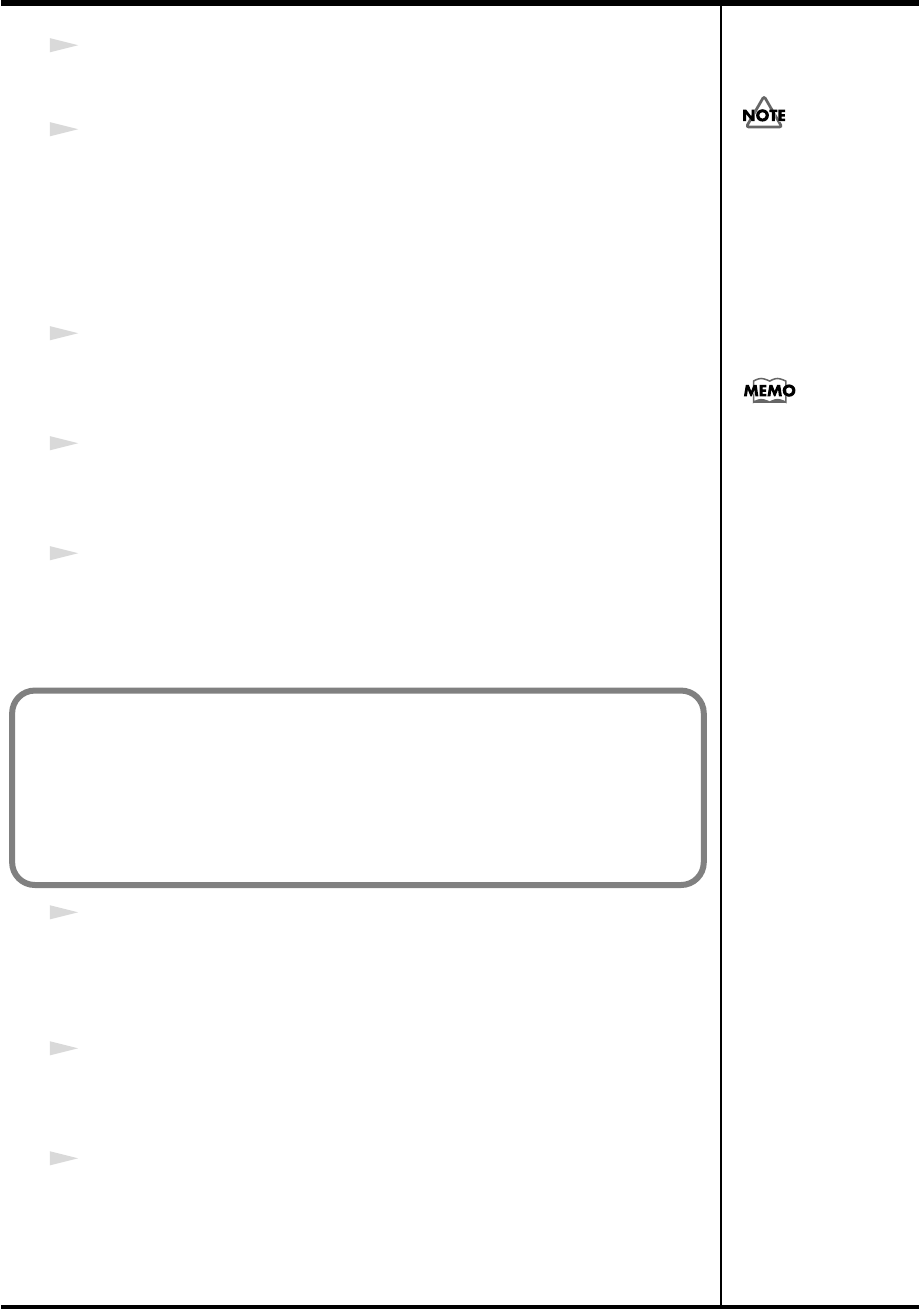
18
Installation and settings (Windows)
12
The
“Ready to install the driver.”
dialog box will appear.
Now you are ready to install the driver.
13
Use a USB cable to connect the PC-80 to your computer.
1.
With the power switch in the standby position, connect the AC adaptor
to the PC-80.
2.
Connect the power cord of the AC adaptor to an AC outlet.
3.
Use a USB cable to connect the PC-80 to your computer.
14
Set the PC-80’s
power switch
to the
ON
(DC position).
A message of
“Found New Hardware”
will appear near the task bar. Please
wait.
15
The
Found New Hardware Wizard
will appear.
If the message
“Can Windows connect to Windows Update to search for
software?”
appears, choose
“No,”
then click
[Next].
16
Make sure that
“EDIROL PC-80 MIDI”
or
“EDIROL PC-80 WAVE”
is
indicated. Then, choose
“Install the software automatically
(Recommended)”
and click
[Next]
.
17
The
Completing the Found New Hardware Wizard
dialog box will appear.
Click
[Finish]
.
A message of
“Found New Hardware”
will appear near the task bar. Please
wait.
18
The
Found New Hardware Wizard
will appear.
If the message
“Can Windows connect to Windows Update to search for
software?”
appears, choose
“No,”
then click
[Next].
19
Make sure that
“EDIROL PC-80 MIDI”
or
“EDIROL PC-80 WAVE”
is
indicated. Then, choose
“Install the software automatically
(Recommended”
and click
[Next]
.
Once the connections have
een completed, turn on
power to your various
devices in the order
specified. By turning on
devices in the wrong
order, you risk causing
malfunction and/or
damage to speakers and
other devices.
This unit is equipped with
a protection circuit. A brief
interval (a few seconds)
after power up is required
efore the unit will operate
normally.
If the “Driver Signing Options” setting is other than “Ignore,” a dialog box like the
following will appear.
If a dialog box with an “!” mark appears
1. Click [Continue Anyway].
2. Installation will begin.
PC-80_e.book 18 ページ 2005年11月10日 木曜日 午前11時34分