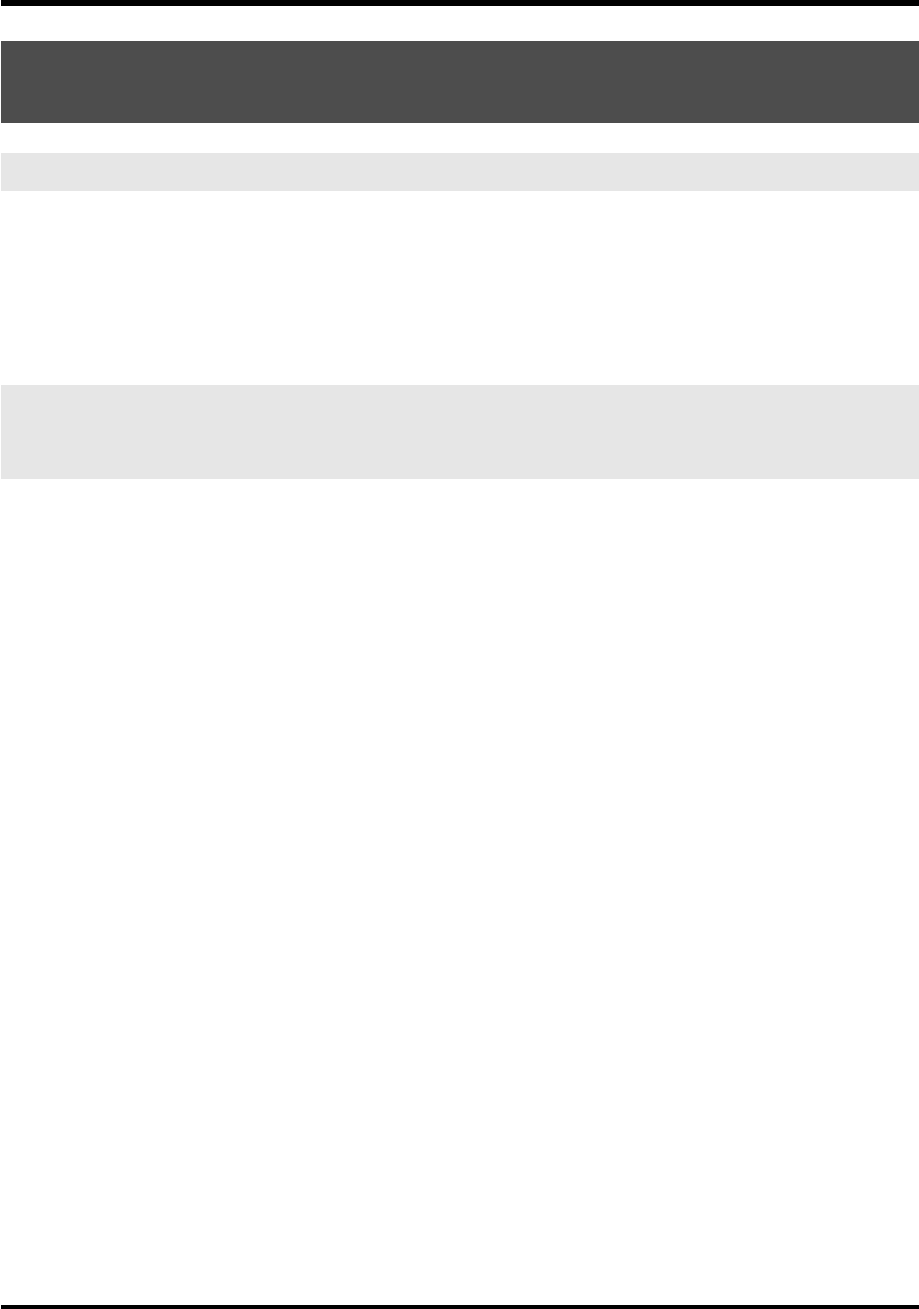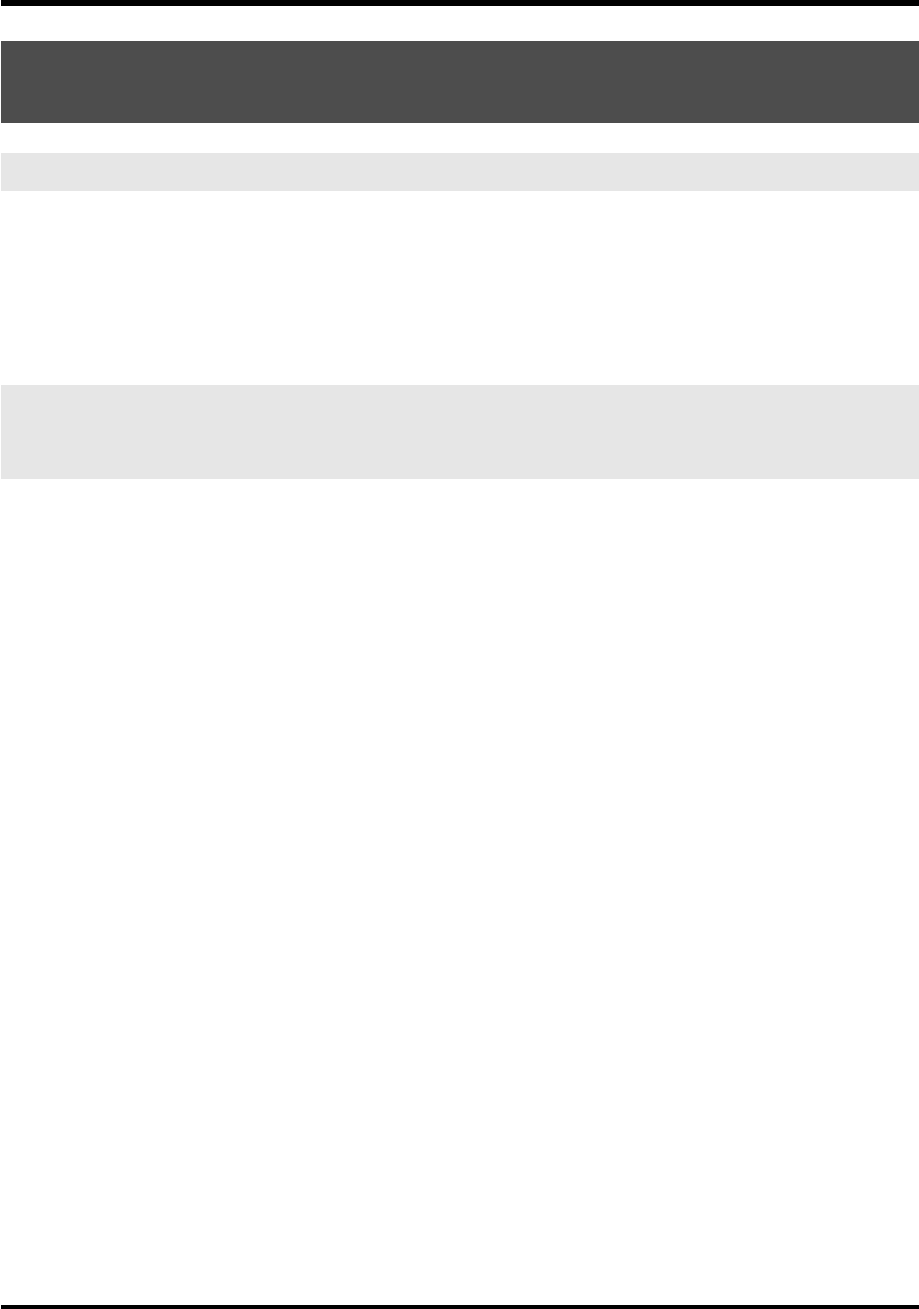
117
Troubleshooting
Depending on your system, you may experience problems such as distortion or
poor audio S/N ratio when using the PC-80’s built-in speakers.
In such cases, you can take the following measures:
• Reduce the master volume
• Turn the PC-80’s built-in speakers off (p. 87). (Use headphones.)
• Connect the AC adaptor and set the power switch to the DC position
In Windows, did you make the setting described in “Giving priority to background
services”?
In order to ensure that audio/MIDI processing occurs smoothly, make the setting described in “Giving priority
to background services.”
In Windows, graphic accelerators may cause noise to be heard during audio playback.
Use the following procedure to set graphic acceleration to “None.”
1.
In the Windows
Control Panel
, double-click
Display
to open the
Display Properties
dialog box, and click the
Settings
tab.
2.
Click
Advanced
to open
Properties
, and click the
Troubleshoot
tab.
3.
In the
Hardware acceleration
section, set the
Hardware acceleration
slider to
None
, and
then click
[OK]
.
4.
In the
Display Properties
dialog box, click
[OK]
to close the dialog box.
5.
Then restart your computer.
You may be able to solve the problem by adjusting the buffer size in the PC-80
Driver Settings dialog box.
Windows users:
Adjust the buffer size as described in
“Adjusting the buffer size of the driver”
(p. 105) or
“Decreasing the
ASIO buffer size”
(p. 106).
Macintosh users:
Adjust the buffer size as described in
“Adjusting the audio input/output buffer size”
(p. 108).
* After changing the buffer size, you must restart any software that uses the PC-80. If your software has an audio
device test function, execute the test function.
Noise or pops are heard when recording/playing on
your computer
Sound is distorted
Noise is heard during audio playback
Pops/clicks occur during audio playback
Noise is heard in the recorded sound
PC-80_e.book 117 ページ 2005年11月10日 木曜日 午前11時34分