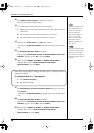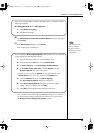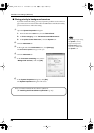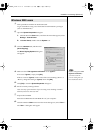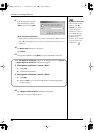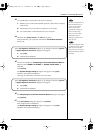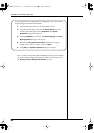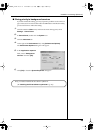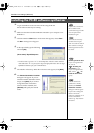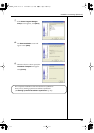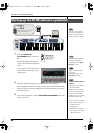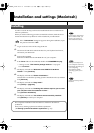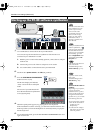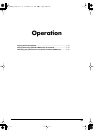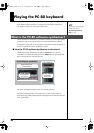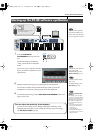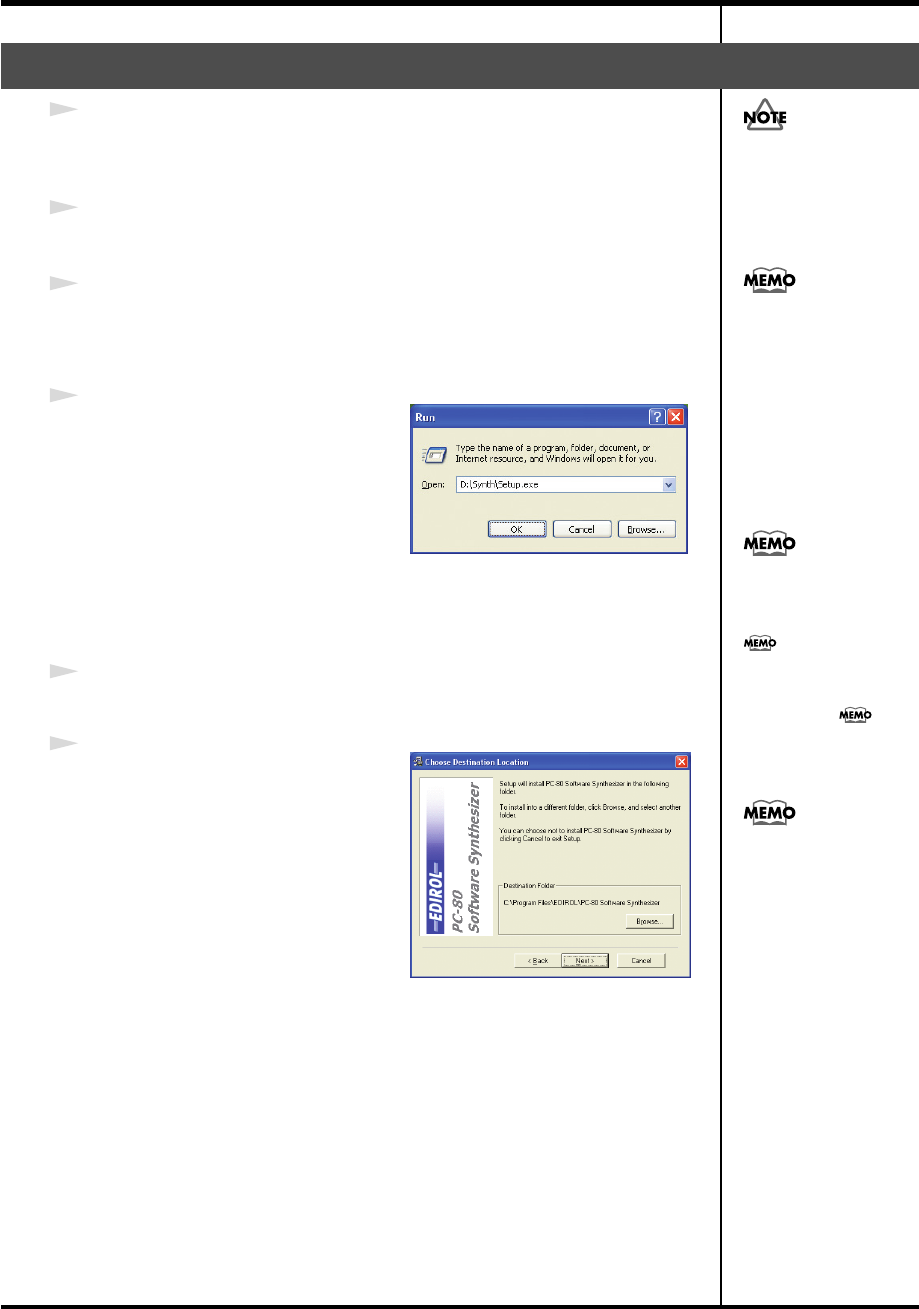
26
Installation and settings (Windows)
1
Log on to Windows as the user who will be using the PC-80.
Exit all software that may be running.
2
Make sure that the included CD-ROM is inserted in your computer’s CD-
ROM drive.
3
Click the Windows
Start
button. In the menu that appears, choose
Run...
The
Run...
dialog box will appear.
fig.win-run
fig.soft-inst.eps
4
In the Open field, type the following
and click
[OK]
.
(Drive name): \Synth\Setup.exe
* The drive name is given as “D:” in the example here. The drive name could be a
name other than “D:” on your system. Type the appropriate drive name (a single
alphabetical character) for your CD-ROM drive.
5
The installer will start up. When the welcome screen appears, click
[Next]
.
fig.soft-inst1.eps
6
The
Choose Destination Location
dialog box will appear. If you are
satisfied with the destination shown,
simply click
[Next]
. If you want to
change the folder in which the
software will be installed, click
[Browse]
and specify the desired
folder.
Installing the PC-80 software synthesizer
If you want to use the PC-
80 as a different user,
you’ll need to log in as that
user and perform the
installation again.
You must also close any
windows that are open.
Anti-virus software and all
other software running in
the background must also
b
e closed.
Checking the drive name
If you’re using Windows
XP, refer to
“Checking the
drive name” (p. 17).
If you’re using Windows
2000, refer to “To
check the drive name”
(p. 22).
If the PC-80 software
synthesizer is already
installed, the Choose
Destination Location
dialog box will not appear.
If you want to change the
folder in which the
software is installed, you’ll
need to uninstall the
software (p. 126) and then
reinstall it.
PC-80_e.book 26 ページ 2005年11月10日 木曜日 午前11時34分