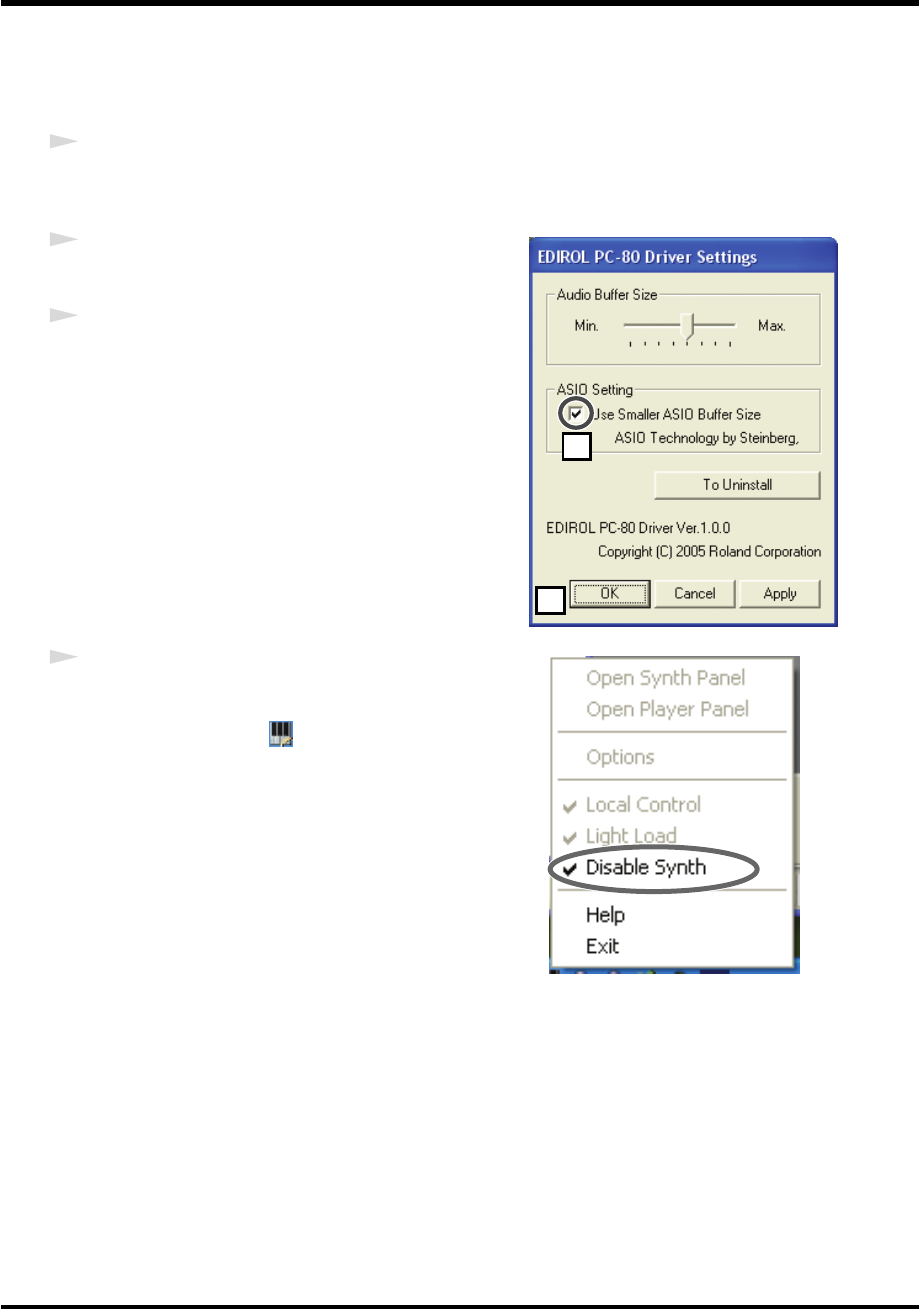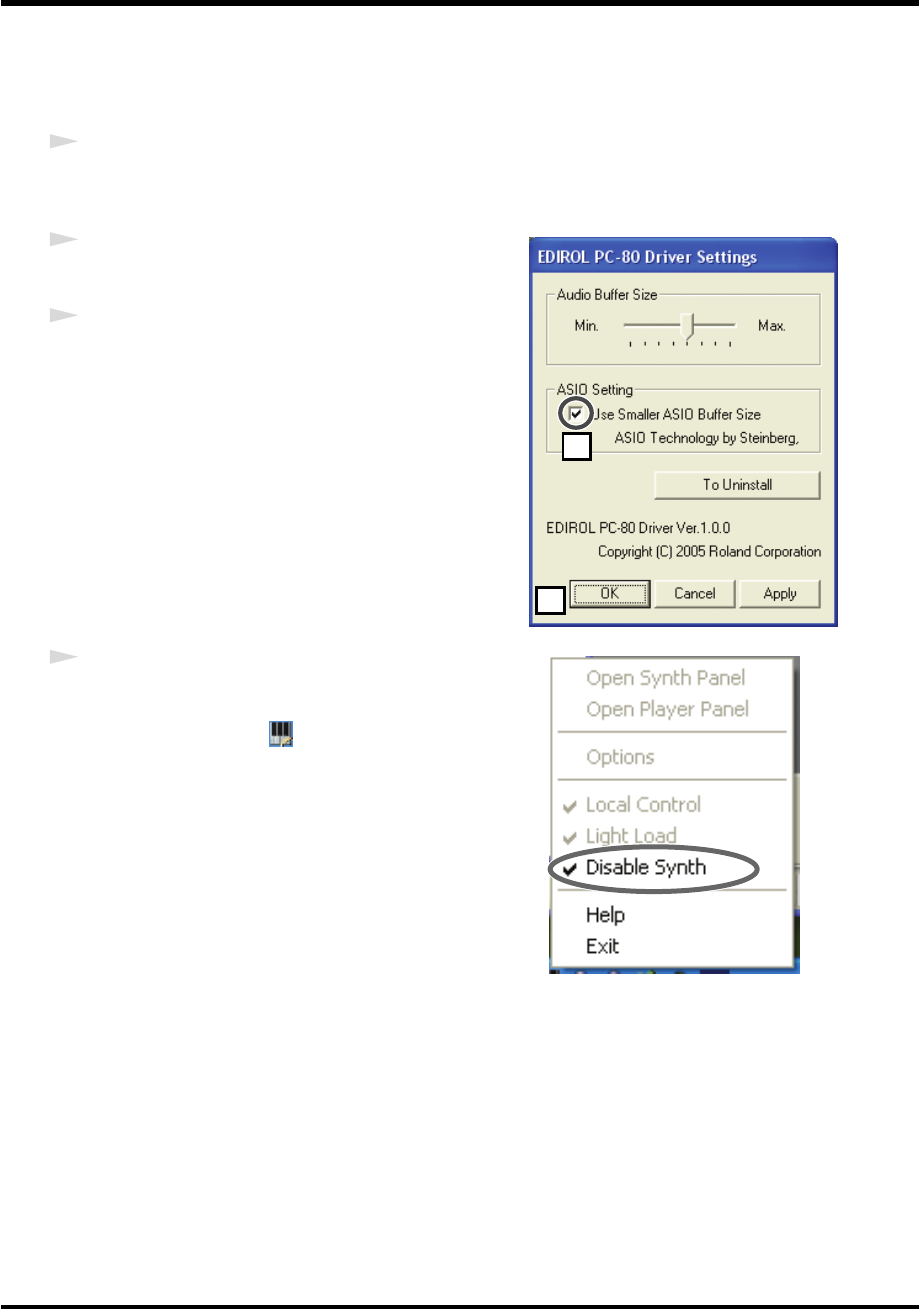
106
PC-80 driver settings
■
Decreasing the ASIO buffer size
If you’re using the PC-80 with ASIO-compatible software, you can minimize the buffer size. If you
experience clicks or pops in the sound, clear the check mark from this check box.
1
As described in
“Accessing the Settings dialog box of the EDIROL PC-80 Driver”
(p. 104),
open the EDIROL PC-80 Driver Settings dialog box.
fig.driver-set1.eps
2
Place a check mark in the
“Use Smaller ASIO Buffer
Size”
check box.
3
Click
[OK]
to close the
EDIROL PC-80 Driver
Settings
dialog box.
fig.disable
4
Enable the PC-80 software synthesizer.
1.
In the taskbar, right-click the
PC-80 Software
Synthesizer icon
.
2.
From the menu that appears, choose
Disable
Synth
to clear the check mark.
3.
A dialog box indicating
“Enable the PC-80
Software Synthesizer”
will appear.
Click
[OK]
.
* After you change a setting in the
EDIROL PC-80 Driver Settings
dialog box, you must restart any software
that uses the PC-80. If you are using software that has an audio device test function, please execute the test
function.
* The audio settings of some software also allow you to adjust the buffer size. For details, refer to the owner’s
manual of the software you’re using.
2
3
PC-80_e.book 106 ページ 2005年11月10日 木曜日 午前11時34分