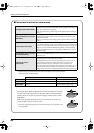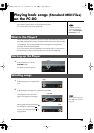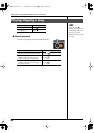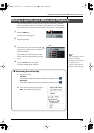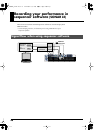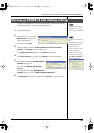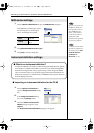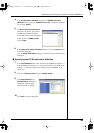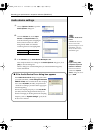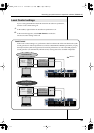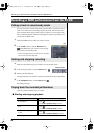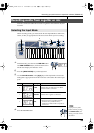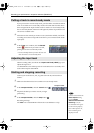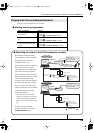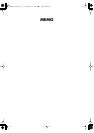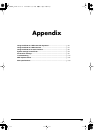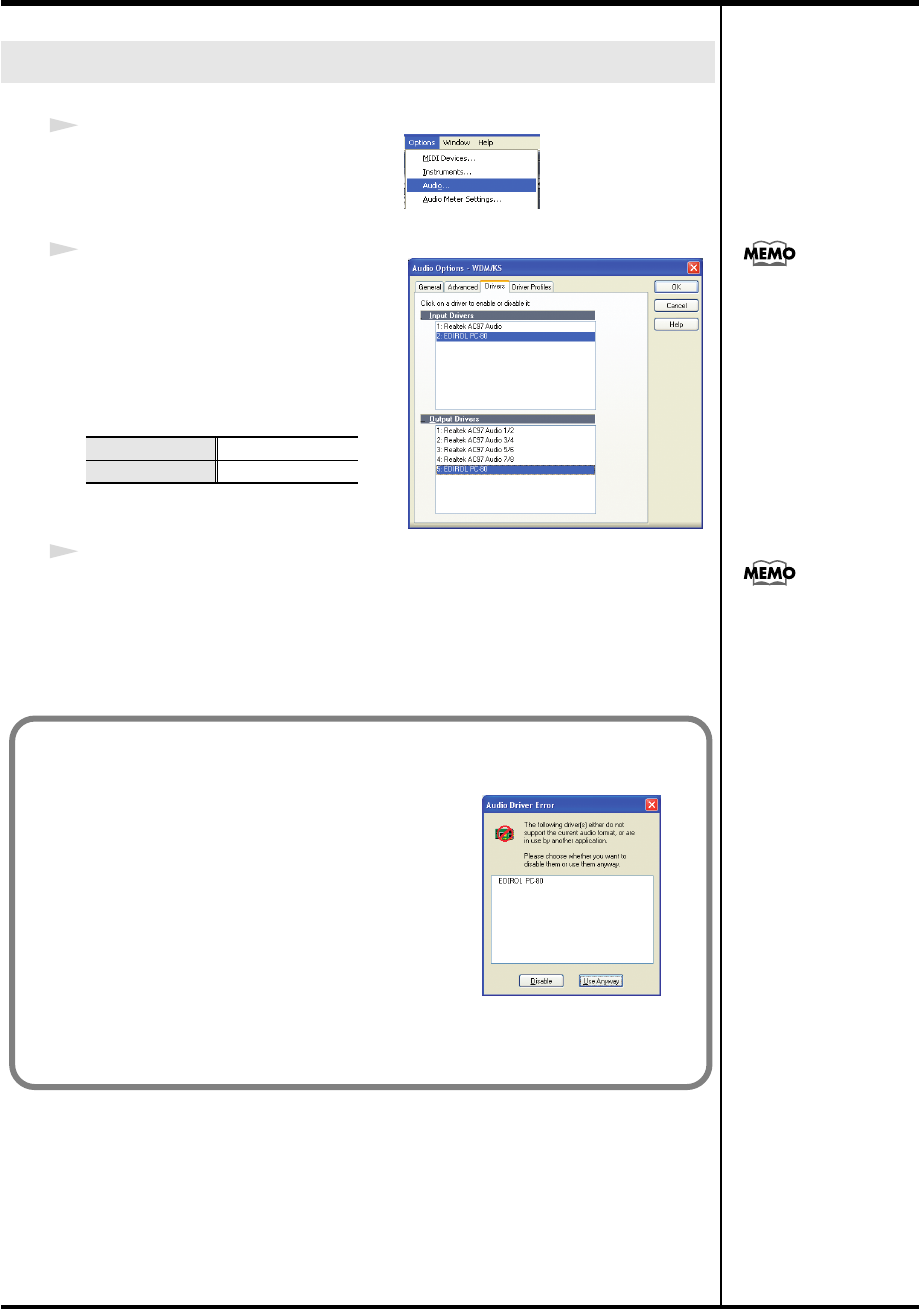
50
Recording your performance in sequencer software (SONAR LE)
1
Choose
Options | Audio
to open the
Audio Options
dialog box.
2
Click the
Drivers
tab. In the
Input
Drivers
and
Output Drivers
lists,
click the following items to highlight
them (white characters on a blue
background). Make sure that the
remaining items are not highlighted.
3
In the
General
tab, set
Audio Device Bit Depth
to
24
.
This completes the device settings. In the
Audio Options
dialog box, click
[OK]
to close the dialog box.
When a dialog box recommending that you restart SONAR LE appears,
restart SONAR LE.
Audio device settings
Input driver
EDIROL PC-80
Output driver
EDIROL PC-80
If EDIROL PC-80 is not
shown
If EDIROL PC-80 is not
shown in the Audio
Options Dialog box, close
SONAR LE, wait for a
while, and then restart
SONAR LE again.
If you’re using ASIO-
compatible sequencer
software in Windows
In the PC-80 software
synthesizer’s Options
screen, change the driver
type to WDM.
■ If the Audio Device Error dialog box appears
If the
Audio Device Error
dialog box appears when
you restart SONAR LE, and
the dialog box indicates
EDIROL PC-80
, make sure that the PC-80’s sampling
rate is set to
44,100 Hz
(44.1 kHz), and perform the
“Audio device settings” procedure in this page again
from the beginning.
The PC-80’s sampling frequency is set to
44,100 Hz
(44.1 kHz) when it is shipped from the factory. For
details on changing or checking the PC-80’s sampling
frequency, refer to
“System settings”
(p. 85) in the
PC-80 owner’s manual.
PC-80_e.book 50 ページ 2005年11月10日 木曜日 午前11時34分