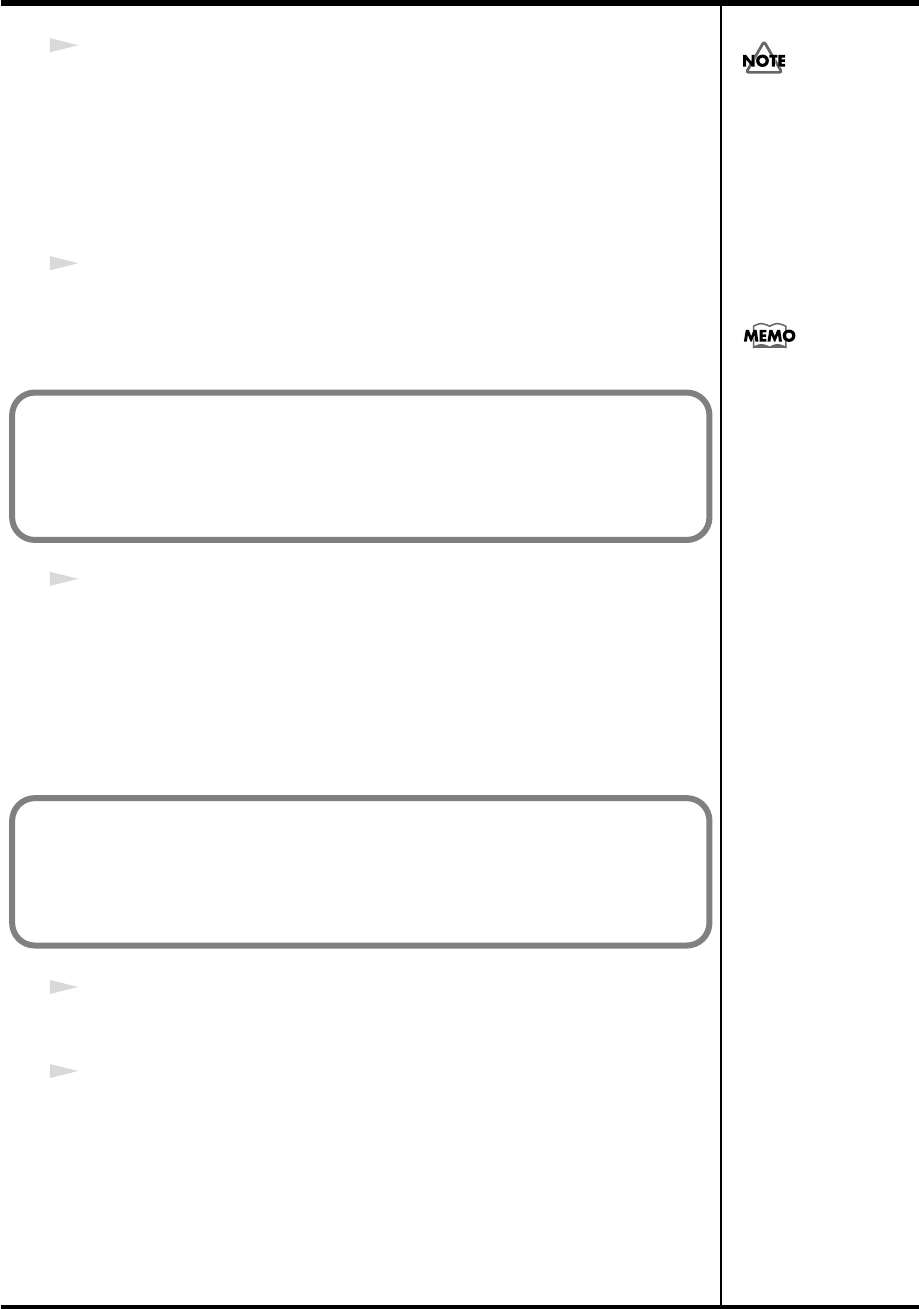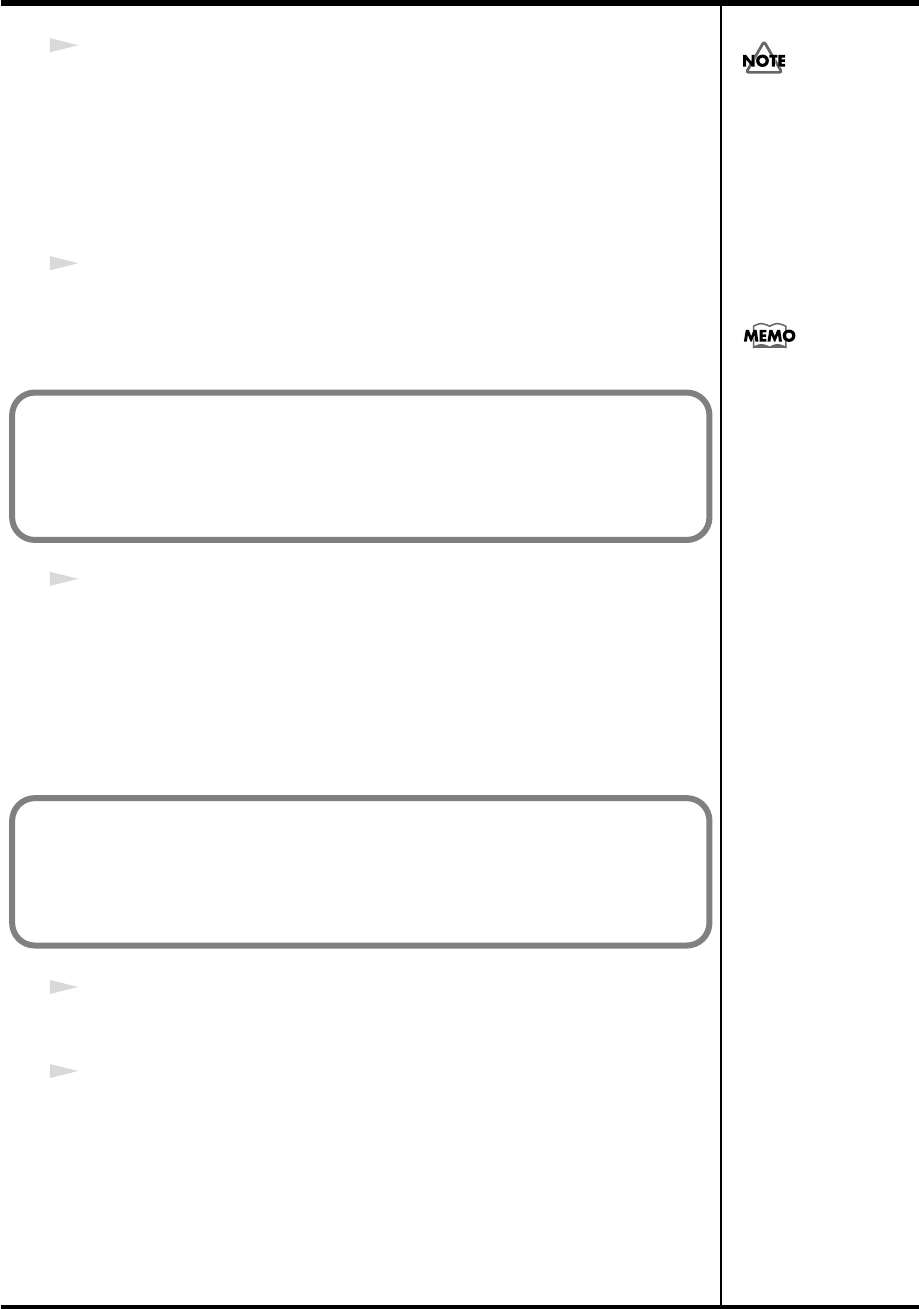
23
Installation and settings (Windows)
13
Use a USB cable to connect the PC-80 to your computer.
1.
With the power switch in the standby position, connect the AC adaptor
to the PC-80.
2.
Connect the power cord of the AC adaptor to an AC outlet.
3.
Use a USB cable to connect the PC-80 to your computer.
14
Set the PC-80’s
power switch
to the
ON
(DC position).
Near the task bar, your computer will indicate
“Found New Hardware.”
Please wait.
15
The screen will indicate
“Completing the Found New Hardware Wizard.”
Make sure that
“EDIROL PC-80 MIDI”
or
“EDIROL PC-80 WAVE”
is
indicated.
Click
[Finish]
.
The
System Settings Change
dialog box may appear. Click
[Yes]
.
Windows will restart automatically.
Then, log on to Windows as the same user as in step 1.
16
The
Completing the Found New Hardware Wizard
dialog box will appear.
Click
[Finish]
.
17
If the
Driver Setup
dialog box appears, click
[Close]
.
This completes driver installation.
The
System Settings Change
dialog box may appear. Click
[Yes]
.
Windows will restart automatically.
Once the connections have
een completed, turn on
power to your various
devices in the order
specified. By turning on
devices in the wrong
order, you risk causing
malfunction and/or
damage to speakers and
other devices.
This unit is equipped with
a protection circuit. A brief
interval (a few seconds)
after power up is required
efore the unit will operate
normally.
If the
“File signature verification”
(Step 4) (p. 21) setting was not set to
“Ignore,”
a
“Digital Signature Not Found”
dialog box will appear.
1. Click [Yes].
2. Continue the installation.
If the
“File signature verification”
(Step 4) (p. 21) setting was not set to
“Ignore,”
a
“Digital Signature Not Found”
dialog box will appear.
1. Click [Yes].
2. Continue the installation.
PC-80_e.book 23 ページ 2005年11月10日 木曜日 午前11時34分