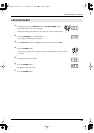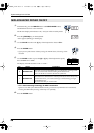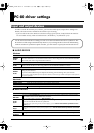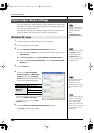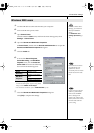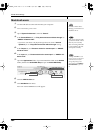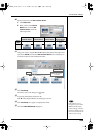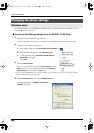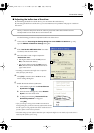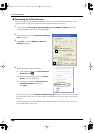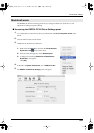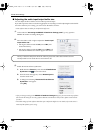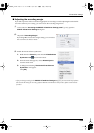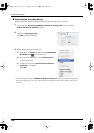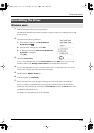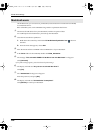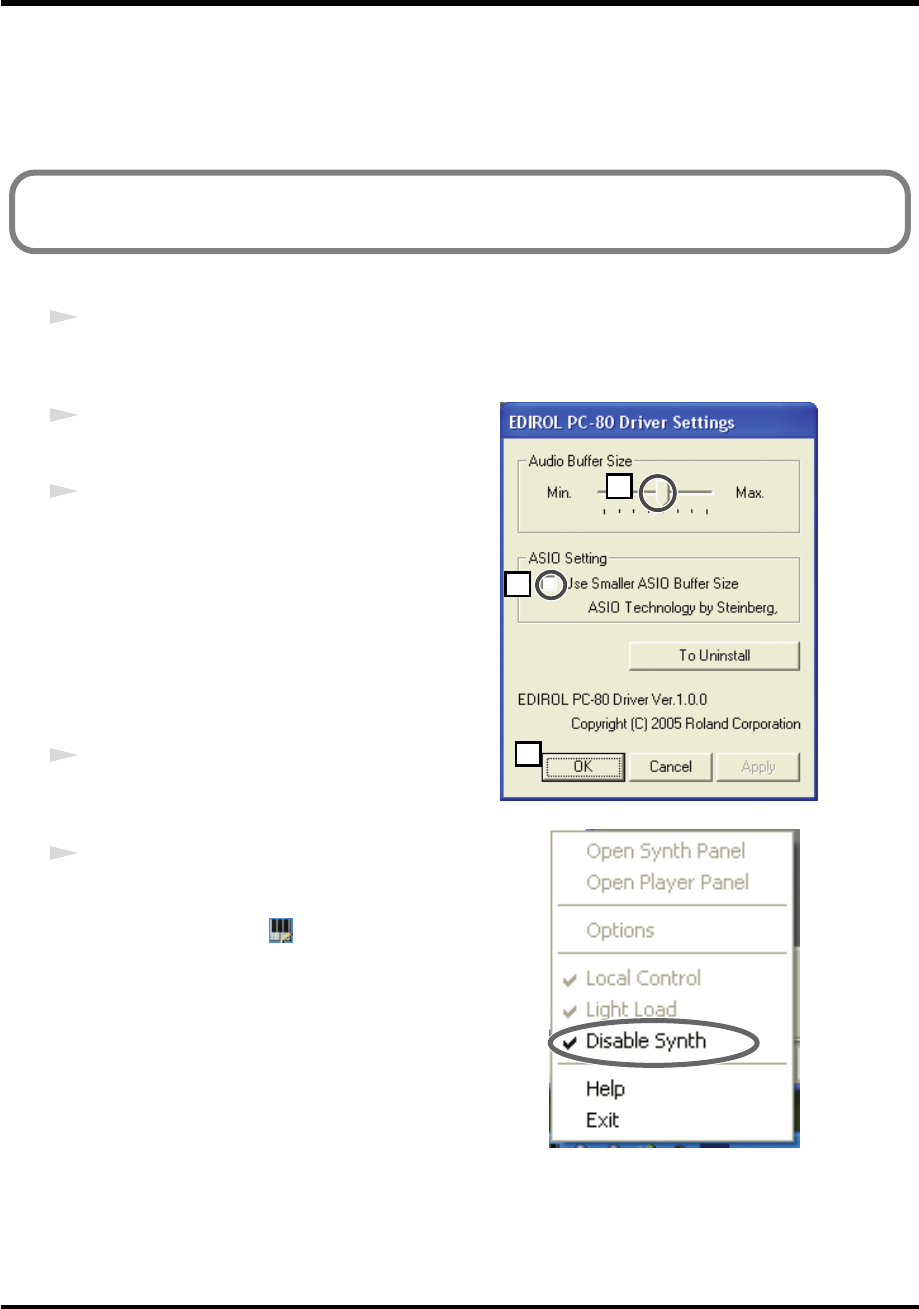
105
PC-80 driver settings
■
Adjusting the buffer size of the driver
By minimizing the buffer size of the driver, you can shorten the audio latency.
By increasing the buffer size of the driver, you can sometimes solve problems with pops or crackles in
the sound.
Use the following procedure to adjust the buffer size of the driver.
1
As described in
“Accessing the Settings dialog box of the EDIROL PC-80 Driver”
(p. 104),
open the
EDIROL PC-80 Driver Settings
dialog box.
2
If the
“Use Smaller ASIO Buffer Size”
check box
is selected, clear the check mark.
3
Move the slider to left or right to adjust the
“Audio buffer size.”
• Moving the slider toward the
left
(toward
Min.
) will shorten the latency.
• Moving the slider toward the
right
(toward
Max.
) will decrease the likelihood of clicks or
pops in the sound.
* Normally, you should set the buffer size to a position
about five steps from the left.
4
Click
[OK]
to close the driver EDIROL PC-80
Driver settings dialog box.
fig.disable
5
Enable the PC-80 software synthesizer.
1.
In the taskbar, right-click the
PC-80 Software
Synthesizer icon
.
2.
From the menu that appears, choose
Disable
Synth
to clear the check mark.
3.
A dialog box indicating
“Enable the PC-80
Software Synthesizer”
will appear.
Click
[OK]
.
* After you change a setting in the EDIROL PC-80 Driver
Settings dialog box, you must restart any software that uses the
PC-80. If you are using software that has an audio device test
function, please execute the test function.
* The audio settings of some software also allow you to adjust the buffer size. For details, refer to the owner’s
manual of the software you’re using.
Latency is the time delay from when the software plays back audio data until the sound is
actually heard from an audio device such as the PC-80.
2
3
4
PC-80_e.book 105 ページ 2005年11月10日 木曜日 午前11時34分