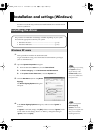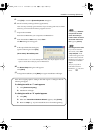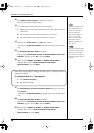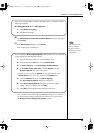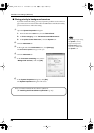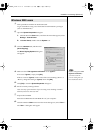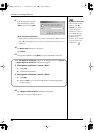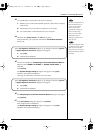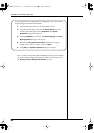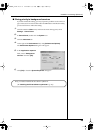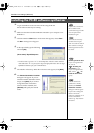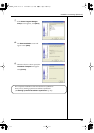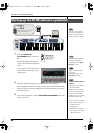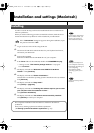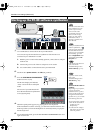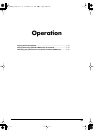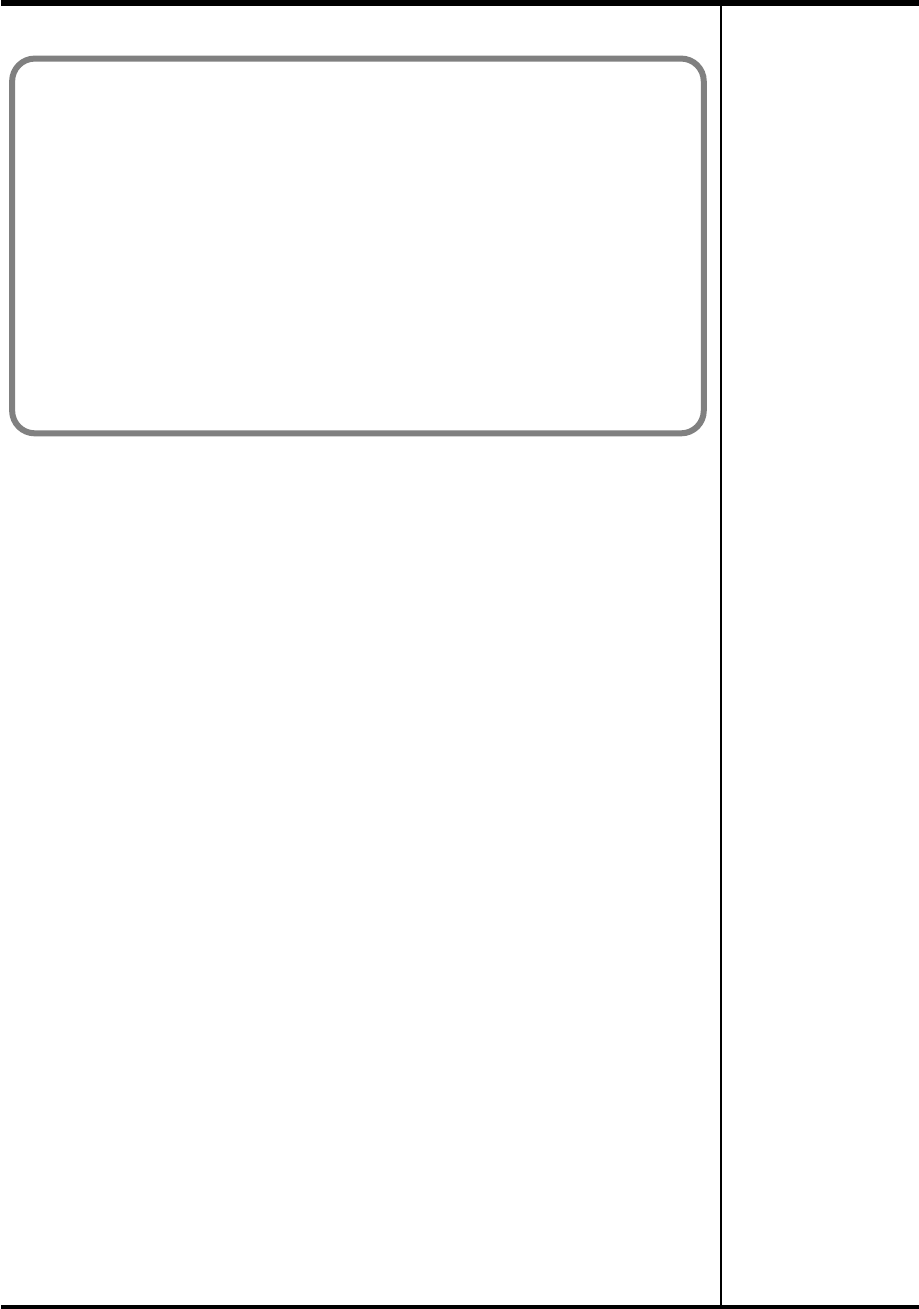
24
Installation and settings (Windows)
Next, in order to ensure that audio and MIDI processing occurs smoothly,
you need to make settings so that Background Services is given priority.
(
➔
“Giving priority to background services”
(p. 25))
If you changed the “Driver Signing Options” setting (step 4 on p. 20), restore the
original settings after Windows has restarted.
1. Log onto Windows as the user who installed the driver.
2. In the Windows desktop, right-click the My Computer icon, and
from the menu that appears, select Properties. The System
Properties dialog box will appear.
3. Click the Hardware tab, and then click [Driver Signing]. The Driver
Signing Options dialog box will appear.
4. Return the “File signature verification” setting to the original
setting (either “Warn” or “Block”), and click [OK].
5. Click [OK]. The System Properties dialog box will close.
PC-80_e.book 24 ページ 2005年11月10日 木曜日 午前11時34分