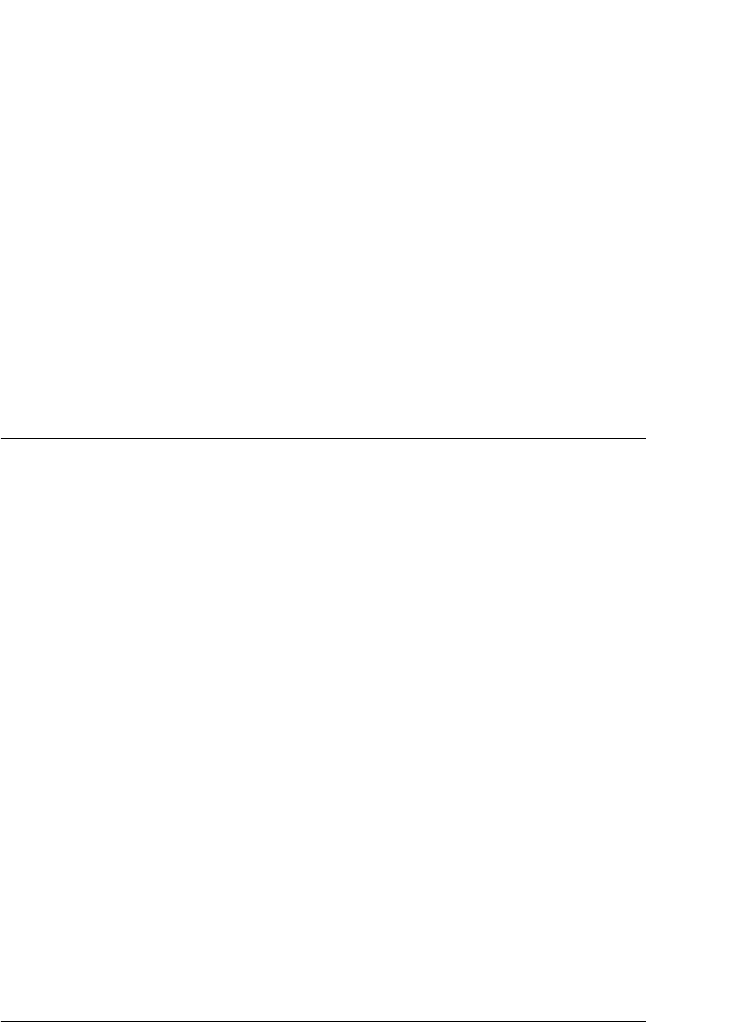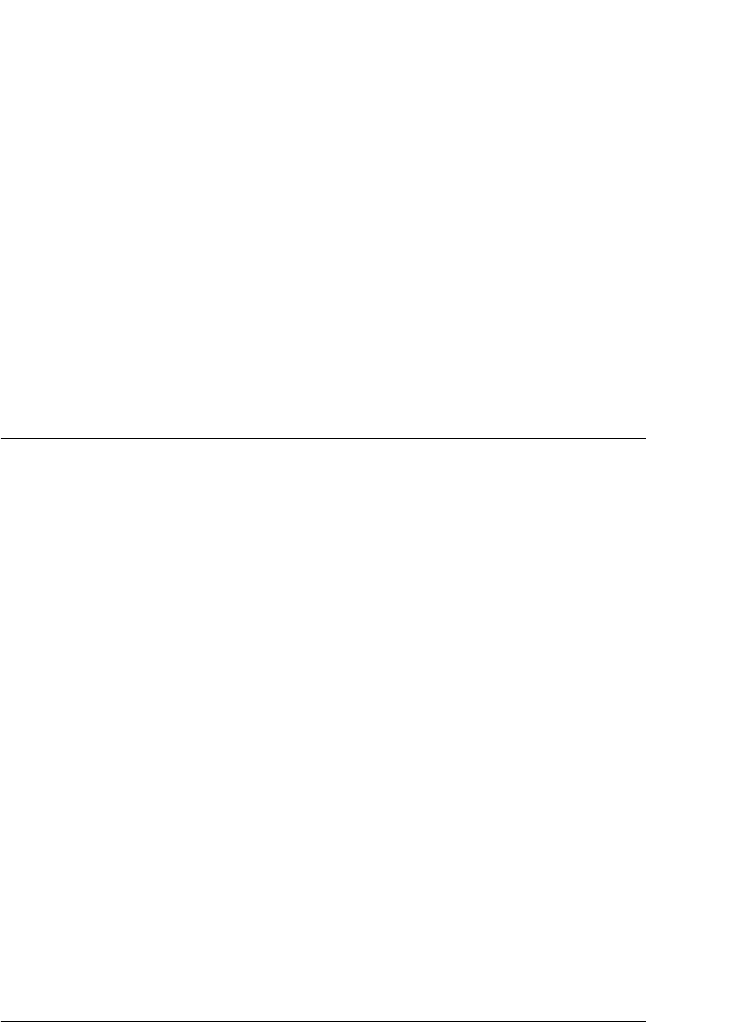
Problem Solver 127
5
5
5
5
5
5
5
5
5
5
5
5
3. As described in the instructions, compare the alignment
patterns and select the aligned pattern number with the best
alignment by pressing the Font (ItemU) or Pitch (ItemD)
button. The LCD shows the pattern number that is selected at
the time. Press the SetD (Top of Form) button to fix the
selected pattern number, and the next set of alignment
patterns is printed.
4. Select the pattern with the best alignment for each of the
remaining sets of alignment patterns.
5. After you select the best pattern in the final set of alignment
patterns and save your selection by pressing the SetD (Top of
Form) button, turn off the printer and exit the bidirectional
adjustment mode.
Canceling Printing
If you encounter problems while printing, you may need to cancel
printing.
You can cancel printing from your computer by using the printer
driver, or from the printer’s control panel.
Using the printer driver
To cancel a print job before it is sent from your computer, see
“Canceling Printing” on page 76.
Using the printer’s control panel
Pressing the Font (ItemU) and Pitch (ItemD) buttons at the same
time stops printing, clears the print job being received from the
active interface, and clears errors that may have occurred at the
interface.