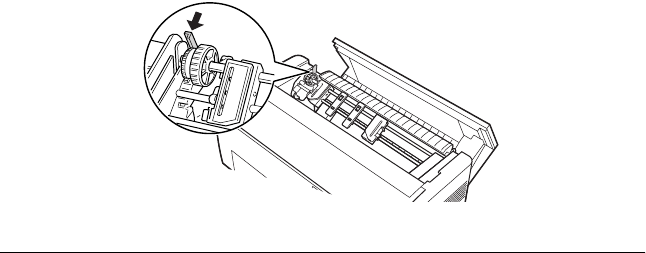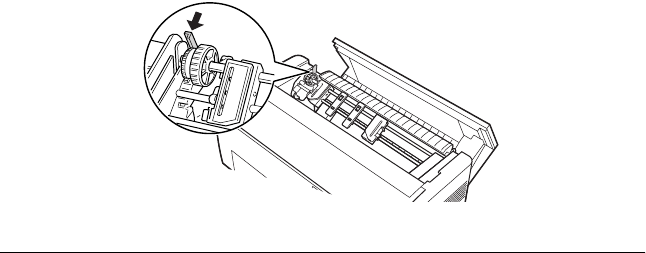
142 Options and Consumables
Using the pull tractor with the rear tractor
If you are using labels or multi-part forms with more than seven
sheets (including the original), do not use the rear tractor; use the
front tractor. See “Using the pull tractor with the front tractor” on
page 138 for details.
You can switch between the front and rear tractors at any time
when you are using the pull tractor. Just press the Front/Rear
button and then use the LF/FF Load button to feed the paper the
additional distance to the pull tractor.
To tear off printed pages, press the LF/FF Load button to advance
the paper to a point where it can be torn off.
The following steps explain how to load paper using the optional
pull tractor (already installed) with the printer’s built-in rear
tractor. If you have not yet installed the pull tractor, load paper
onto the rear tractor and then install the pull tractor. See
“Installing the pull tractor” on page 135 for instructions.
1. Turn off the printer, then open the top cover.
Note:
If paper is loaded on the rear tractor, in either the top-of-form or
standby position, skip to Step 6.
2. Pull the levers on the pull tractor toward you to release the
pull tractor.