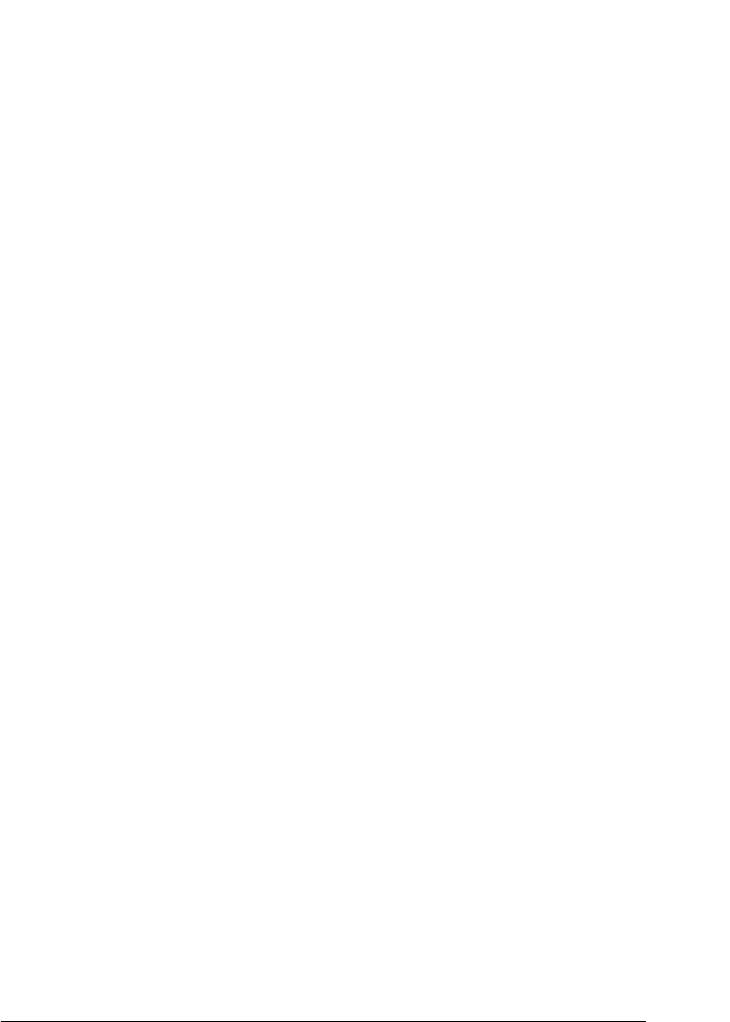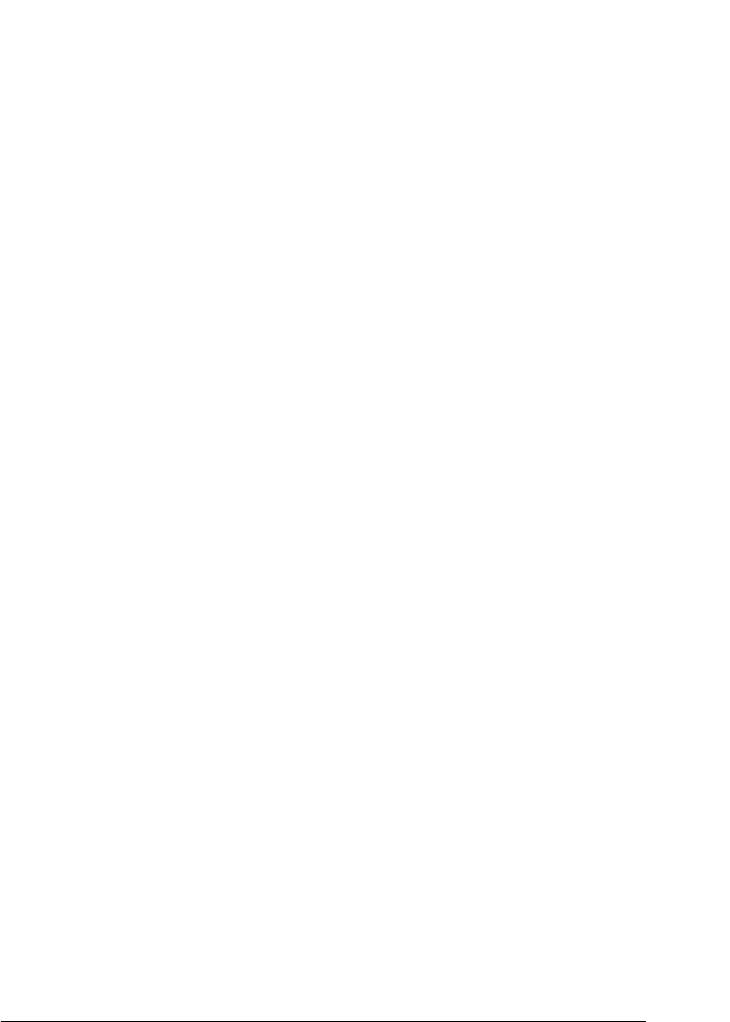
Printer Software 63
3
3
3
3
3
3
3
3
3
3
3
3
Setting the clients
❏ For Windows Me, 98, or 95, see “With Windows Me, 98, or
95” on page 68.
❏ For Windows XP or 2000, see “With Windows XP or 2000” on
page 70.
❏ For Windows NT 4.0, see “With Windows NT 4.0” on page 73.
Note:
❏ When sharing the printer, be sure to set EPSON Status Monitor 3
so that the shared printer can be monitored on the printer server.
See “Setting up EPSON Status Monitor 3” on page 59.
❏ When you are Windows shared printer user in a Windows Me or
98 environment, on the server, double-click the Network icon in
Control panel and make sure that the “File and printer sharing for
Microsoft Networks” component is installed. Then, on the server
and clients, make sure that the “IPX/SPX-compatible Protocol” or
the “TCP/IP Protocol” is installed.
❏ The printer server and clients should be set on the same network
system, and they should be under the same network management
beforehand.
❏ The on-screen displays on the following pages may differ depending
on the version of Windows OS.
Setting up your printer as a shared printer
With Windows Me, 98, or 95
When the printer server’s OS is Windows Me, 98, or 95, follow
these steps to set the printer server.
1. Click Start, point to Settings, and click Control Panel.
2. Double-click the Network icon.