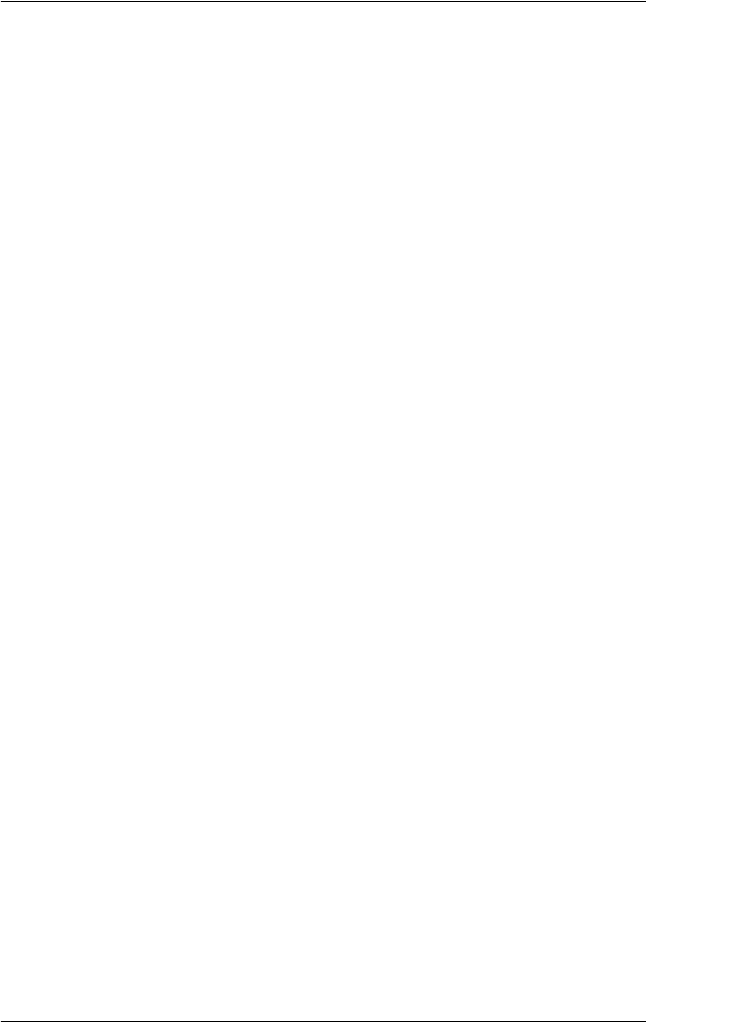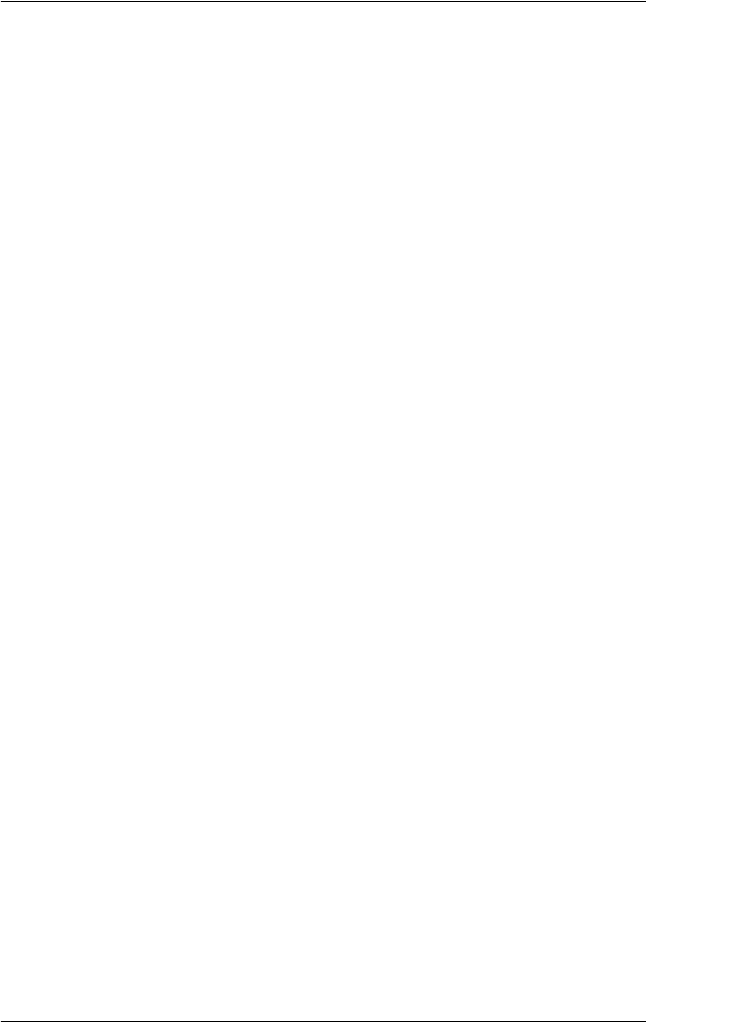
Paper Handling 37
2
2
2
2
2
2
2
2
2
2
2
2
Changing the Paper
This section describes how to change paper on the front tractor,
but you can follow the same steps when you change the paper on
the rear tractor.
Before you start, make sure the printer is turned on and the front
tractor is selected. (If you are changing the paper on the rear
tractor, the rear tractor should be selected instead.)
c
Caution:
Never change paper using this procedure if labels, continuous
forms with labels, or overlapping multi-part forms are already
loaded in the printer. Remove the labels by tearing off the fresh
supply below the tractor and pressing LF/FF Load to eject the
remaining labels. Then load the new paper. See “Loading Paper
onto the Front Tractor” on page 13 (or “Loading Paper onto the
Rear Tractor” on page 20) for instructions.
1. If you have a printed document still in the printer, use the
tear-off feature to tear off the document or excess paper.
c
Caution:
Always tear off printed documents before changing the paper.
Never feed more than one page backward through the printer.