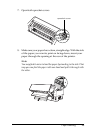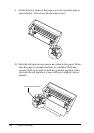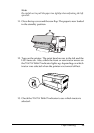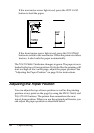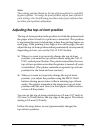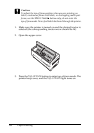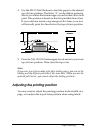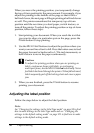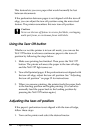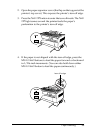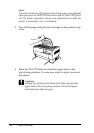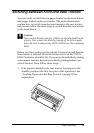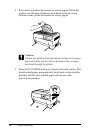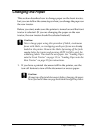30 Paper Handling
When you move the printing position, you temporarily change
the top-of-form position by the same amount. For example, if you
adjust the printing in the middle of the page so that it falls a
half-inch lower, the next page will begin printing a half-inch lower
as well. The printer remembers this temporary top-of-form
position until the next time you load paper, switch tractors, or
turn off the printer. To adjust the printing position or top-of-form
position, follow these steps:
1. Start printing your document. When you reach the text that
you want to align at a particular spot on the page, press the
Pause button to stop printing.
2. Use the Micro Feed buttons to adjust the position where you
want your next line of text to fall. Press the button once to feed
the paper forward or backward in 1/216-inch increments, or
hold it down to move the paper continuously.
c
Caution:
To adjust the printing position when you are printing on
labels, continuous forms with labels, or overlapping
multi-part forms, use the Micro Feedu button only. Never
feed labels backward through the printer. When fed backward,
labels may easily peel off the backing sheet and cause a paper
jam.
3. When you are finished, press the Pause button to resume
printing your document.
Adjusting the label position
Follow the steps below to adjust the label position:
Note:
See “Changing the settings in the SelecType mode” on page 98 to find
how to make settings in the SelecType mode and see “Changing the
settings in the default-setting mode” on page 101 to find how to make
settings in the default-setting mode.