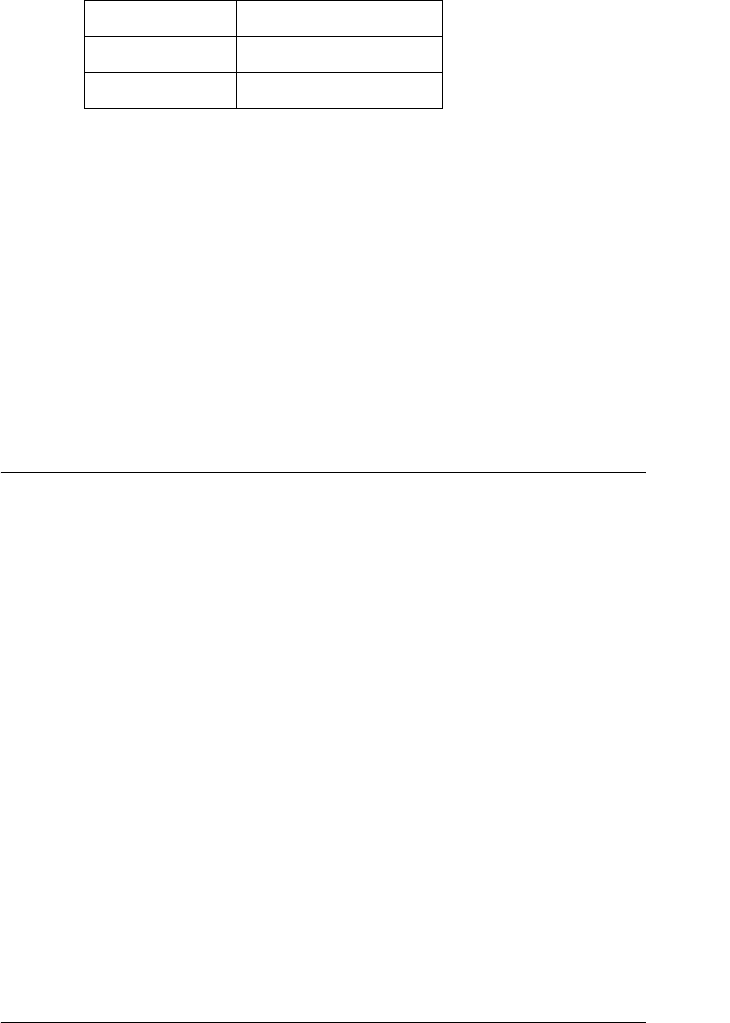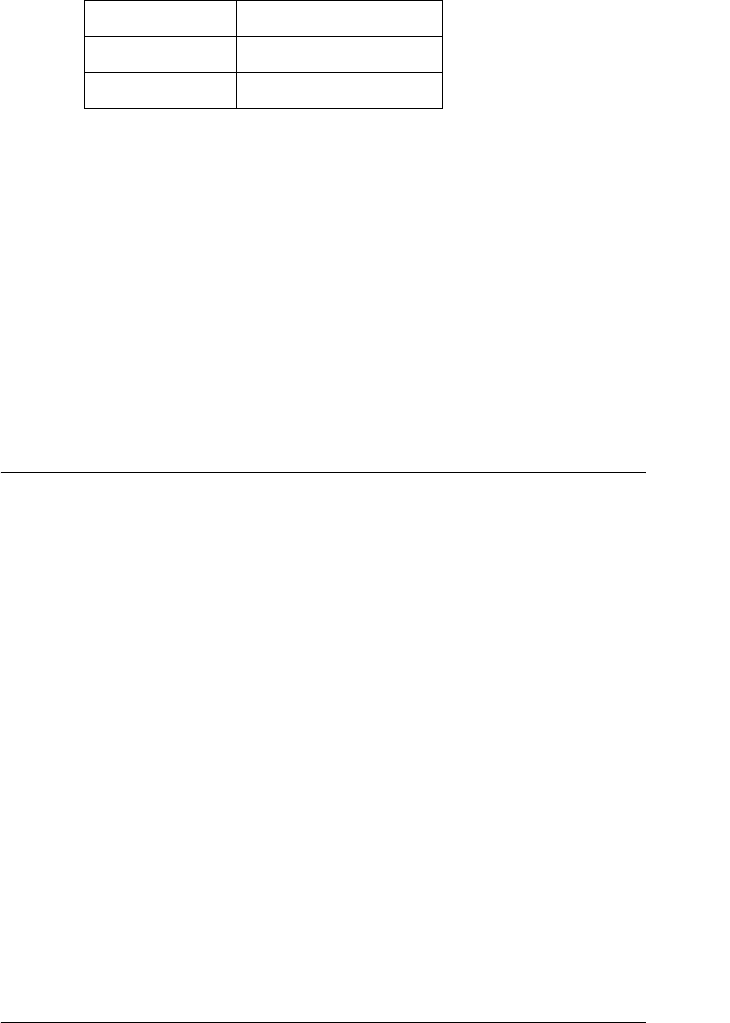
Control Panel 87
4
4
4
4
4
4
4
4
4
4
4
4
1. Make sure that the printer is not printing.
2. Press the Font button. The first available font is displayed on
the LCD. Press the Font button until the font that you want
to use is displayed. The LCD goes back to the original state in
a few seconds and the font you selected is set.
3. Press the Pitch button. The first available font is displayed on
the LCD. Press the Pitch button until the pitch that you want
to use is displayed. The LCD goes back to the original state in
a few seconds and the pitch you selected is set.
About Your Printer’s Settings
You can make many settings that control printer functions with
the printer’s control panel. While you can often set these functions
through your software or printer driver, you may sometimes need
to change a setting from the control panel by using the SelecType
mode and default-setting mode.
For a detailed description of the settings you can change in the
SelecType mode and default-setting mode, see “Understanding
the printer’s settings” on page 87. For instructions on changing
the settings, see “Changing the printer’s settings” on page 98.
Understanding the printer’s settings
This section describes the settings and options available in the
SelecType mode and default-setting mode.
Roman 10, 12, 15, 17, 20, PS
Sans Serif 10, 12, 15, 17, 20, PS
Font Pitch