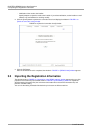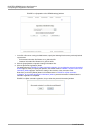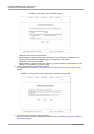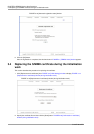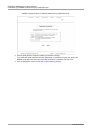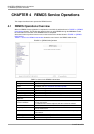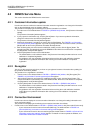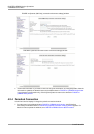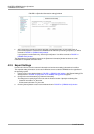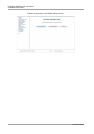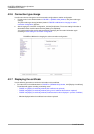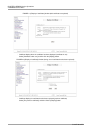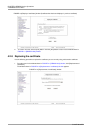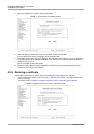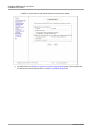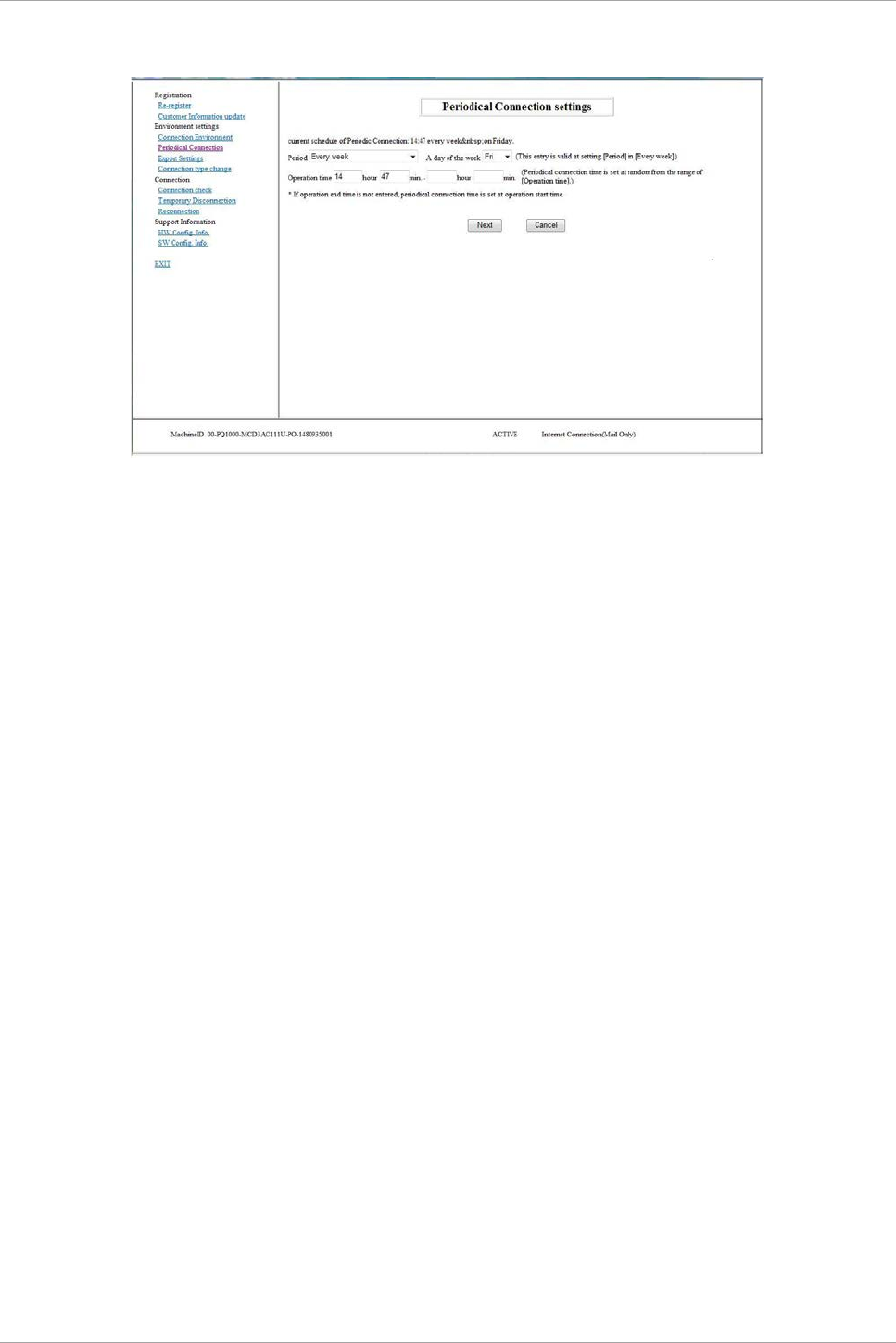
CHAPTER 4 REMCS Service Operations
4.2 REMCS Service Menu
27
C122-E180-01EN
FIGURE 4.4 [Periodical Connection settings] window
2. After changing the periodic connection schedule, click the [Next] button. A connection check is
performed to report the schedule to the REMCS Center. When the processing completes, you will be
returned to FIGURE 4.1 [REMCS initial] window.
If your purpose is confirmation only, click the [Cancel] button. You will be returned to FIGURE 4.1
[REMCS initial] window.
The administrator's e-mail address entered in the [Customer Information] window receives an e-mail
notification of completed connection check.
4.2.5 Export Settings
Use this menu item to save the customer information and environment setting information to local files.
The exported setting information can be used in different servers to start the REMCS service regardless of
the operating system.
1. From the menu in the window shown in FIGURE 4.1 [REMCS initial] window, click [Export Settings].The
window shown in FIGURE 4.5 [Exportation of the REMCS settings] window appears.
2. Click [Environment information] or [Customer Information].
The dialog box for specifying the file name and the file store location. Specify the following files.
- Customer information: rm_bkcus.def
- Environment information: rm_bkenv.def
3. Click the [Cancel] button to return to the window shown in FIGURE 4.1 [REMCS initial] window.