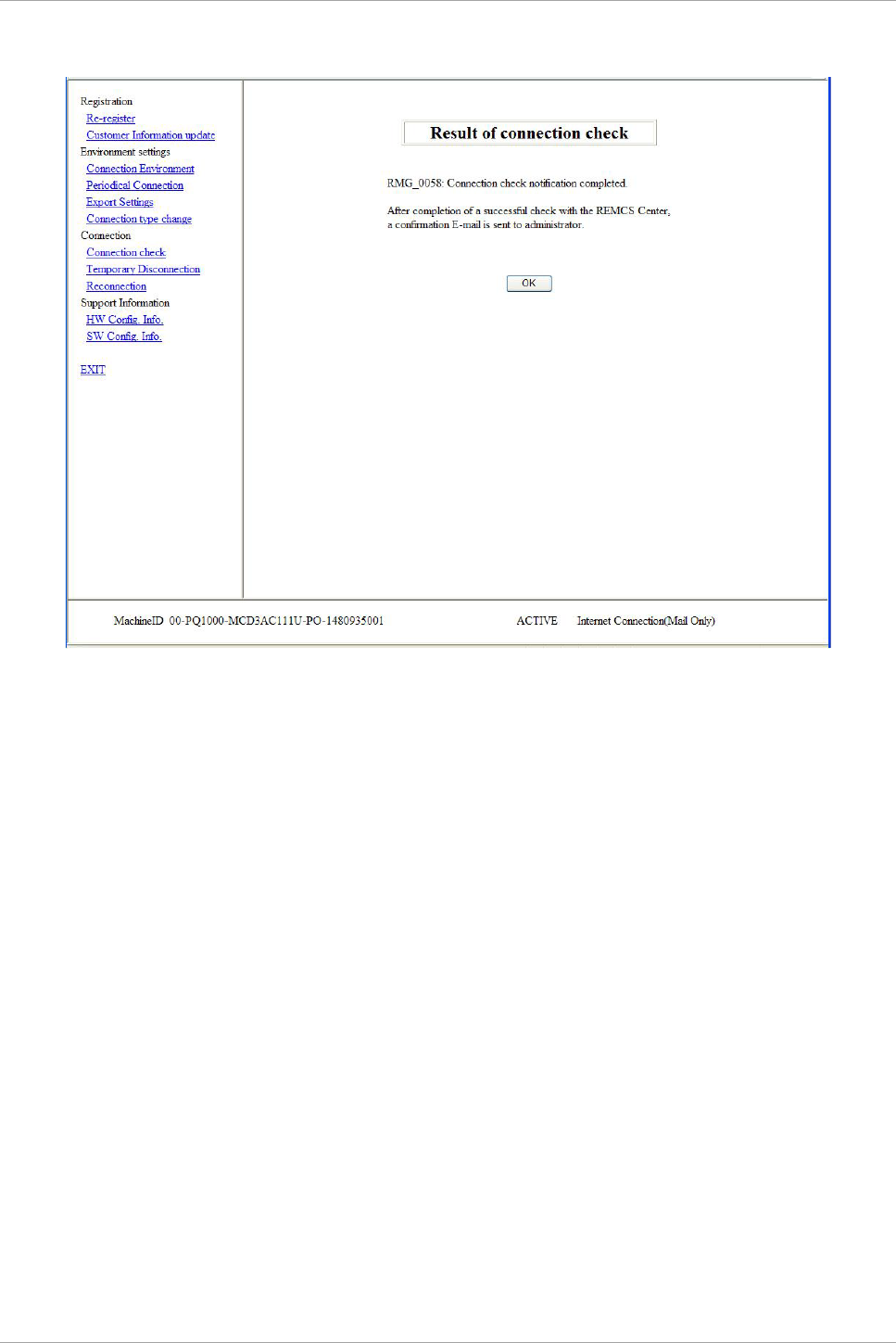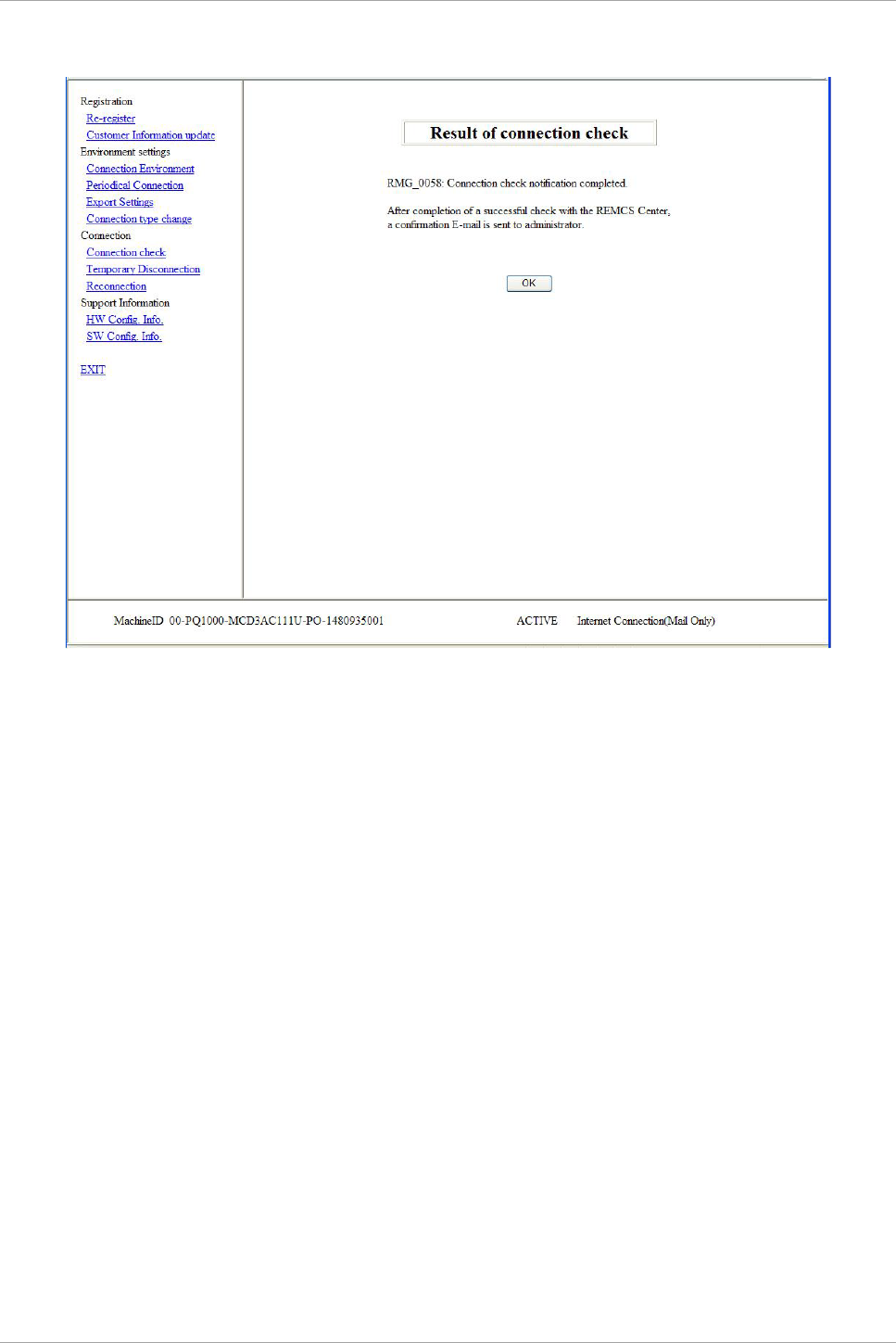
CHAPTER 4 REMCS Service Operations
4.2 REMCS Service Menu
35
FIGURE 4.15 [Result of connection check] window
The e-mail addresses displayed in the [Connection check] window as the receivers of the connection results
receive an e-mail notification of the completed connection check.
4.2.11 Temporary Disconnection
Use this menu item to temporarily disconnect from the REMCS Center.
- It disconnects the server from the REMCS Center when the server is stopped for maintenance or
holidays and cannot establish periodic connections.
- While being disconnected from the REMCS Center, the system does not communicate with the REMCS
Center at all.
- To restart the system operation after being disconnected from the REMCS Center, you need to perform
[Reconnection].
1. From the menu in the window shown in FIGURE 4.1 [REMCS initial] window, click [Temporary
Disconnection].
The window shown in FIGURE 4.16 [Temporary Disconnection] window appears.
2. Click the [Disconnect] button. A confirmation dialog box appears and a notification of the temporary
disconnection is sent to the REMCS Center.
After processing completes, a pop-up window appears with the results.
Then, the window shown in FIGURE 4.1 [REMCS initial] window appears
.