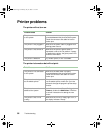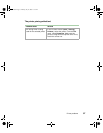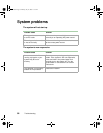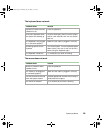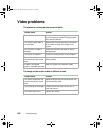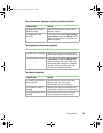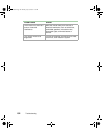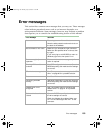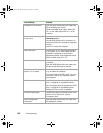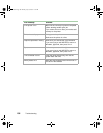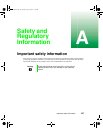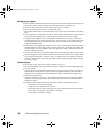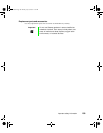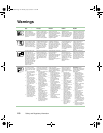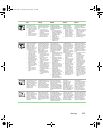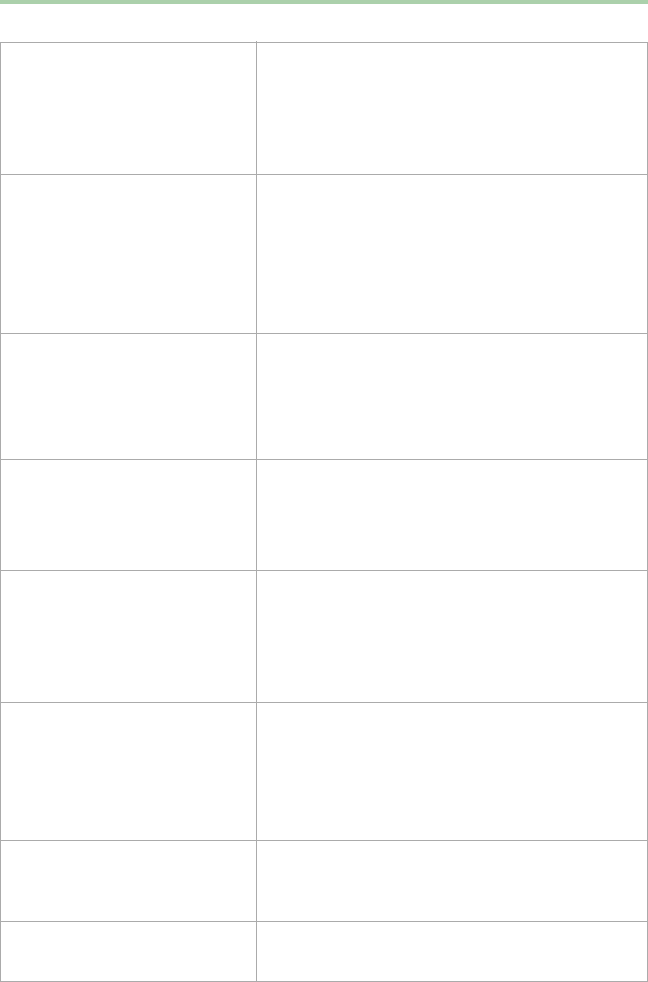
104 Troubleshooting
Diskette drive reset failed Open the BIOS Setup utility, then make sure
the drive settings are correct.
Check the diskette drive cables. Make sure
Pin 1 on the cable aligns with Pin 1 on the
connector.
Diskette read failed - press F
1
to retry boot
Make sure the boot disk contains the
Command.com file.
Use the BIOS Setup utility (if necessary) to
make sureyour drive orcontroller isconfigured
correctly.
Press F1 to restart the computer.
Gate A20 failure You may have an XT keyboard connected to
an AT system or vice versa. Make sure the
keyboard is configured to work with the
appropriate system. Some keyboards have a
switch to select either AT or XT.
Hard disk controller failure Make sure the hard drive cable is properly
connected.
Open the BIOS Setup utility, then make sure
that the correct drive type is selected.
Hard disk controller failure -
press F1 to try reboot
The drive controller may be defective. Press F1
to try to restart the computer.
Try running Fdisk and DOS Format. For more
information, refer to your operating system
documentation.
Insert bootable media device See “The system does not recognize the IDE
drive.” on page 92 for a possible solution.
See “The system does not recognize the SCSI
drive.” on page 92 for a possible solution.
Backup your files as soon as possible.
Insufficient disk space Check the free space on the disk volume. If the
volume is full or almost full, remove
unnecessary files.
Invalid configuration
information
Open the BIOS Setup utility, then make sure
the settings are correct.
Error message Solutions
05032.book Page 104 Monday, July 10, 2000 11:43 AM