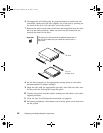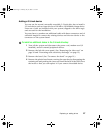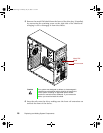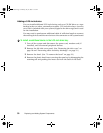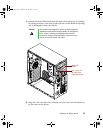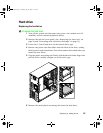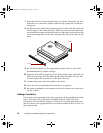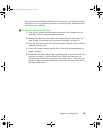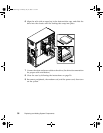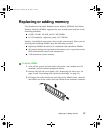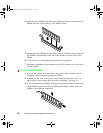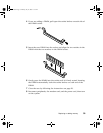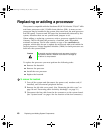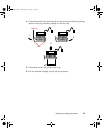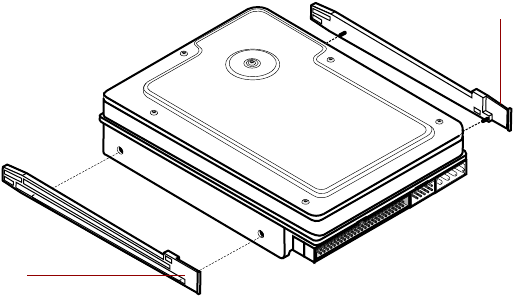
34 Replacing and Adding System Components
7 Place the old drive in an antistatic bag or container, then place the new
hard drive on a static-free surface with the top up and the connectors
facing you.
8 Install two small, plastic drive mounting rails (L rail on the left and R rail
on the right) to the new hard drive. Make sure the front rail extensions
are towards the connector end of the device. Align the wire retention clips
to the mounting holes in the drive and press the rails to the sides of the
drive.
9 Set the drive jumpers to the appropriate settings (refer to your drive
documentation for jumper settings).
10 Align the rails with an open bay in the bottom drive cage, and slide the
drive into the cage until the locking tabs snap into place. Be sure that
the data and power connectors on the drive face out.
11 Connect the power and data cables to the drive.
12 Close the case by following the instructions on page 20.
13 Reconnect peripherals, the modem cord, and the power cord, then turn
on the system.
Adding a hard drive
The system comes equipped with a drive cage that will accept additional hard
drives. You may have to purchase an additional data cable with three
connectors and of sufficient length to connect the existing hard drive and
the new drive to the appropriate drive controller connector (IDE or SCSI) on
the system board.
L
R
Rrail
Lrail
05032.book Page 34 Monday, July 10, 2000 11:43 AM