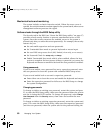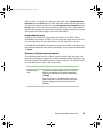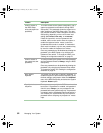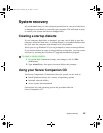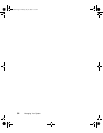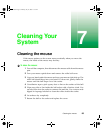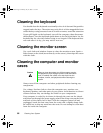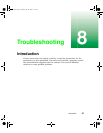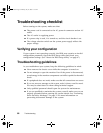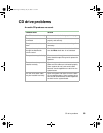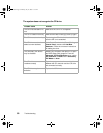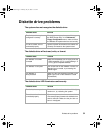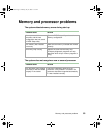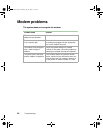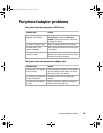88 Troubleshooting
Troubleshooting checklist
Before turning on the system, make sure that:
■ The power cord is connected to the AC power-in connector and an AC
outlet.
■ The AC outlet is supplying power.
■ If a power strip is used, it is turned on, and the circuit breaker is set.
■ The voltage selection switch on the system power supply reflects the
proper voltage.
Verifying your configuration
If your system is not operating correctly, the BIOS may contain an invalid
configuration parameter. Open the BIOS Setup utility and check your
configuration settings. (See “About the BIOS Setup utility” on page 67.)
Troubleshooting guidelines
As you troubleshoot your system, keep the following guidelines in mind:
■ Never remove the chassis cover while the computer is turned on.
■ Do not attempt to open the monitor. Even if the power is disconnected,
stored energy in the monitor components can inflict a painful or harmful
shock.
■ If a peripheral does not work, make sure that all connections are secure.
■ If you see an error message on the screen, write it down, word for word.
You may be asked about it when calling technical support.
■ Only qualified personnel should open the system for maintenance.
■ If you are qualified to maintain the system yourself, make sure you are
properly grounded before opening the system chassis. See “Preventing
static electricity discharge” on page 15 for more information on
preventing electrostatic damage to the system.
05032.book Page 88 Monday, July 10, 2000 11:43 AM