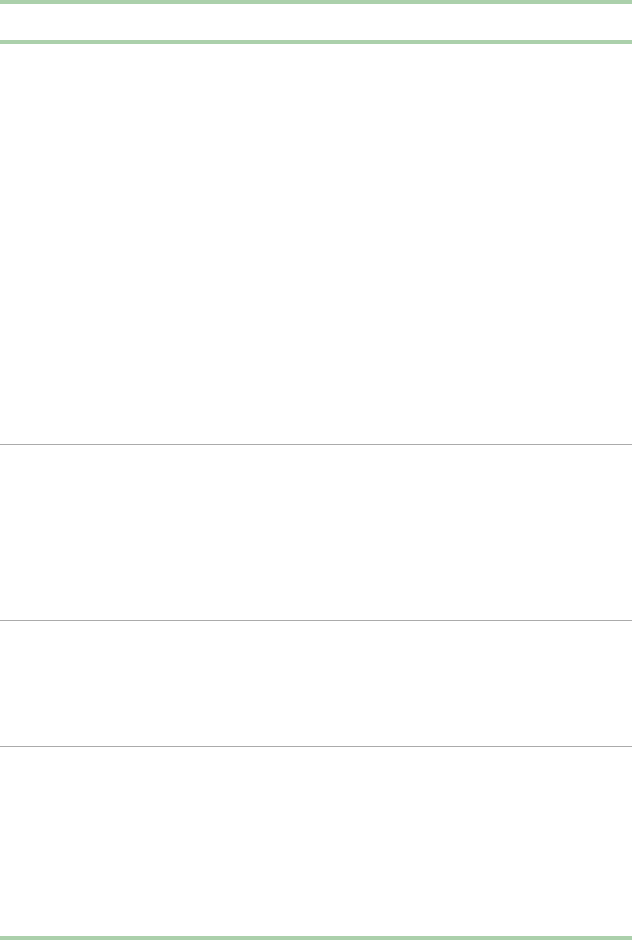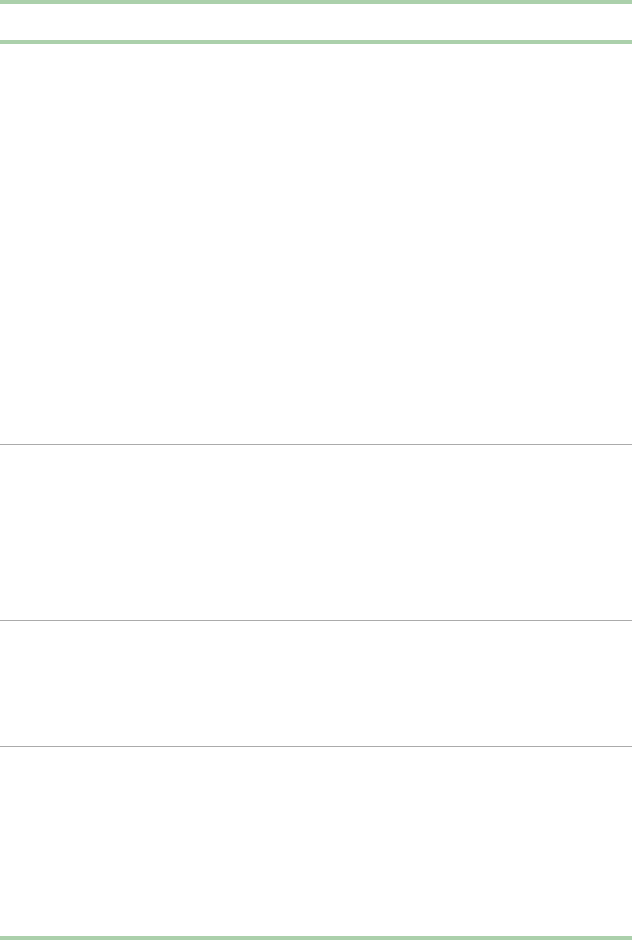
82 Managing Your System
Control access to
the BIOS Setup
utility(set supervisor
password)
To control access to the system configuration, set a
supervisor password and enable it through BIOS
Setup utility. This password allows the supervisor to
make changes to the BIOS Setup utility. The user
may also be allowed to make changes to the BIOS
Setup utility, depending on the user access level
setting (full, limited, view only,orno access).
If both the supervisor and user passwords are
enabled, either can be used to boot the system or
enable the keyboard and/or mouse, unless the
Unattended Start mode is enabled. If Unattended
Start mode is enabled, only the user password may
be used to enable the keyboard and mouse.
Once set, passwords can be disabled by deleting the
password in the BIOS Setup or by changing the
Password Clear switch. To change the switch, see
“Setting the configuration switches” on page 70.
Control access to
the system (set user
password)
To control access to the system, set a user password
and set Password Check to Always,usingtheBIOS
Setup utility.
Once set, passwords can be disabled by deleting the
password or by changing the Password Clear switch.
To change the switch, see “Setting the configuration
switches” on page 70.
Boot without
keyboard
The system can boot with or without a keyboard. To
enable the system to boot without a keyboard, go the
the boot settings configuration under the Advanced
menu in the BIOS Setup utility and select the System
Keyboard Absent option.
Specify the boot
sequence
The sequenceyouspecifyin the BIOSdetermines the
boot order. If a password is enabled, and password
checkissettoAlways, you are prompted for the
password before the system boots fully. If a password
is enabled, and the Unattended Start mode option is
also enabled, the system boots fully but requires a
password before accepting any keyboard or mouse
input.
Feature Description
05032.book Page 82 Monday, July 10, 2000 11:43 AM