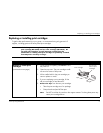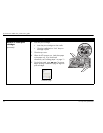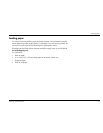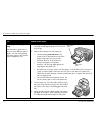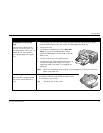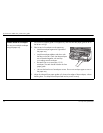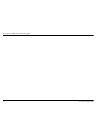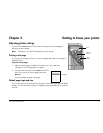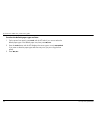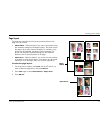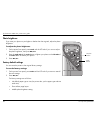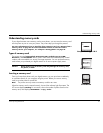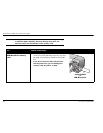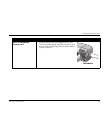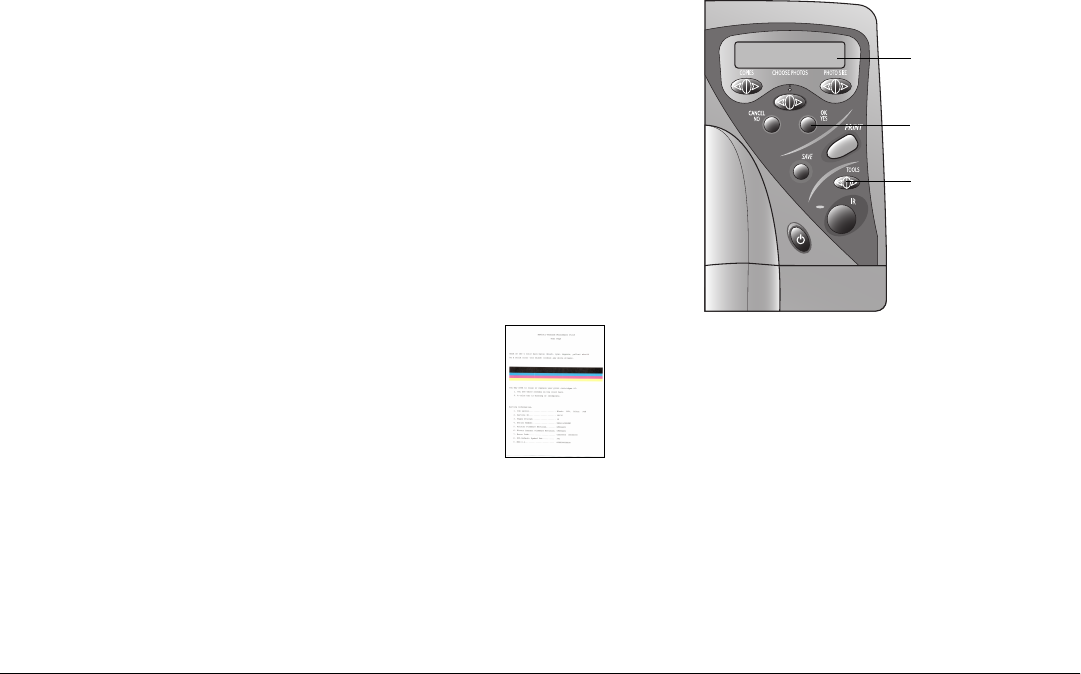
www.hp.com/photosmart 17
Chapter 2 Getting to know your printer
Adjusting printer settings
You can use the
Tools
button on the printer’s front panel to print a test page or
adjust the printer’s settings.
Note:
An asterisk (*) on the LCD indicates the current setting.
Printing a test page
You can print a test page to check your print cartridges and make sure the paper is
loaded correctly.
To print a test page:
1. Make sure plain paper is loaded in the paper tray. If you need more
information, see “Loading paper” on page 11.
2. On the printer front panel, press
Tools
until the LCD
asks if you want to print a test page, then press
OK/Yes
.
The printer begins printing a test page.
Default paper type and size
If you usually print on one type and size of paper, set the paper type and size default
settings. You will still have the option to change the paper type and size for a specific
print job.
OK/Yes
button
Tools
button
LCD
Test page