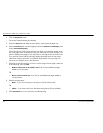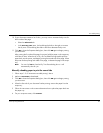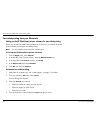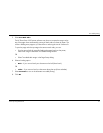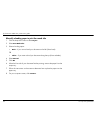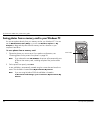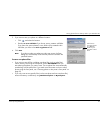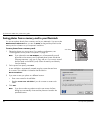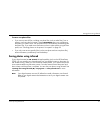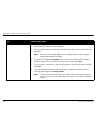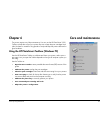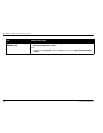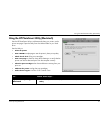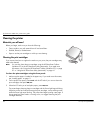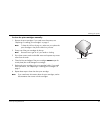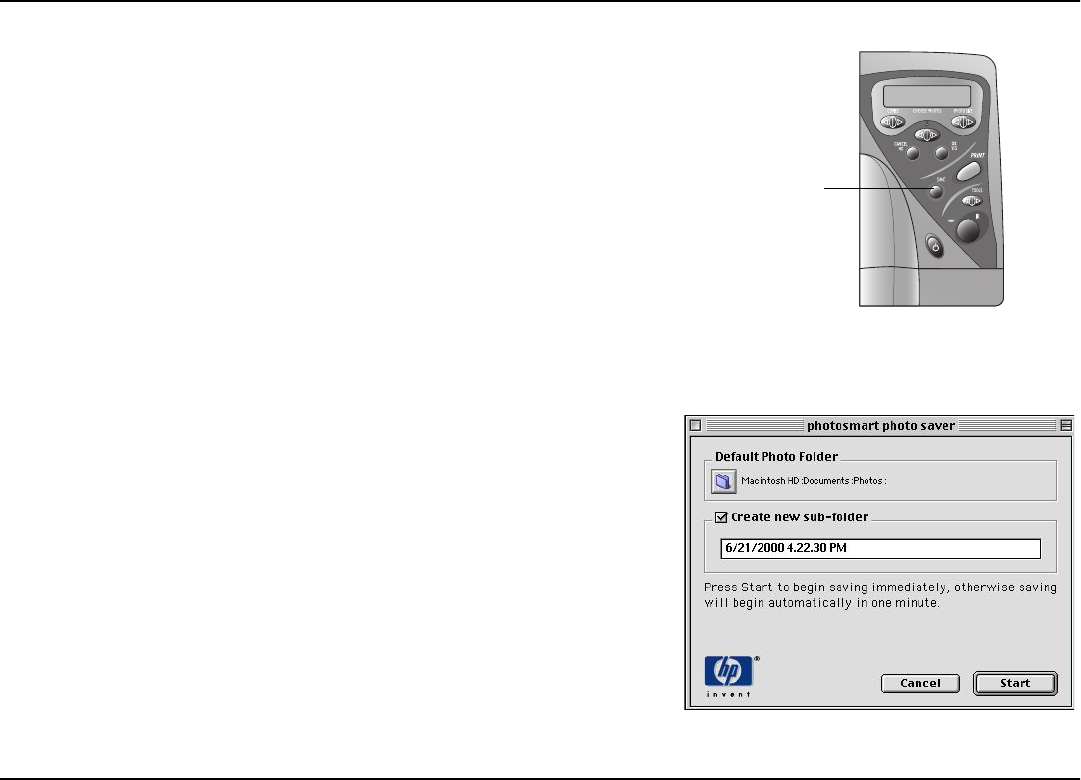
hp photosmart 1000 color printer user’s guide
56 www.hp.com/photosmart
Saving photos from a memory card to your Macintosh
You can save photos directly from a memory card to your Macintosh. You can use the
HP PhotoSmart Photo Saver
or you can use
Finder
to drag and drop files from the
memory card to a location on your computer’s hard drive.
To save photos from a memory card:
1. Choose the photos you want to save. If you need more information, see
“Choosing photos on the printer’s front panel” on page 28.
Note:
If you selected to save
ALL PHOTOS
, you will automatically save all
photo files on the memory card. Supported photo formats include the
following extensions—jpg, jpe, tif, mpg, and avi. If you want to save all
the files saved on the memory card, access the memory card directly
from the desktop.
2. On the printer front panel, press
Save
.
A new sub-folder is automatically created using the current date and time
for its name. This sub-folder is located on the hard disk in
Documents\Photos
.
3. If you want to save your photos in a different location:
• Enter a new name for the sub-folder.
•De-select
Create new sub-folder
if you do not want to create a sub-
folder.
4. Click
Start
.
Note:
If you do not make any selections within one minute, the Save
dialog box automatically closes and the photos are saved to the
specified location.
Save button