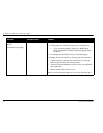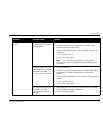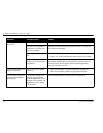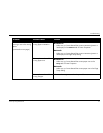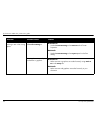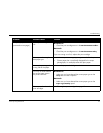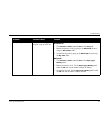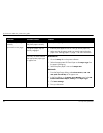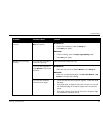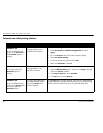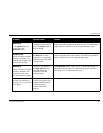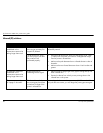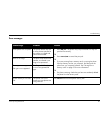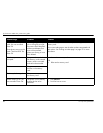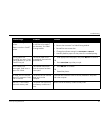hp photosmart 1000 color printer user’s guide
82 www.hp.com/photosmart
Photos are not printing
correctly.
(continued on next page)
You may not have inserted
the photo paper correctly.
Insert the photo paper
print side down
.
The photo paper may not
be fully engaged.
1. Insert the photo paper as far as it will go into the paper tray.
2. Make sure that the paper guides rest snugly against the photo
paper. See “Loading paper” on page 11 for more information.
You may not have selected
the appropriate paper type
or paper size.
Windows PC
1. Go to the
Setup
tab in the printer software.
2. Select the appropriate HP Photo Paper as the
Paper Type
. See
the paper’s packaging.
3. Select the photo paper’s size as the
Paper Size
.
Macintosh
1. From the Page Setup dialog, select
Photo 4x6 in
,
102 x152
mm (with tear-off tab)
as the paper size.
2. In the Print dialog, on the
Paper Type/Quality
panel, select
HP
Premium Plus Photo Paper
,
Glossy
as the
Paper Type
.
3. Click
Save Settings
.
4. Print your document.
Problem Possible cause Solution