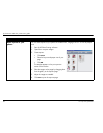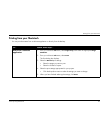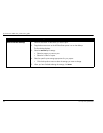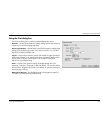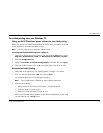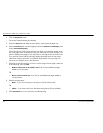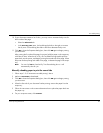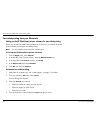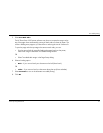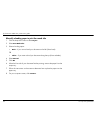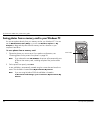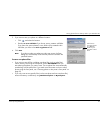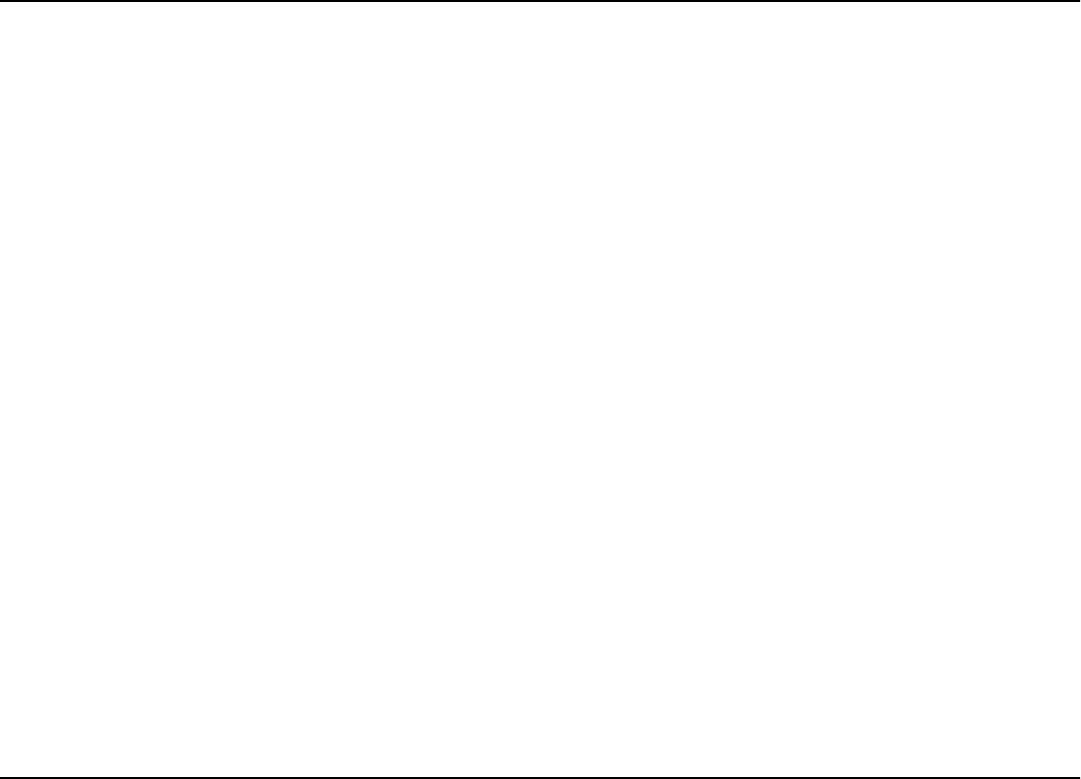
hp photosmart 1000 color printer user’s guide
48 www.hp.com/photosmart
4. Click the
Properties
button.
The printer Properties dialog box displays.
5. Select the
Setup
tab and select the print quality, paper type and paper size.
6. Select the
Features
tab, choose the paper orientation (
Portrait
or
Landscape
), then
choose
Two-Sided Printing
.
The HP PhotoSmart 1000 printer software may have to increase the margin at the
top of the page when automatically printing on both sides of a sheet of paper. This
results in adding more pages to your document or reducing the size of content to fit.
If you print the second side by manually feeding the paper back into the printer,
rather than using the Automatic Two-Sided Printing Module, the top margin will
remain as you orignally set it in the document.
7. When the printer software asks you how to set the margins for the paper, select one
of the following, then click
OK
.
•
Reduce content size to fit smaller area
if do not want additional pages
added to your document.
OR
•
Do not reduce content size
if you do not mind additional pages added to
your document.
8. Select a binding option:
•
Book
– if you want to bind your document on the left (like a book).
OR
•
Tablet
– if you want to bind your document along the top (like a calendar).
9. Select
Automatic
to turn on automatic two-sided printing.