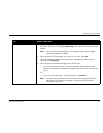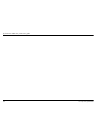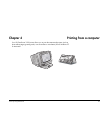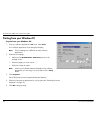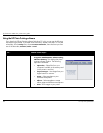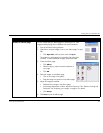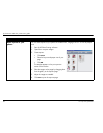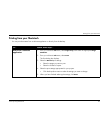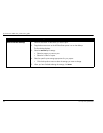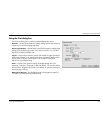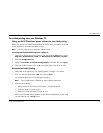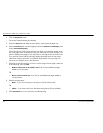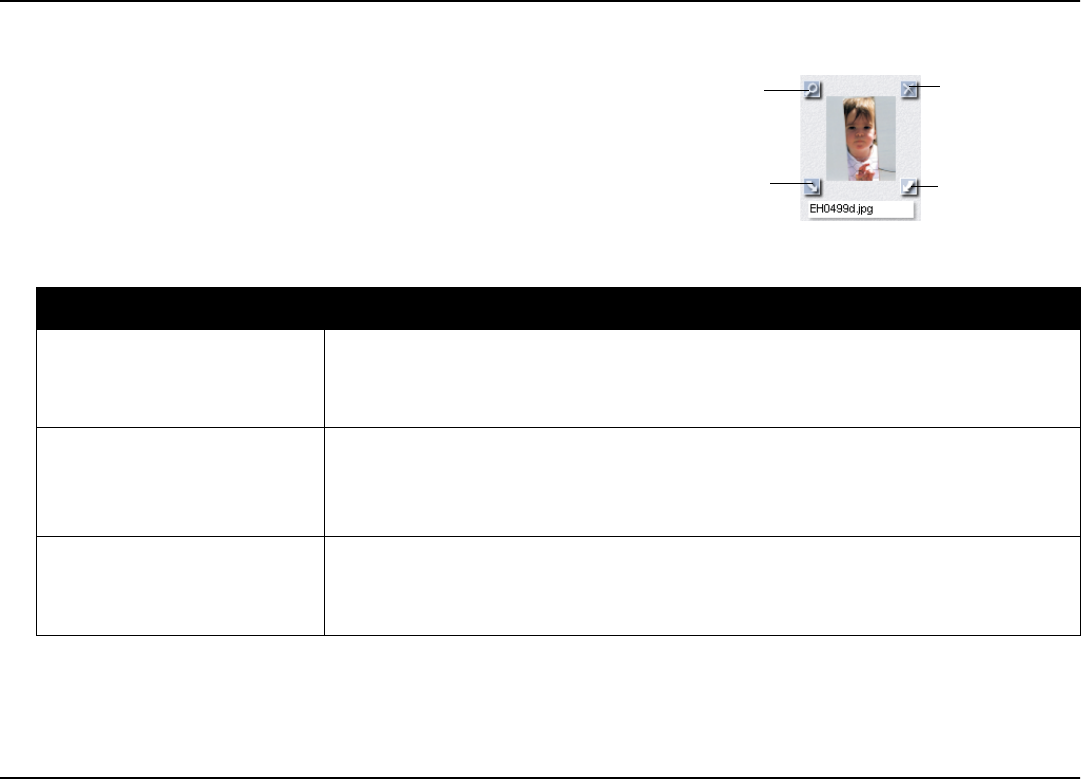
Printing from your Windows PC
www.hp.com/photosmart 41
Adjusting your images
As you are working with your images, in either the gallery or a
template, you can adjust the quality of your images.
First, select the image in the gallery or in the album or reprints page.
• To adjust the image in the gallery, click on the tools at the corners
of the image.
• To adjust the image in the album or reprints page, double-click the
image.
To... Follow these steps...
Adjust the exposure
1. Click
Exposure
.
2. Drag the buttons on the Highlights, Midtones, and Shadows controls to adjust the lightness
and darkness of the image.
Adjust the color
1. Click
Color
.
2. Click on the Color control to adjust the mix of colors in the image.
3. Drag the button on the Saturation control to adjust the amount of color in the image.
Rotate your image
1. Click
Rotation
.
2. Click on the Counterclockwise, Flip, and Clockwise controls to adjust the orientation of the
image.
Adjust image
Rotate right
Rotate left
Delete