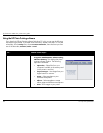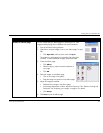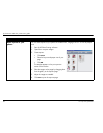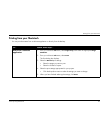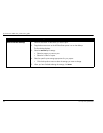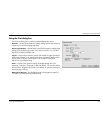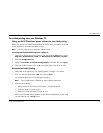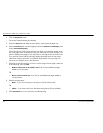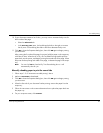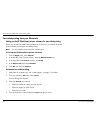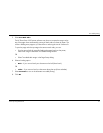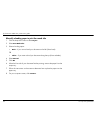hp photosmart 1000 color printer user’s guide
46 www.hp.com/photosmart
Two-sided printing
When you are printing from your computer and you want to print on both sides of a
sheet of paper, use two-sided printing. If you are using the Two-Sided Printing Module,
you can set up your computer to automatically print on the second side of a piece of
paper. For a list of supported paper types, visit the Web at
www.hp.com/photosmart
.
If you are not using the Two-Sided Printing Module, you can print on the second side of
a piece paper manually. See “Manually reloading paper to print the second side” on
page 52” for details.
Note:
The Two-Sided Printing Module is an optional accessory. For ordering
information, visit the Web at
www.hpshopping.com
.
For information on how to print two-sided documents from a Windows PC, see “Two-
sided printing from your Windows PC” on page 47.
For information on how to print two-sided documents from a Macintosh, see “Two-sided
printing from your Macintosh” on page 50.
Using the Two-Sided Printing Module (optional)
The Two-Sided Printing Module enables the printer to automatically print
on the second side of a piece of paper when you are printing from your
computer. Automatic two-sided printing requires three steps:
1. Install the Two-Sided Printing Module. If you need more information,
see “Installing the Two-Sided Printing Module (optional)” on page 8.
2. Set up the HP PhotoSmart printer software. See below for details.
3. When you print, select
Automatic Two-Sided Printing
in the print
settings.