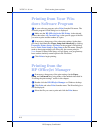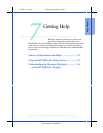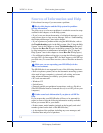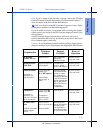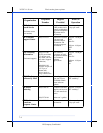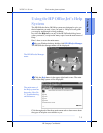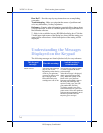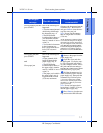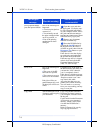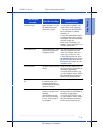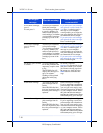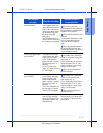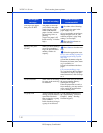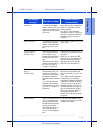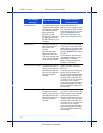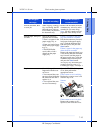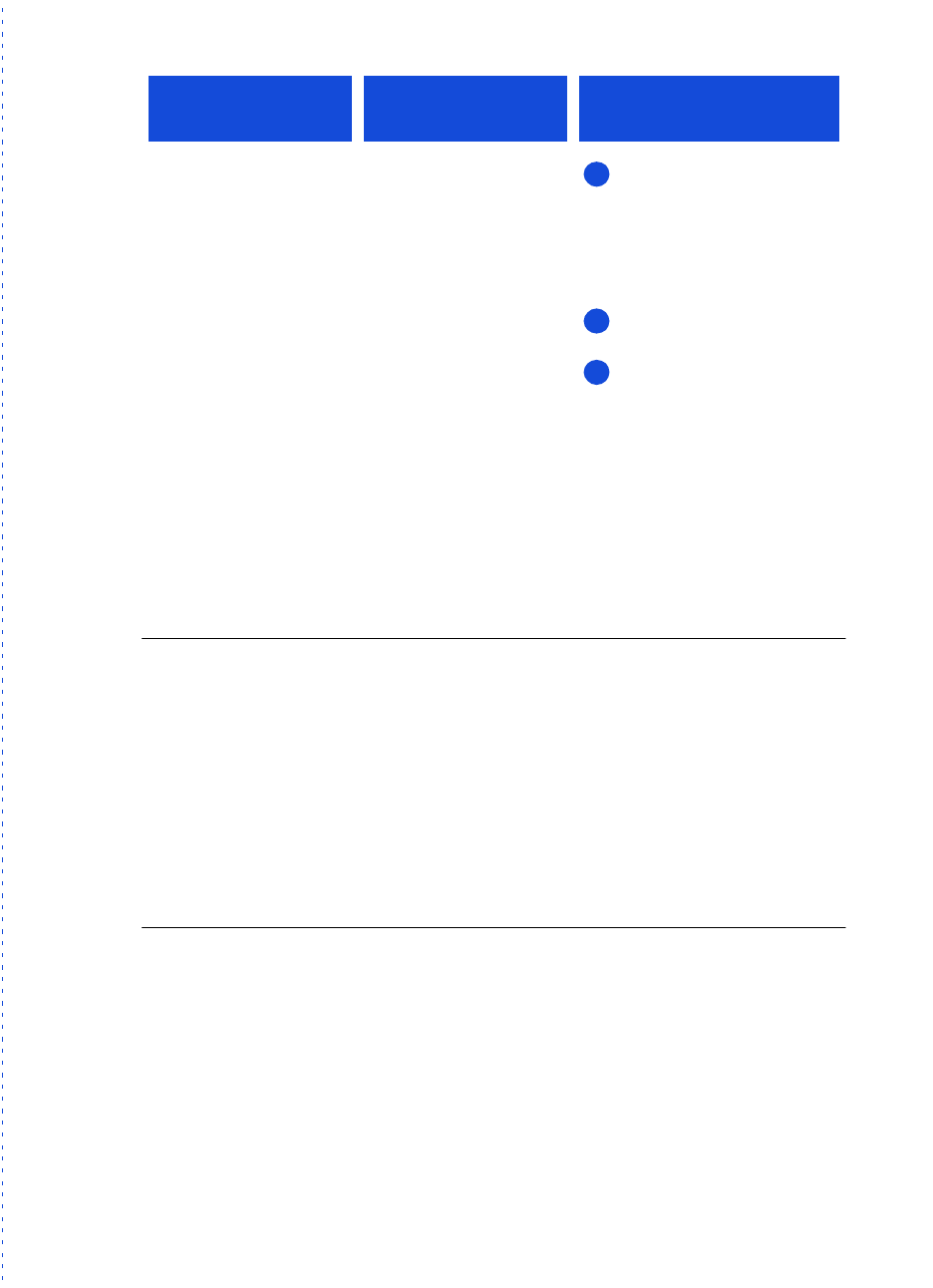
3/27/97 11:20 am Final version given to printer
...............................................................................................................
7-8
HP Company Confidential
Clear paper/document
jam, then power Off/On.
One of the following has
happened:
• A serious print jam has
occurred, or
• You manually moved
the print cartridge holder
out of its position, or
• Part of the printing
mechanism has been
damaged.
Open the cover and clear
the paper path. (To display step-
by-step, illustrated instructions
on your computer screen, follow
this path:
HP OfficeJet Manager/
Help/How Do I?/Maintaining the HP
OfficeJet/Clearing a paper jam.)
Remove any documents
from the document tray.
Reset the HP OfficeJet by
pressing the
On/Off
button on
the keypad twice (this turns it
off, then on again), then click the
Reconnect Now
button on your
computer screen.
If this doesn’t clear the display,
try unplugging and replugging
the power cord from the wall.
If the message still isn’t cleared,
write it down and call the HP
Customer Support Center at
(208) 323-2551 for help.
Close cover One of the following has
happened:
• The cover of the HP
OfficeJet was opened.
• The scanner cover was
removed or misinstalled.
Print jobs will be sus-
pended temporarily, and
all other jobs will be can-
celled.
Close the cover on the front of
the HP OfficeJet, and make sure
you hear the “click” that tells
you it’s completely closed.
If this doesn’t clear the message,
follow the instructions under the
“Replace scanner cover” mes-
sage later in this table.
Any print jobs that were sus-
pended will continue normally.
You will need to re-start any
faxes you were sending, and any
copy or scan jobs.
Copy failed The HP OfficeJet ran out
of memory while copying
your document.
Copy using the HP OfficeJet’s
Document Assistant screen on
your computer, instead of from
the keypad.
Copies made from the Document
Assistant use your computer’s
memory, which is more exten-
sive than the HP OfficeJet’s
memory.
Refer to Chapter 4 for step-by-
step copying instructions.
This keypad
message:
Has this meaning:
And this action is
recommended:
1
2
3