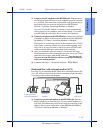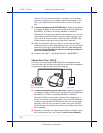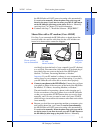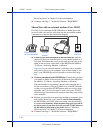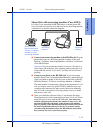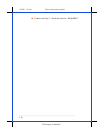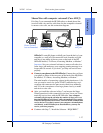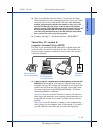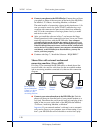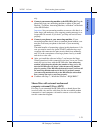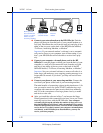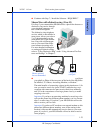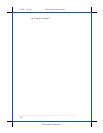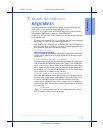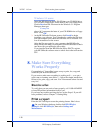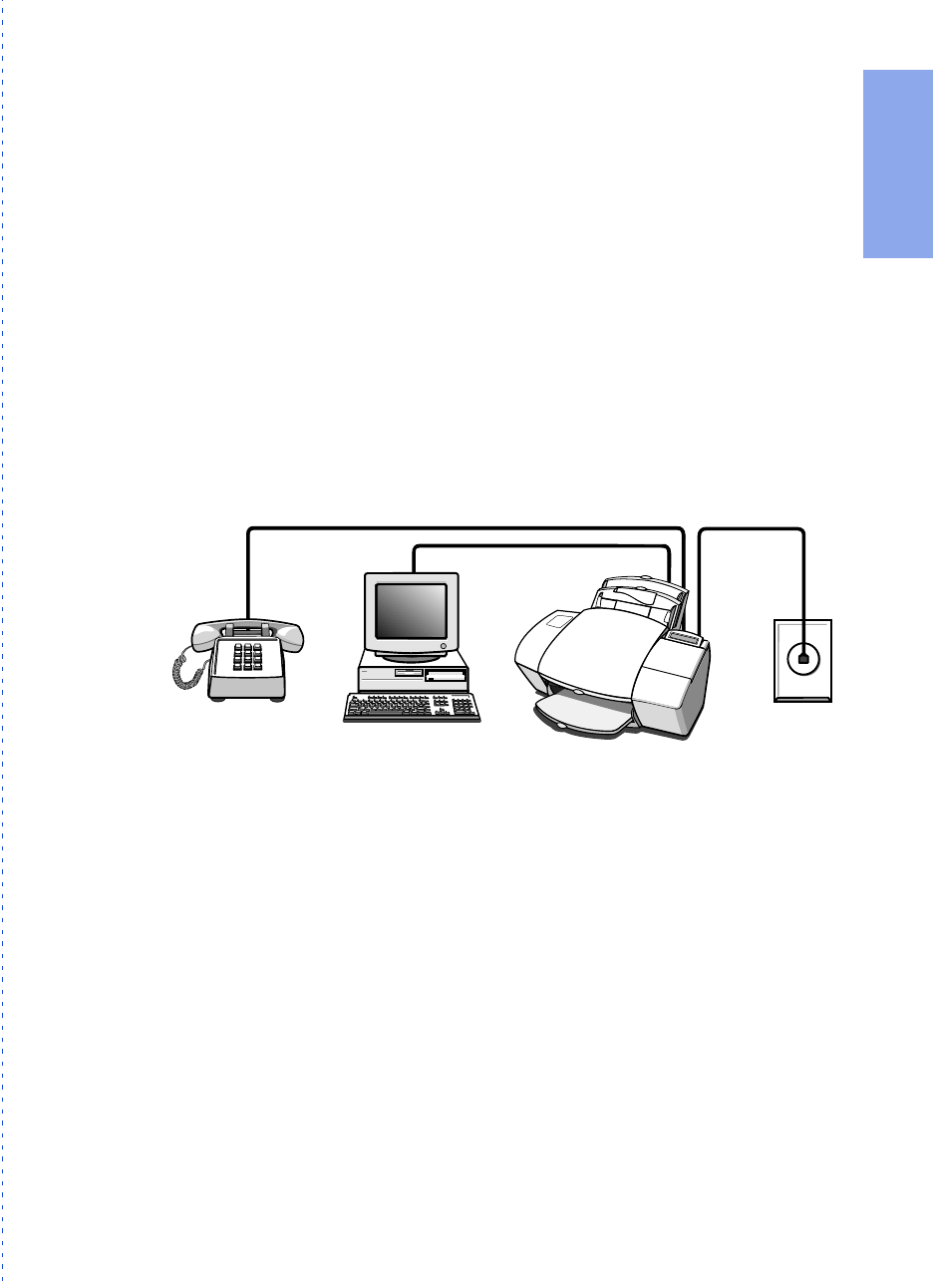
3/27/97 11:3 am Final version given to printer
...............................................................................................................
1-19
HP Company Confidential
1. Setting Up
●
After you install the software in Step 7, and answer the Setup
Wizard questions for this connection case, here’s how you’ll auto-
matically receive faxes with the HP OfficeJet:
Your answering
machine will pick up the call after the number of rings you’ve set,
then the HP OfficeJet will “listen” while the answering machine
plays its greeting. If the HP OfficeJet detects fax tones, it will cut off
the answering machine and receive the fax. If you don’t connect
your answering machine directly to the HP OfficeJet as described
here, you may not receive your faxes properly.
●
Continue with Step 7, “Install the Software - REQUIRED!”
Shared line, PC- modem &
computer voicemail (Case ADFH)
If in Step 2 you connected the HP OfficeJet to a shared phone line
(receives both voice and fax calls) that also has a PC-modem con-
nected to it and computer voicemail to answer voice calls, use this
connection diagram.
●
Connect your PC-modem and voicemail phone cord to the HP
OfficeJet.
Find the phone cord that goes from the back of your
computer (for your PC-modem and voicemail) to a wall jack. Dis-
connect the cord from the wall jack and plug it into either of the
two ports on the back of the HP OfficeJet labelled, “To Phone,
Answering Machine, or Modem.”
Important: Set your voicemail software to answer calls after 4 or
fewer rings, and make sure your outgoing greeting message is no
longer than 30 seconds. If you don’t, you may not receive faxes
properly.
Important: If your PC-modem’s software is set to automatically
receive faxes to your computer, turn off that setting; if you don’t,
your HP OfficeJet will not be able to receive faxes properly.
OJ-phpcmodm
Phone optional,
but recommended
Telephone
wall jack
Computer with
PC-modem and
voicemail feature