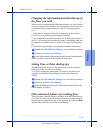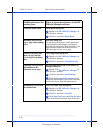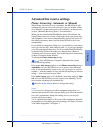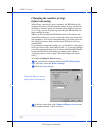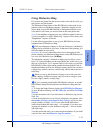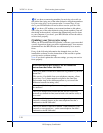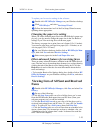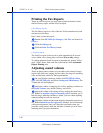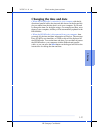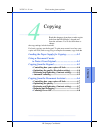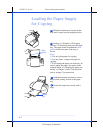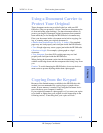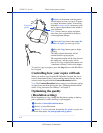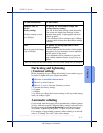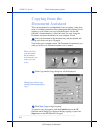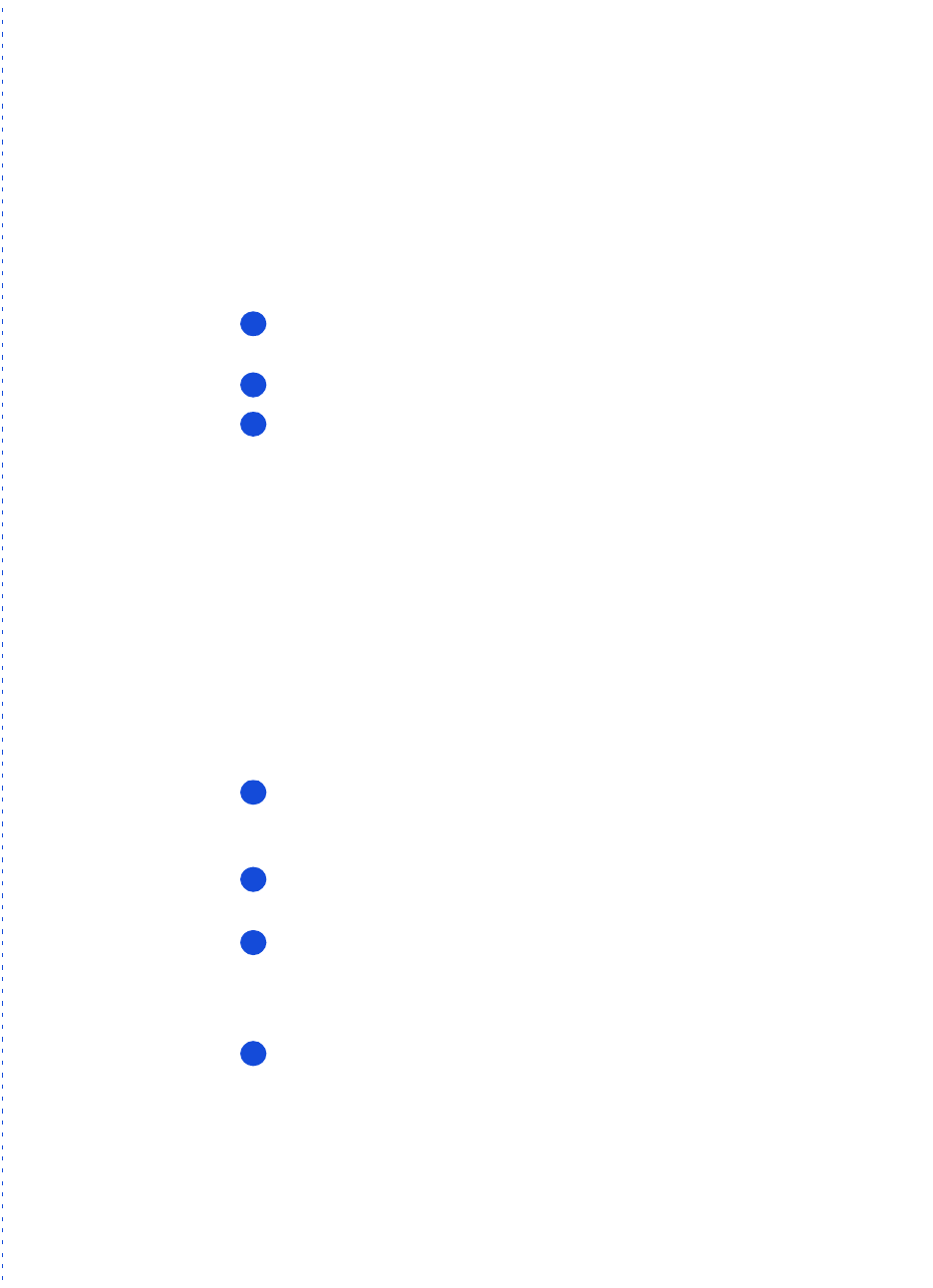
3/27/97 11:11 am Final version given to printer
...............................................................................................................
3-26
HP Company Confidential
Printing the Fax Reports
There are two fax reports you may want to print from time to time:
the Fax History report, and the Last Fax report.
•
Fax History report
The Fax History report is a list of the last 30 fax transmissions: both
sent and received faxes.
Here’s how to print this report:
Double-click
HP OfficeJet Manager
, click
Fax
, and select
Fax
History
.
Click the
Settings
tab.
Click the
Print Fax History
button.
•
Last Fax report
The Last Fax report is factory-set to print automatically if an error
occurs while a fax is being sent or received (
Error only
setting).
To change when the Last Fax report is automatically printed, follow
steps 1 and 2 above, then click one of the buttons in the
Automatic
Report Printing
area.
Adjusting sound volumes
There are three sound volumes you can adjust: the volume of outgo-
ing fax calls (dial tone, ringing, and fax tones), the rings for incoming
calls, and the beep sounds for the keypad buttons.
On your Windows desktop, double-click
HP OfficeJet Man-
ager
, click
HP OfficeJet
, and select
Settings and Maintenance
. The
Volume tab will be displayed.
Adjust the volume of outgoing fax calls by making a selection in
the
Sound Volume
area, which is factory-set to Soft.
Adjust the volume of incoming calls by turning the sound on or
off. When
Fax machine rings for incoming calls
is checked, you’ll
hear the rings; when the checkbox is blank, you won’t hear anything
when incoming fax calls are received.
Adjust the volume of the button beeps by turning the sound on or
off. When
Buttons beep when pressed
is checked, you’ll hear beeps
while pressing buttons, and you’ll hear the error beeps when you
press the wrong button; when the checkbox is blank, you won’t hear
anything when you press the buttons.
1
2
3
1
2
3
4