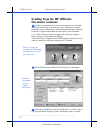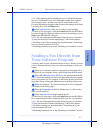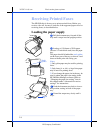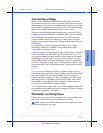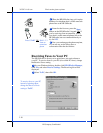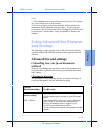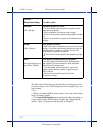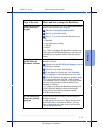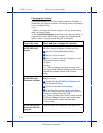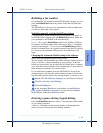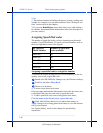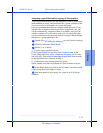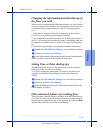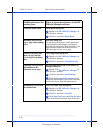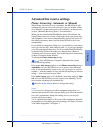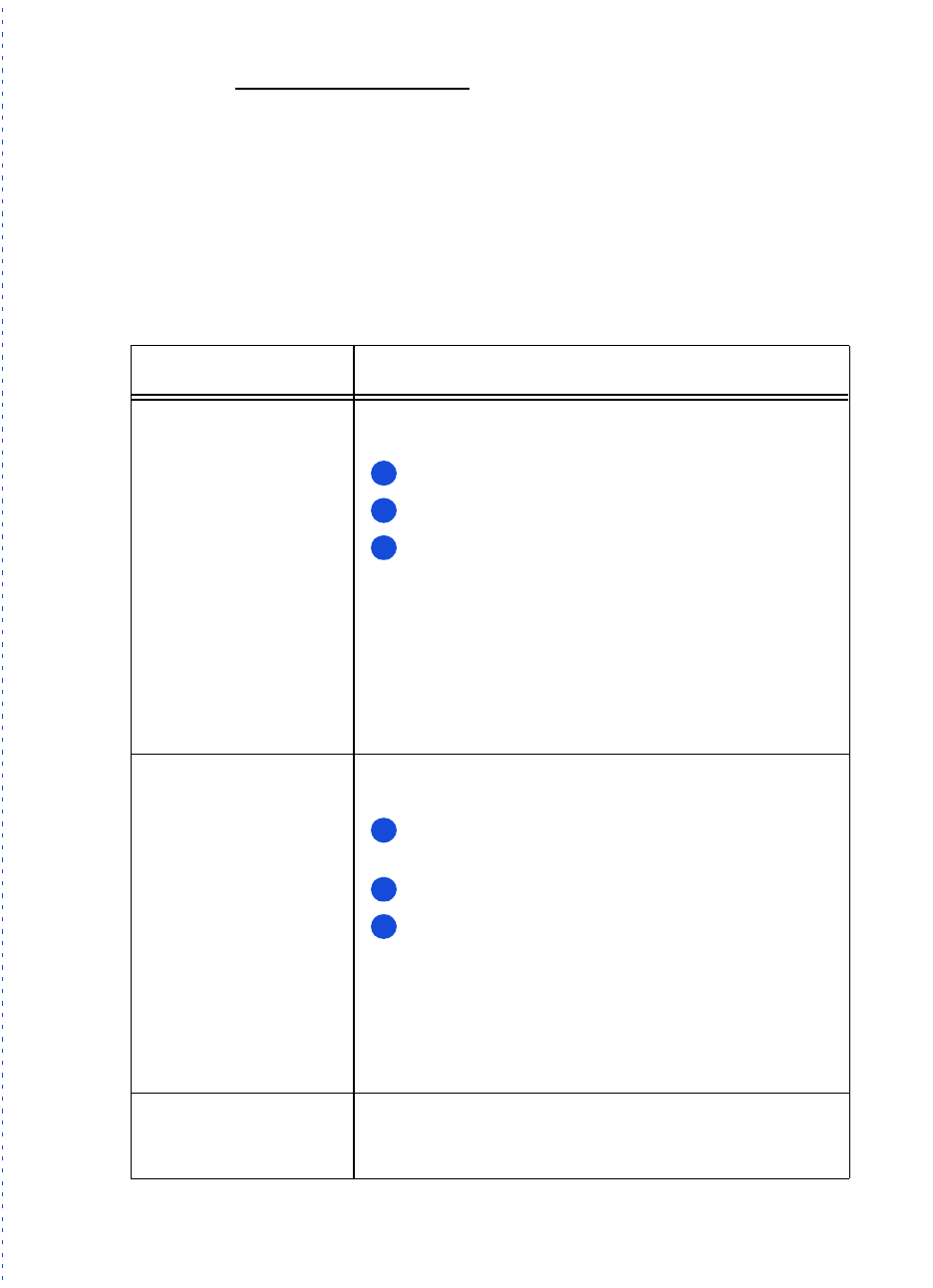
3/27/97 11:10 am Final version given to printer
...............................................................................................................
3-14
HP Company Confidential
Changing the Contrast
Change this setting if you want the faxed document to be lighter or
darker than your original document. This setting needs to be changed
before
you begin faxing.
Notes:
1) When you change the Contrast setting, it will stay at that setting
until you change it again.
2) The
Contrast/Resolution
button settings also affect the quality of
copies made from the HP OfficeJet’s keypad. See “Optimizing the
quality” under “Copying from the Keypad” in Chapter 4.
Type of fax sent: Where and how to change the Contrast:
Paper fax sent from
the HP OfficeJet’s
keypad
Use the
Contrast/Resolution
button on the HP
OfficeJet’s keypad to lighten or darken your fax.
Press the
Contrast/Resolution
button.
Press
2
to select Contrast.
Press
1, 2, or 3
to select the Contrast you want:
1=Normal (the factory setting)
2=Lighten
3=Darken
Note: When you change the Contrast setting from
the keypad, the HP OfficeJet Manager software will be
automatically updated with the same Contrast
setting.
Paper fax sent from
the HP OfficeJet’s
Document Assistant
Change the Contrast setting in the HP OfficeJet
Manager software.
Double-click the
HP OfficeJet Manager icon
on your Windows desktop.
Click
Fax
and select
Send Settings
.
In the Paper Fax Quality tab,
Drag the slider
bar
in the Contrast area to the setting you want (five
settings are available), then click
OK
.
Note: When you change the Contrast setting from the
HP OfficeJet Manager software, the keypad setting
will be automatically updated with the same
Contrast setting.
PC fax sent directly
from your software
program
Contrast settings are not applied to this type of fax.
1
2
3
1
2
3